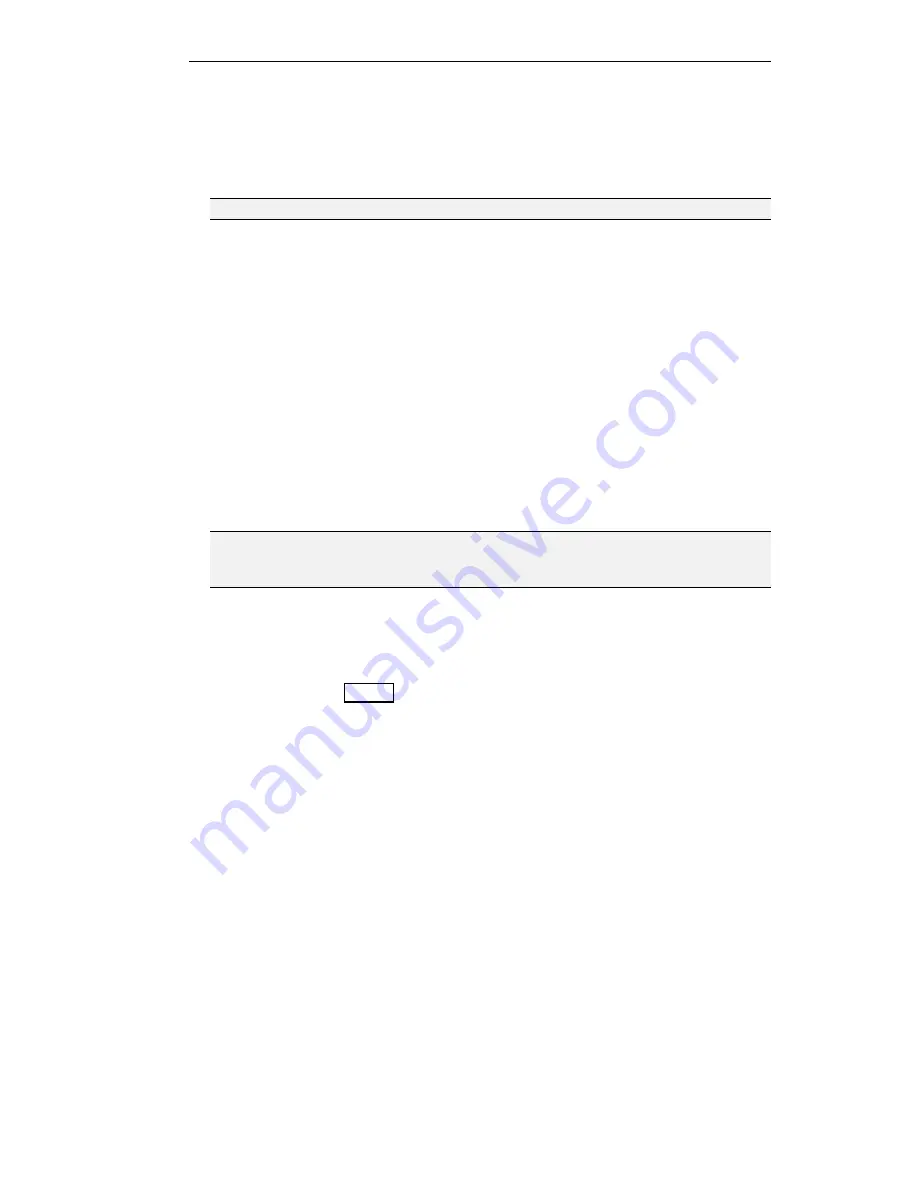
Selecting the Gateway Unit
5-3
4. Select the IP of the Gateway you want to configure. Click
Next
. The Enter Password
screen is displayed.
Assigning an IP Address
Note: If you already assigned an IP address to the Gateway, go to the next section.
If you did not assign an IP address to the new L2W-323 Gateway as specified in “Assigning
an IP Address to a New Gateway” Chapter 4, “Preparing for Configuration,” you can do so
now.
#"
To assign an IP address to a new Gateway that is connected to the network
1. Make sure that both:
!"
The configuration PC and Gateway reside on the same network segment and the
PC’s IP address is included in the IP addresses of the network segment to which
the PC is connected.
!"
The new L2W-323 Gateway is the only new RADVision unit on the network.
Turn off all other new RADVision units (that do not appear in the Select Unit
screen) before you proceed.
2. Follow steps 1–3 in “Assigning an IP Address to a New Gateway” Chapter 4,
“Preparing for Configuration.”
Note: If you have other RADVision units on the network and the Unit IP list box is empty,
check that the IP address of the configuration PC is included in the IP addresses of
the network segment to which the PC is connected.
Accessing the Unit Configuration
The Gateway configuration is password protected. All Gateway units leave the factory with
the default password,
GWrv
. Use this password to access a new L2W-323 Gateway
configuration for the first time. When you access the configuration we recommend you
modify this password. For instructions see “Modifying the Password,” page 5-6.
Summary of Contents for L2W-323
Page 1: ...P N 61285 00001 Rev A L2W 323 GATEWAY User Guide ...
Page 2: ......
Page 4: ......
Page 16: ......
Page 24: ......
Page 48: ......
Page 50: ......
Page 64: ......
Page 76: ......
Page 118: ......
Page 120: ......
Page 156: ......
Page 174: ......
Page 202: ......
Page 215: ...Appendix A Cable Connectors and Pin outs ...
Page 216: ......
Page 222: ...Appendix B Safety Considerations ...
Page 223: ......
Page 225: ...Appendix C IP Addressing ...
Page 226: ......
Page 231: ...Appendix D Technical Specifications ...
Page 232: ......
Page 235: ...Appendix E FCC Part 68 Customer Instructions ...
Page 236: ......






























