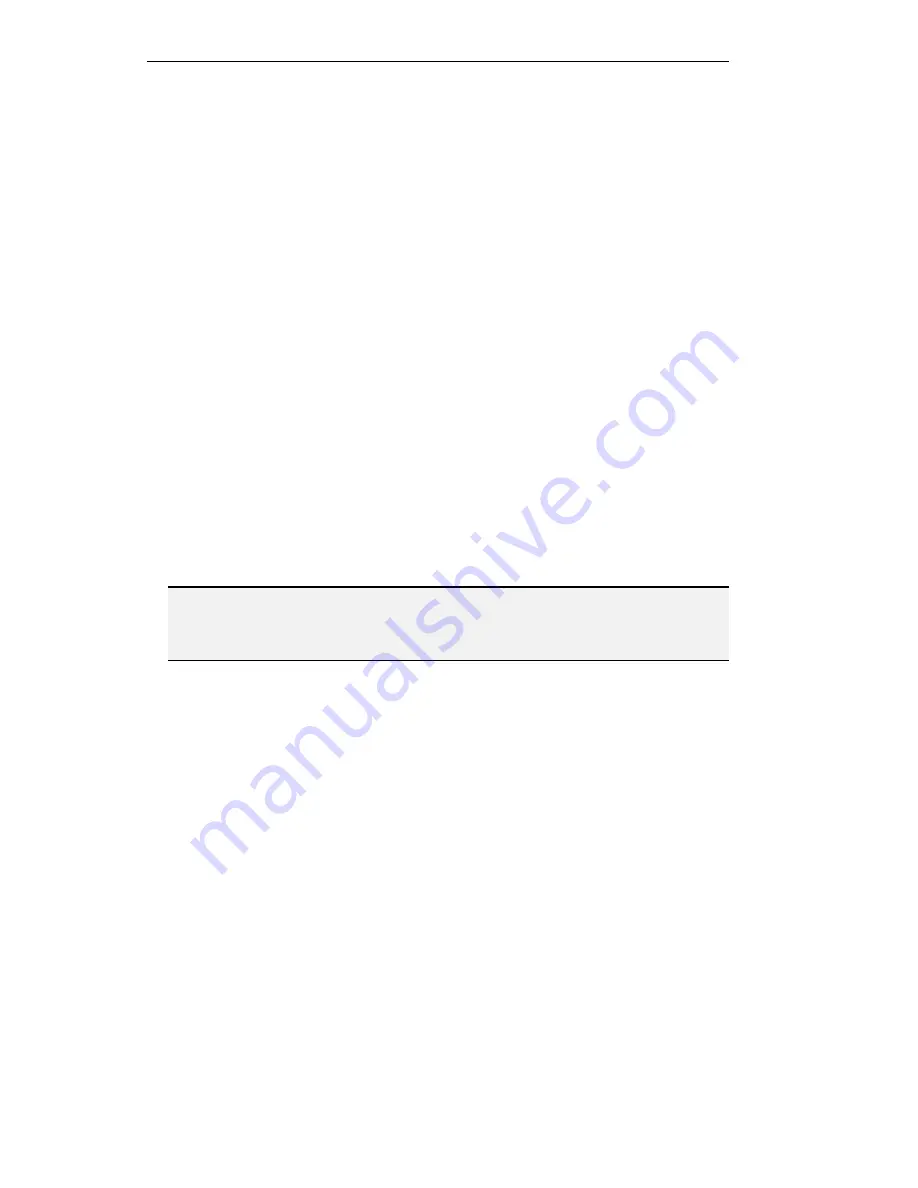
Advanced Gatekeeper Configuration
6-34
Disabling the Gatekeeper Function when there are
Ongoing Calls
The Gatekeeper function is enabled by default. If you decide to work with an external
Gatekeeper, you have to disable the Gatekeeper function for this Gateway. You can disable
the Gatekeeper function before you configure the Gateway and start making calls, or you
can shut off the Gatekeeper function after you have configured it and started making calls.
For information on disabling the Gatekeeper before it is active, see “Disabling the
Gatekeeper Function” in Chapter 5, “Basic Configuration.”
#"
To disable the Gatekeeper function when it is active
1. Start the OnLAN Configure 323 configuration software and select the Gateway in
which you want to disable the Gatekeeper function.
2. From the Configuration Source screen, select the
Gatekeeper Setup
option. The
Application Parameters options screen is displayed.
3. Click
Network Control
. The Network Control screen is displayed.
4. Clear
the
Accept Registration
and
Accept Calls
check boxes. The Gatekeeper will
not accept any dynamic registrations or call requests. Use the
Ongoing Calls
and
Online Endpoints
counters to monitor the number of calls and registered endpoints.
3. If
the
Ongoing Calls
and
Online Endpoints
counters do not drop to 0, click the
Unregister All
and
Disconnect All
buttons to unregister any remaining endpoints and
disconnect any ongoing calls.
5. Clear
the
GK On
check box. You are prompted to confirm this action. You will lose
all configuration settings you did not save to a file. If you confirm, the Gatekeeper
function is no longer active.
Note: Endpoints may remain online if they are disconnected from the network in a
disorderly manner. In this case, Online Endpoints and Ongoing Calls will continue
showing activity. The same occurs if such an endpoint registered forwarding
information. In this case, disable the Gatekeeper by clearing the GK On parameter.
Summary of Contents for L2W-323
Page 1: ...P N 61285 00001 Rev A L2W 323 GATEWAY User Guide ...
Page 2: ......
Page 4: ......
Page 16: ......
Page 24: ......
Page 48: ......
Page 50: ......
Page 64: ......
Page 76: ......
Page 118: ......
Page 120: ......
Page 156: ......
Page 174: ......
Page 202: ......
Page 215: ...Appendix A Cable Connectors and Pin outs ...
Page 216: ......
Page 222: ...Appendix B Safety Considerations ...
Page 223: ......
Page 225: ...Appendix C IP Addressing ...
Page 226: ......
Page 231: ...Appendix D Technical Specifications ...
Page 232: ......
Page 235: ...Appendix E FCC Part 68 Customer Instructions ...
Page 236: ......






























