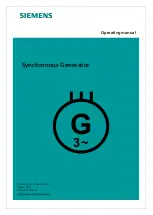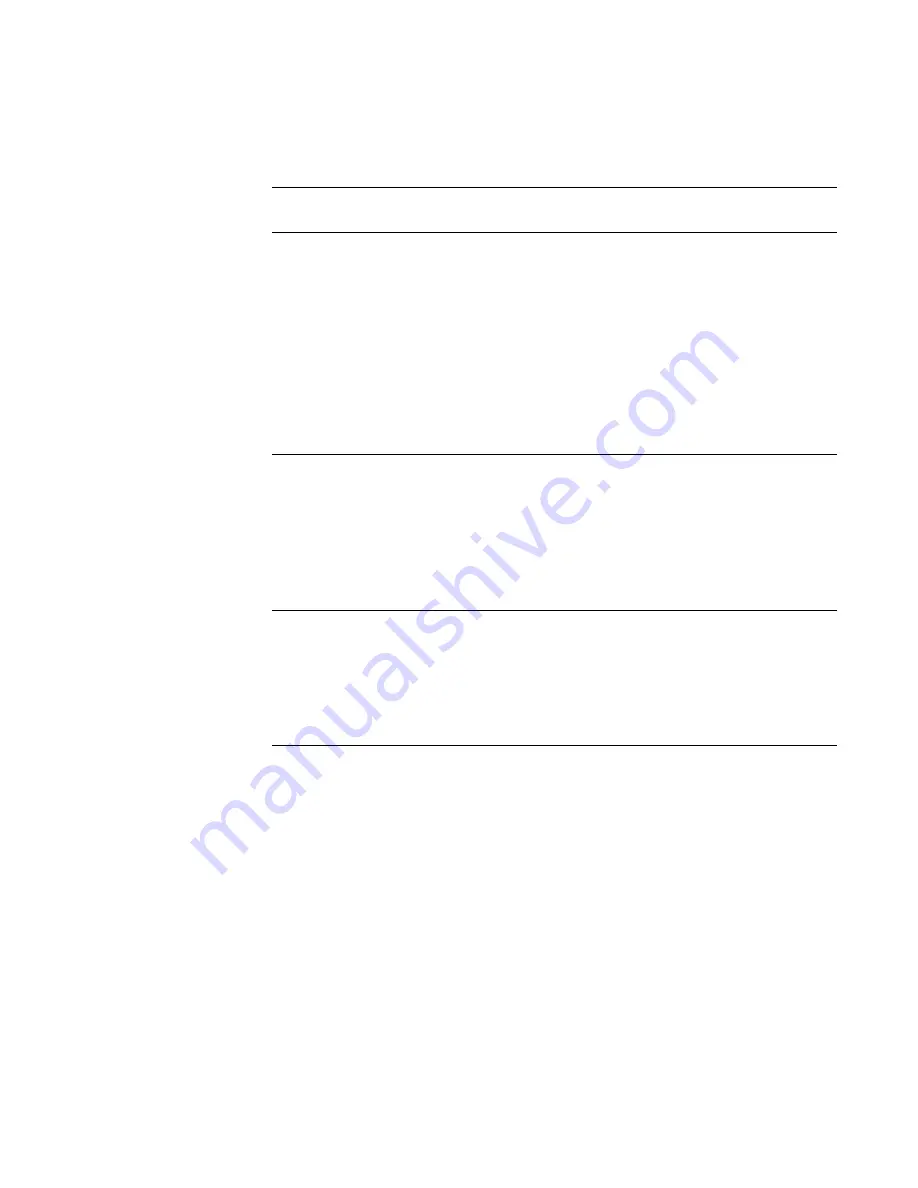
90
Chapter 6
Working with Test Sequences
deactivate the mode status of all other sequence files. If a start-up mode is not set for
any sequence file, then the generator will start in the normal operating mode.
9. Press Save (DCS) to save the sequence file. Use the Format and Image knobs to
specify a name for the file by selecting the characters presented.
10. Press Exit (Image) to exit the Sequence Editor, and to return to the Sequence List
editor.
To edit the list of sequences that can be used:
1. Hold down the Image key while starting the generator, until
programmer
is displayed.
2. Select the SeqList image.
3. Press the Image key to start the Sequence List editor.
The Sequence List box shows a list of sequence files that can be selected with the
Format knob. The Available Files box shows all sequence files available.
Mode
Display option
Description
blank
If no mode is specified the sequence is not started when the
generator is started.
step
Use the Image knob to advance through sequence steps.
You cannot advance past the last step. However, rotating the
Image knob forward one revolution past the last step will
change the mode to automatic. Rotating the Image knob
backward one revolution changes the mode back to manual.
Step information is displayed on the LCD only.
step -s#
Current step number is displayed with image on display
being tested.
step -display
Complete step information (sequence name, format, image,
and step number) is displayed with image on display being
tested.
wrap
Use Image knob to advance through sequence steps.
Advancing past the last step restarts at the first step.
Step information is displayed on the LCD only.
wrap -s#
Current step number is displayed with image on display
being tested.
wrap -display
Complete step information is displayed with image on dis-
play being tested.
auto
Automatically and continuously cycles though sequence
steps, and displays step information on LCD only.
auto -s#
Current step number is displayed with image on display
being tested.
auto -display
Complete step information is displayed with image on dis-
play being tested.
Summary of Contents for 802BT
Page 1: ...802BT 802R Video Test Generator User Guide ...
Page 52: ...42 Chapter 2 Testing Video Displays ...
Page 62: ...52 Chapter 3 Administrative Tasks ...
Page 118: ...108 Chapter 7 Using GPIB Interface ...
Page 194: ...184 Chapter 10 Testing EDID ...
Page 204: ...194 Chapter 11 Testing HDCP ...
Page 214: ...204 Appendix A Command Reference Commands by name ...
Page 595: ...Video Test Generator User Guide 585 ...
Page 611: ...Video Test Generator User Guide 601 ...
Page 612: ...602 Appendix A Command Reference ...
Page 716: ...706 Appendix B Image Reference ...
Page 744: ...734 Appendix C Error Messages ...