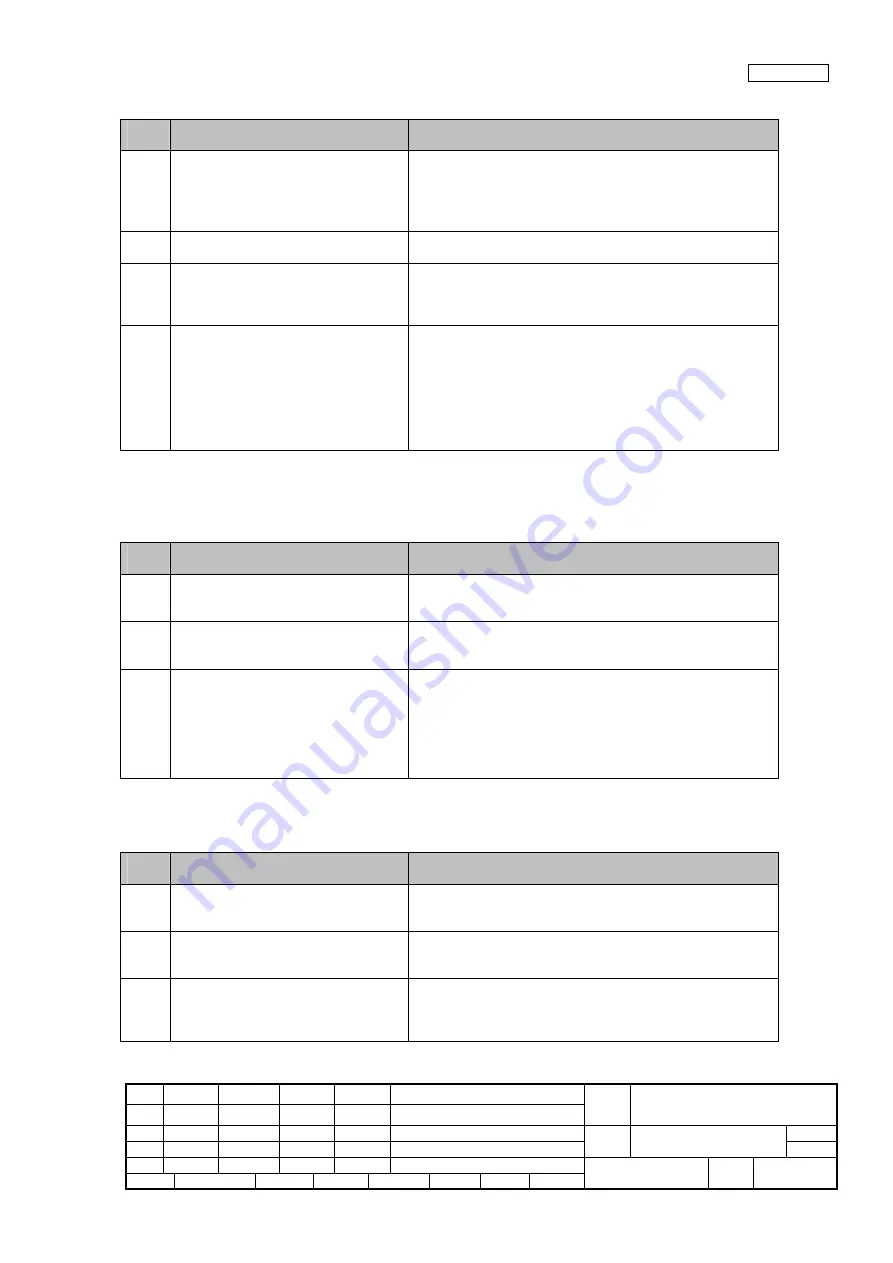
08
July 27, 09 K.Okada
A.Miyoshi I.Fujioka
Refer to Revision Record on page 2.
TITLE
fi-6140/fi-6240/fi-6130/fi-6230/fi-614PR
Maintenance Manual
07
Nov.12, 08 K.Okada
T.Anzai
I.Fujioka
Refer to Revision Record on page 2.
CUST.
06
Mar.10, 08 K.Okada
T.Anzai
I.Fujioka
Refer to Revision Record on page 2.
DRAW
No.
P1PA03540-B0XX/6
Rev. DATE DESIGN CHECK APPR. DESCRIPTION
Design
July 27, 2007
K.Okada
CHECK
K.Okada
APPR.
T.Anzai
PFU LIMITED
Page
58
/
257
Section 4-3-14
4-3-14 Frequent “J2: multi feed error”
Table 4-3-14
Item
No.
Check items
How/where to check
1
Do the documents satisfy paper
specification?
Refer to Section 1-1-6 and 1-1-7 for paper specification, paying
attention to the following points:
•
Is multi feed error detected by paper length when scanning
documents with different length?
•
Is there perforation in the center of documents?
2
Clean ADF unit.
Refer to Section 7-2-1 for cleaning cycle and method. Clean the
area around the Pick roller, Brake roller and US Sensor with care.
3
Replace Pick roller or Brake roller and
see if the error is resolved.
Check the consumable counter from the TWAIN driver screen or
from the built-in Maintenance mode. When the counter exceeds
the values shown in Section 7-3-1, replace Pick roller or Brake
roller.
4
Check the performance of US Sensor.
Referring to Section 6-1-2, perform the sensor test.
Refer to Section 6-2 “Saving EEPROM data” for the US sensor
installation position.
If the sensor does not operate, check is the sensor cable is
correctly connected, replace the US Sensor FX and then US
Sensor RV. (Refer to Sections 5-9-5 “US Sensor FX (Multifeed
detection)” and Section 5-10-7 “US Sensor RV (Multifeed
detection).”)
4-3-15 Error detection of “U4: Scanner Cover open”
(ERG: ADF cover opened 038002 40)
Table 4-3-15
Item
No.
Check items
How/where to check
1
Does the same symptom occur after
turning OFF and ON the scanner?
Press power button of the scanner for more than 2 seconds to turn
it OFF, and after more than 2 seconds elapse, press the power
button to turn the scanner ON.
2
Is there a slip of paper left near Cover
Open Sensor?
Open the ADF and check inside visually.
Refer to Section 6-2 “Saving EEPROM data” for the Cover Open
sensor installation position.
3
Check the performance of Cover Open
Sensor.
Referring to Section 6-1-2, perform the sensor test and check if
the Cover open sensor operates properly.
Refer to Section 6-2 “Saving EEPROM data” for the Cover Open
sensor installation position.
If the sensor does not operate properly, check if the sensor cable
is correctly connected. If the sensor is defective, replace the Base
Unit. (Refer to Section 5-9-1 “Base Unit.”)
With the Imprinter installed:
4-3-16 Error detection of “No paper on the ADF paper chute (Chuter Unit)”
Table 4-3-16
Item
No.
Check items
How/where to check
1
Does the same symptom occur after
turning OFF and ON the scanner?
Press power button of the scanner for more than 2 seconds to turn
it OFF, and after more than 2 seconds elapse, press the power
button to turn the scanner ON.
2
Is there a slip of paper left near the
Empty sensor?
Open the ADF and check inside visually.
Refer to Section 6-2 “Saving EEPROM data” for the sensor
installation position.
3
Check the performance of the Empty
sensor.
Referring to Section 6-1-2, perform the sensor test.
If the sensor does not operate, check if the sensor cable is
correctly connected, then replace the Sensor EMP. (Refer to
Section 5-10-8.)






























