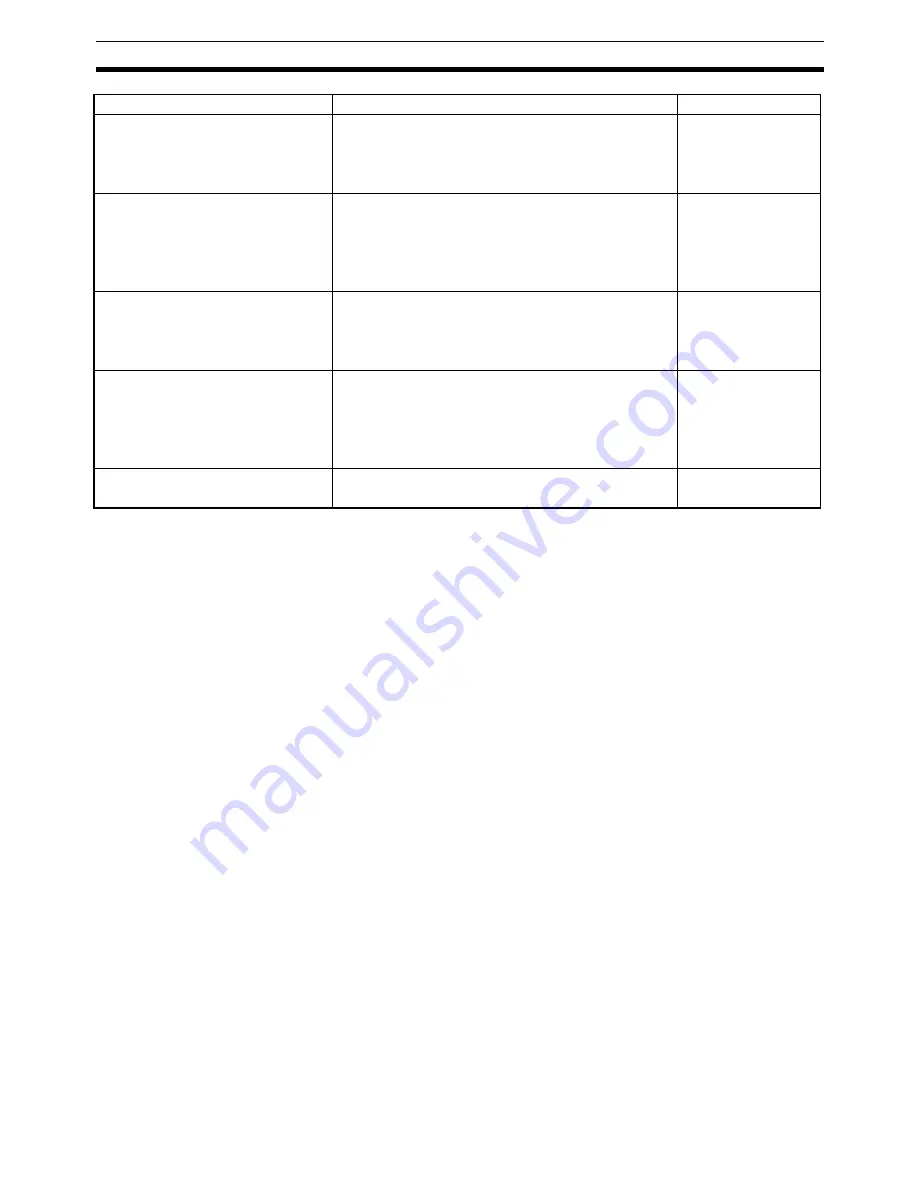
271
Model List
Appendix F
Note
For CPU units marked (*), a communications board is required.
1.Use a CPM2C-CN111 or CS1W-CN114/118 Connecting Cable, CPM1-CIF01 RS-232C Adapter, or
CPM1-CIF11 RS-422A Adapter to connect.
2.The CQM1H-CPU11 does not have a built-in RS-232C port, so connect to the PT at the peripheral port
with a CS1W-CN118 Connecting Cable.
CS1G-CPU42-EV1
CS1G-CPU43-E1
CS1G-CPU44-EV
CS1G-CPU45-EV
Features a connector for RS-232C connections.
CS-series
CS1G
CS1H-CPU63-EV1
CS1H-CPU64-EV1
CS1H-CPU65-EV1
CS1H-CPU66-EV1
CS1H-CPU67-EV1
Features a connector for RS-232C connections.
CS-series
CS1H
CS1G-CPU42H
CS1G-CPU43H
CS1G-CPU44H
CS1G-CPU45H
Features a connector for RS-232C connections.
CS-series
CS1G-H
CS1H-CPU63H
CS1H-CPU64H
CS1H-CPU65H
CS1H-CPU66H
CS1H-CPU67H
Features a connector for RS-232C connections.
CS-series
CS1H-H
CJ1G-CPU44
CJ1G-CPU45
Features a connector for RS-232C connections.
CS-series
CJ1G
Model
Specification
PLC Type
Summary of Contents for NT20
Page 1: ...Programmable Terminal Cat No V091 E1 01 NT20 USER S MANUAL ...
Page 2: ...NT series Programmable Terminal User s Manual Produced March 2007 ...
Page 3: ...iv ...
Page 5: ...vi ...
Page 9: ...x TABLE OF CONTENTS ...
Page 15: ...xvi ...
Page 21: ...xxii EC Directives 6 ...
Page 37: ...16 Before Operating Section 1 6 ...
Page 153: ...132 Transferring the Resource Data Section 3 11 ...
Page 185: ...164 Numeral Setting Section 4 8 ...
Page 267: ...246 Key to Programs Section 6 8 ...
Page 281: ...260 Specifications Appendix A ...
Page 285: ...264 Transporting and Storing PTs Appendix C ...
Page 303: ...282 Function Restrictions Depending on the Support Tool Appendix I ...
Page 307: ...286 Index ...
Page 309: ...288 Revision History ...
















































