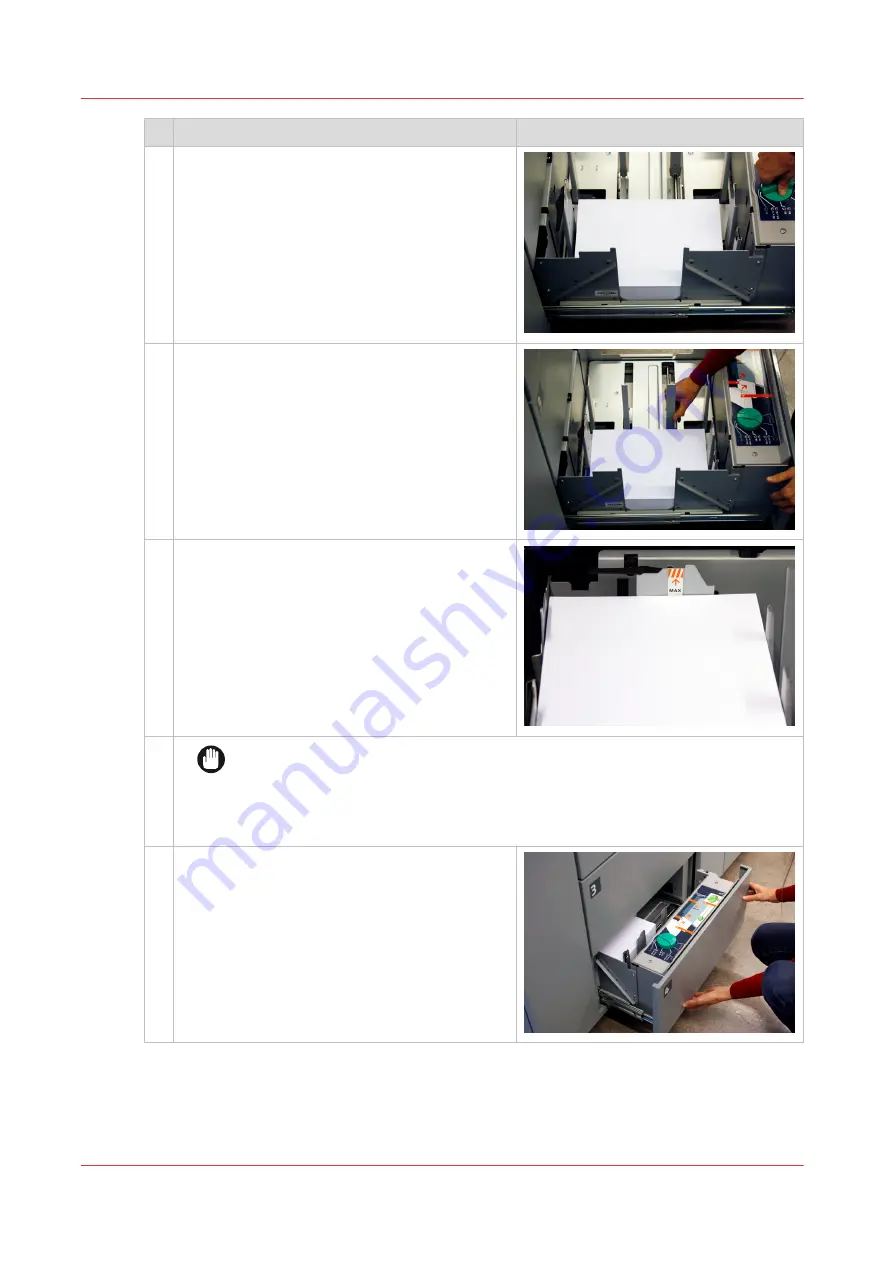
Action
7
Slowly turn the knob in clockwise direction until
the side sliders touch the stack without damag-
ing it.
8
Squeeze the green handle of the front slider to
move the trailer-edge sliders carefully against
the stack without damaging it.
9
Unpack the following ream of media or take ap-
proximately 500 sheets (80 g/m² / 20 lb bond).
(
Paper tray 1 and 2 can hold one ream (approxi-
mately 500 sheets (80 g/m² / 20 lb bond)). Paper
tray 3 and 4 can hold three reams.
Carefully put the new stack on the already loa-
ded stack without adjusting the sliders.
10
IMPORTANT
Ensure the loaded media stack does not exceed the loading limit mark on the
back slider.
Then, the loaded media stack is maximum 63 mm / 2.48" (paper tray 1 and 2) or
181 mm / 7.13" (paper tray 3 and 4).
11 Gently push the paper tray back until it clicks in-
to place.
Load media into the paper module
82
Chapter 5 - Job media handling
Summary of Contents for VarioPrint i Series
Page 1: ...Operation guide VarioPrint i series ...
Page 8: ...Contents 8 ...
Page 9: ...Chapter 1 Introduction ...
Page 18: ...Notes for the reader 18 Chapter 1 Introduction ...
Page 19: ...Chapter 2 Explore the printer ...
Page 35: ...Chapter 3 Getting started ...
Page 44: ...Log in to the printer 44 Chapter 3 Getting started ...
Page 51: ...Chapter 4 Define defaults ...
Page 74: ...Download account log files 74 Chapter 4 Define defaults ...
Page 75: ...Chapter 5 Job media handling ...
Page 91: ...Chapter 6 Transaction printing ...
Page 111: ...Chapter 7 Document printing ...
Page 143: ...2 Touch Split Combine jobs Chapter 7 Document printing 143 ...
Page 183: ...Chapter 8 Manage media definitions ...
Page 198: ...Edit a media print mode 198 Chapter 8 Manage media definitions ...
Page 199: ...Chapter 9 Manage colour definitions ...
Page 232: ...Reset spot colours 232 Chapter 9 Manage colour definitions ...
Page 233: ...Chapter 10 Print what you expect ...
Page 271: ...Chapter 11 Save energy ...
Page 276: ... 301 Automatic shut down time Configure the energy save timers 276 Chapter 11 Save energy ...
Page 278: ...Prepare printer for a long shut down period 278 Chapter 11 Save energy ...
Page 279: ...Chapter 12 Maintain the printer ...
Page 339: ...Chapter 13 Solve problems ...
Page 359: ...Chapter 14 References ...
Page 388: ...Status indicators 388 Chapter 14 References ...
Page 400: ...metrics 377 Index 400 ...
Page 401: ......
















































