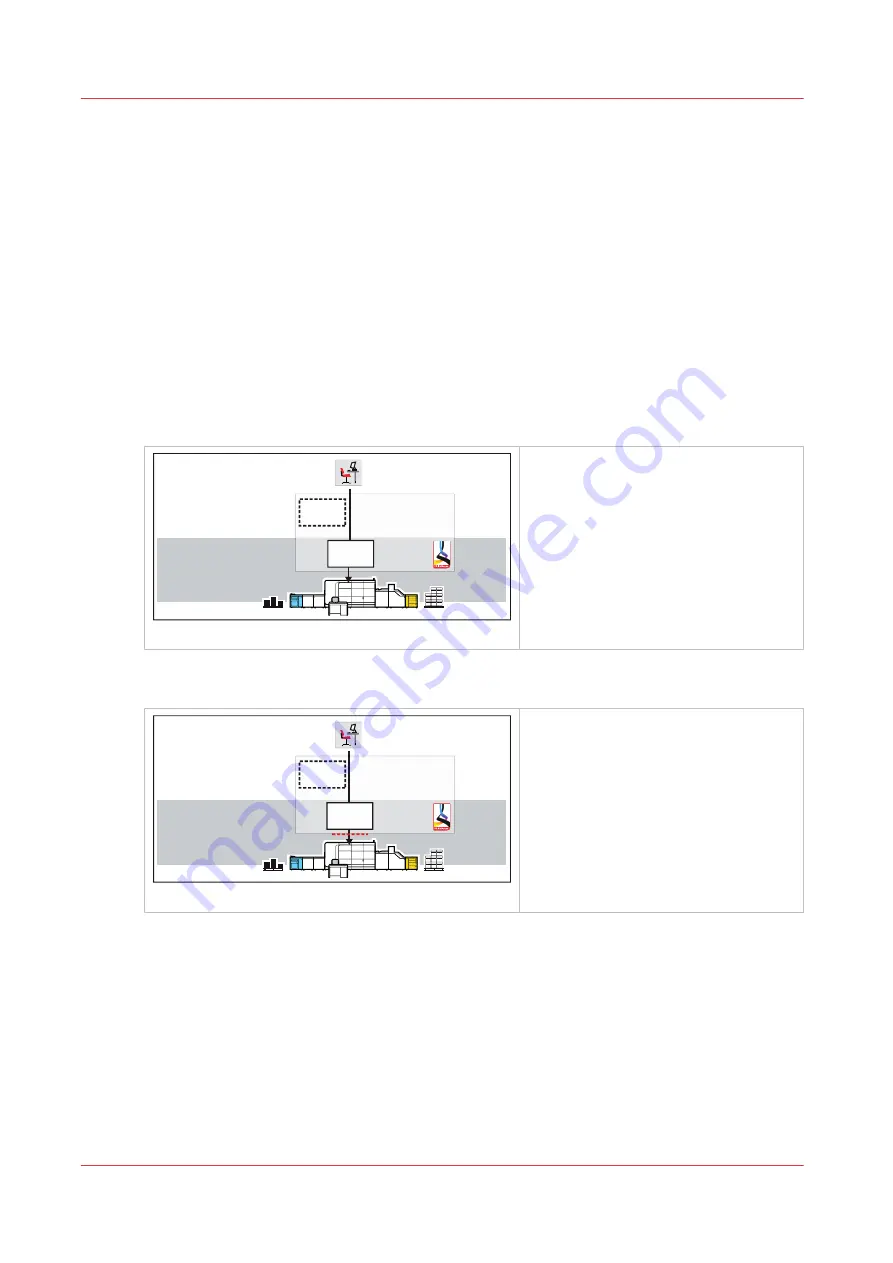
Learn about workflow profiles
PRISMAsync Print Server provides workflow profiles to manage your workload from the control
panel. (
Choose a workflow profile on page 114
)
A workflow profile determines the following:
• Destination of document print jobs: scheduled jobs or the list of waiting jobs.
• Destination of DocBox jobs that are printed: scheduled jobs or the list of waiting jobs.
• Delivery of prints in the high capacity stackers.
• Offset stacking and the use of banner pages.
• Tray linking.
• Job printing: after confirmation or not.
• Job printing: only first set or all sets.
Below you find a description of the standard workflow profiles.
[Standard] workflow profile
Print production
Job planning
Waiting
jobs
Scheduled
jobs
[119] Standard workflow profile
• The standard workflow profile fits a
productive environment with suffi-
cient control over document print
jobs.
• Document print jobs go to the desti-
nation as defined in the job ticket.
• DocBox jobs go to the list of sched-
uled jobs.
• The high capacity stacker ejects the
stack when the tray is full.
[Job by job] workflow profile
Print production
Job planning
Waiting
jobs
Scheduled
jobs
[120] Job-by job-workflow profile
• The job-by-job workflow profile fits
an environment for which every
document print job needs attention.
• Document print jobs go to the list of
scheduled jobs.
• A job is printed after a confirmation.
• DocBox jobs go to the list of sched-
uled jobs.
• The high capacity stacker ejects the
stack after each job.
Learn about workflow profiles
112
Chapter 7 - Document printing
Summary of Contents for VarioPrint i Series
Page 1: ...Operation guide VarioPrint i series ...
Page 8: ...Contents 8 ...
Page 9: ...Chapter 1 Introduction ...
Page 18: ...Notes for the reader 18 Chapter 1 Introduction ...
Page 19: ...Chapter 2 Explore the printer ...
Page 35: ...Chapter 3 Getting started ...
Page 44: ...Log in to the printer 44 Chapter 3 Getting started ...
Page 51: ...Chapter 4 Define defaults ...
Page 74: ...Download account log files 74 Chapter 4 Define defaults ...
Page 75: ...Chapter 5 Job media handling ...
Page 91: ...Chapter 6 Transaction printing ...
Page 111: ...Chapter 7 Document printing ...
Page 143: ...2 Touch Split Combine jobs Chapter 7 Document printing 143 ...
Page 183: ...Chapter 8 Manage media definitions ...
Page 198: ...Edit a media print mode 198 Chapter 8 Manage media definitions ...
Page 199: ...Chapter 9 Manage colour definitions ...
Page 232: ...Reset spot colours 232 Chapter 9 Manage colour definitions ...
Page 233: ...Chapter 10 Print what you expect ...
Page 271: ...Chapter 11 Save energy ...
Page 276: ... 301 Automatic shut down time Configure the energy save timers 276 Chapter 11 Save energy ...
Page 278: ...Prepare printer for a long shut down period 278 Chapter 11 Save energy ...
Page 279: ...Chapter 12 Maintain the printer ...
Page 339: ...Chapter 13 Solve problems ...
Page 359: ...Chapter 14 References ...
Page 388: ...Status indicators 388 Chapter 14 References ...
Page 400: ...metrics 377 Index 400 ...
Page 401: ......
















































