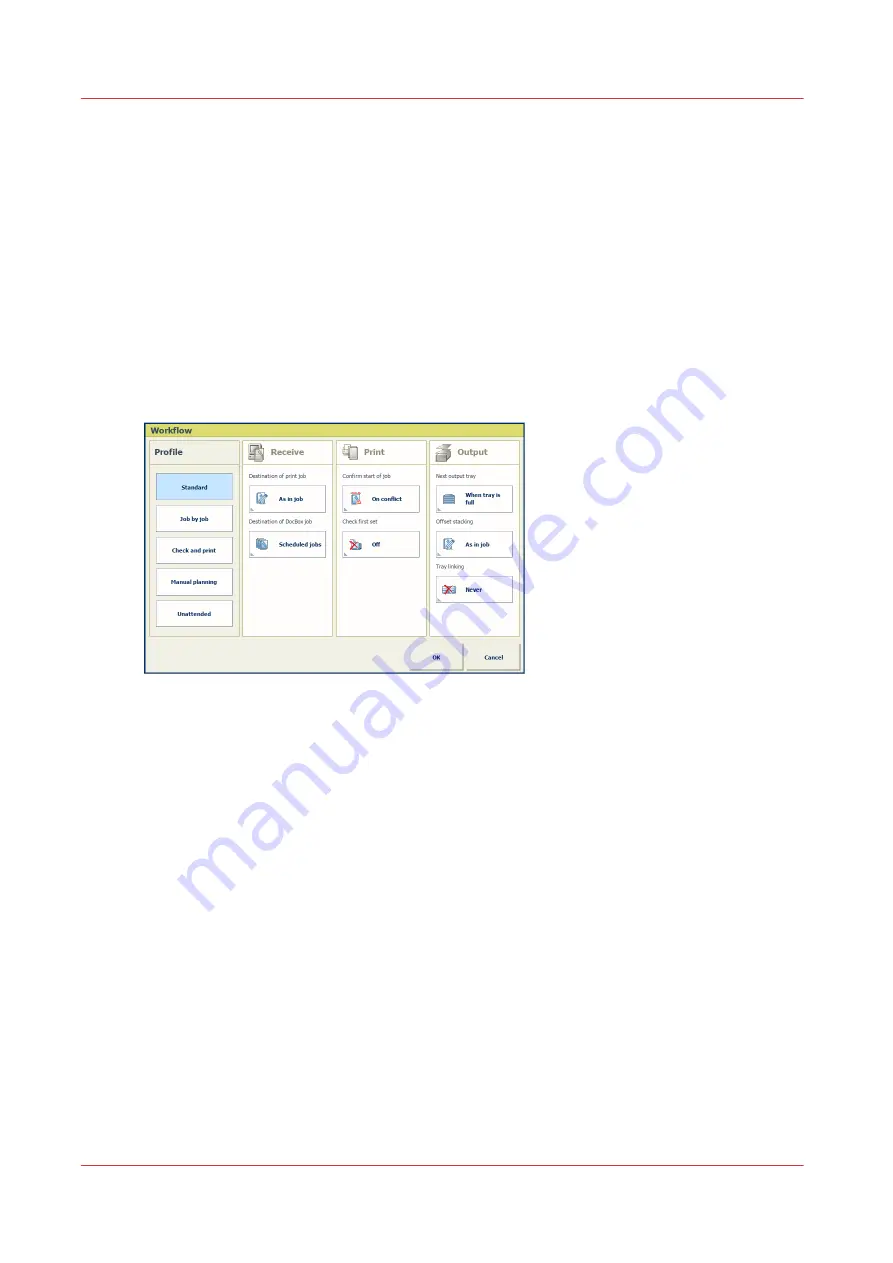
Choose a workflow profile
PRISMAsync Print Server provides workflow profiles to manage your workload from the control
panel. (
Learn about workflow profiles on page 112
You select one of the available standard workflow profiles and, if required, change one or more
attributes so it fits the print production requirements. Only one custom workflow profile can be
active.
Go to the workflow profiles
1. Touch [System]
→
[Setup].
2. Touch [Workflow profile].
Select a standard workflow profile
[124] Attributes of a standard workflow profile
Touch one of the standard workflow profiles.
Adjust one of the standard workflow profiles
The name of a standard workflow profile changes into [Custom] when you change a default value
of an attribute.
1. Select the workflow profile.
2. Adjust one or more attributes.
3. Touch [OK].
Define tray linking
Enable the linking of output trays, when there are two high capacity stackers. (
)
Tray linking means that when the stack and eject trays of the first high capacity stacker are full,
the prints automatically go to the second high capacity stacker.
Choose a workflow profile
114
Chapter 7 - Document printing
Summary of Contents for VarioPrint i Series
Page 1: ...Operation guide VarioPrint i series ...
Page 8: ...Contents 8 ...
Page 9: ...Chapter 1 Introduction ...
Page 18: ...Notes for the reader 18 Chapter 1 Introduction ...
Page 19: ...Chapter 2 Explore the printer ...
Page 35: ...Chapter 3 Getting started ...
Page 44: ...Log in to the printer 44 Chapter 3 Getting started ...
Page 51: ...Chapter 4 Define defaults ...
Page 74: ...Download account log files 74 Chapter 4 Define defaults ...
Page 75: ...Chapter 5 Job media handling ...
Page 91: ...Chapter 6 Transaction printing ...
Page 111: ...Chapter 7 Document printing ...
Page 143: ...2 Touch Split Combine jobs Chapter 7 Document printing 143 ...
Page 183: ...Chapter 8 Manage media definitions ...
Page 198: ...Edit a media print mode 198 Chapter 8 Manage media definitions ...
Page 199: ...Chapter 9 Manage colour definitions ...
Page 232: ...Reset spot colours 232 Chapter 9 Manage colour definitions ...
Page 233: ...Chapter 10 Print what you expect ...
Page 271: ...Chapter 11 Save energy ...
Page 276: ... 301 Automatic shut down time Configure the energy save timers 276 Chapter 11 Save energy ...
Page 278: ...Prepare printer for a long shut down period 278 Chapter 11 Save energy ...
Page 279: ...Chapter 12 Maintain the printer ...
Page 339: ...Chapter 13 Solve problems ...
Page 359: ...Chapter 14 References ...
Page 388: ...Status indicators 388 Chapter 14 References ...
Page 400: ...metrics 377 Index 400 ...
Page 401: ......






























