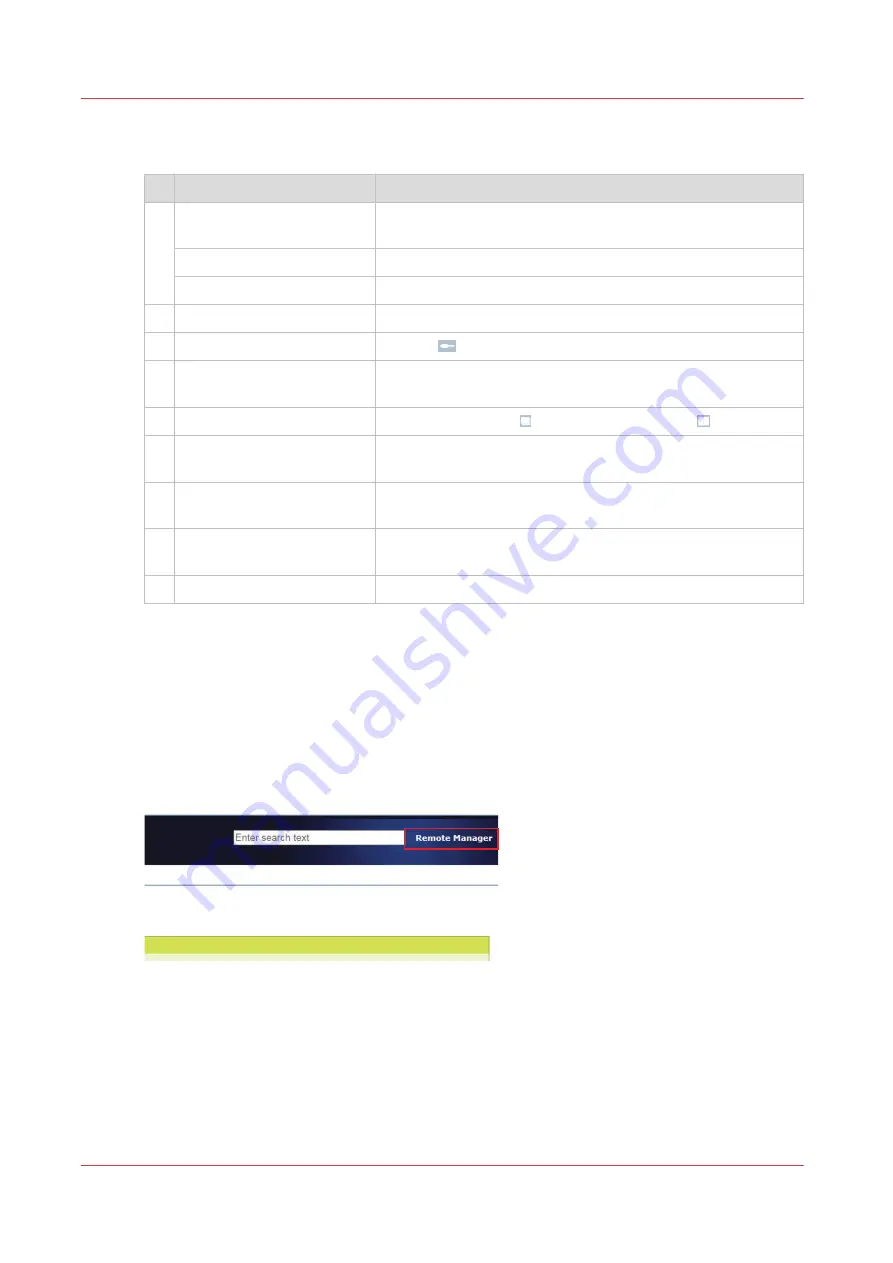
The table below describes the main parts of the printer driver and their functions. Use the online
help of the printer driver when you need more information.
Function
Description
1
Printer configuration
Finishing options of the printer. When the printer is not avail-
able for printing, the printer icon turns red.
Available media
Media that are currently assigned to the paper trays.
Printer status
Status of the printer.
2
Job name
The job name is taken over from the application.
3
Page preview: scrolling
Use the
icon to scroll through the document pages.
4
Document size and orienta-
tion
The document size and orientation are taken over from the
application.
5
Page preview: type of view
Use the
sheet view
( ) or the
document view
( ).
6
Job settings
The job settings are equal to the job settings on the control
panel.
7
Job destination, workflow
and output delivery settings
The Workflow function can be used to submit a job with an
automated workflow or with an identification label.
8
Job template
The template bundles the current job settings. Save a tem-
plate to use later for other jobs.
9
Submit job
The job is submitted when you click the OK button.
Remote Manager
Remote Manager shows the jobs that are stored on the printers that belong to a cluster. Remote
Manager is the perfect solution to do job submitting, job planning, job editing, and job
monitoring from a remote workstation. You can simply re-route jobs from one printer to the other
printer.
You start Remote Manager in the Settings Editor.
Use the help function of Remote Manager for more information.
[25] Start Remote Manager
Interfaces to access the printer
38
Chapter 3 - Getting started
Summary of Contents for VarioPrint i Series
Page 1: ...Operation guide VarioPrint i series ...
Page 8: ...Contents 8 ...
Page 9: ...Chapter 1 Introduction ...
Page 18: ...Notes for the reader 18 Chapter 1 Introduction ...
Page 19: ...Chapter 2 Explore the printer ...
Page 35: ...Chapter 3 Getting started ...
Page 44: ...Log in to the printer 44 Chapter 3 Getting started ...
Page 51: ...Chapter 4 Define defaults ...
Page 74: ...Download account log files 74 Chapter 4 Define defaults ...
Page 75: ...Chapter 5 Job media handling ...
Page 91: ...Chapter 6 Transaction printing ...
Page 111: ...Chapter 7 Document printing ...
Page 143: ...2 Touch Split Combine jobs Chapter 7 Document printing 143 ...
Page 183: ...Chapter 8 Manage media definitions ...
Page 198: ...Edit a media print mode 198 Chapter 8 Manage media definitions ...
Page 199: ...Chapter 9 Manage colour definitions ...
Page 232: ...Reset spot colours 232 Chapter 9 Manage colour definitions ...
Page 233: ...Chapter 10 Print what you expect ...
Page 271: ...Chapter 11 Save energy ...
Page 276: ... 301 Automatic shut down time Configure the energy save timers 276 Chapter 11 Save energy ...
Page 278: ...Prepare printer for a long shut down period 278 Chapter 11 Save energy ...
Page 279: ...Chapter 12 Maintain the printer ...
Page 339: ...Chapter 13 Solve problems ...
Page 359: ...Chapter 14 References ...
Page 388: ...Status indicators 388 Chapter 14 References ...
Page 400: ...metrics 377 Index 400 ...
Page 401: ......






























