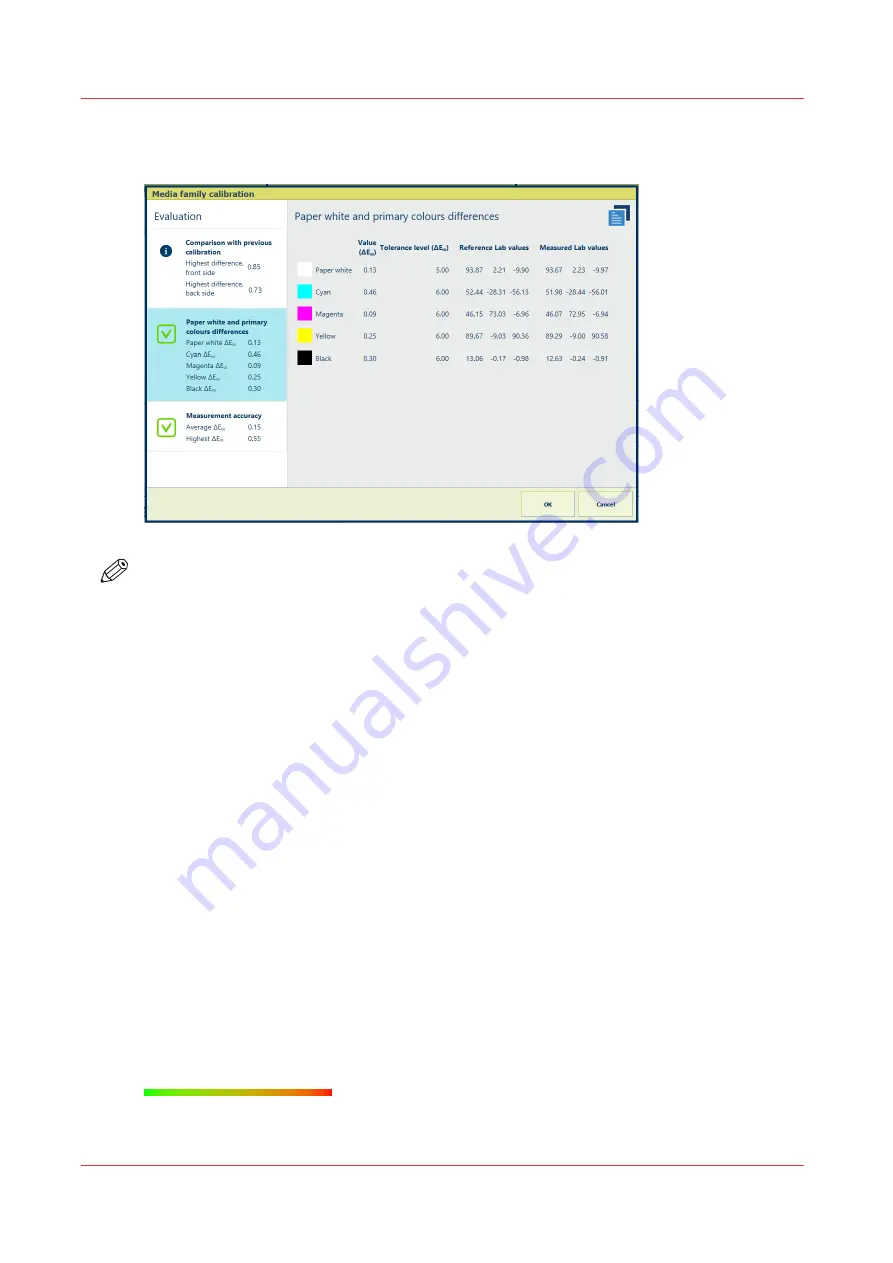
The summary and detailed view show the differences, the measured, and the reference colour
values for both sides.
NOTE
For the first media family calibration there are no reference values and thus no feedback
information.
Measurement accuracy
The
measurement accuracy
information indicates if the patches were measured accurately.
Therefore, tolerance levels are used. (
Read tolerance levels for the media family calibration on
Charts must be measured within certain speed limits, not too fast and not too slow. Although the
calibration wizard shows what you must measure and when you must redo a measurement, it
can still be possible that your measurements were not performed correctly.
• The summary area shows the average and highest colour differences between the measured
and the reference values.
• When you touch the summary area, you see more information. Every measured patch of both
calibration charts are represented in the
heatmap
. The heatmap indicates how accurate the
measurements of the patches were performed.
When the feedback shows that the measurements were not accurate enough according to the
configured tolerance levels, perform the media family calibration again.
Read the measurement accuracy in the heatmap
The heatmap patches are green, red, or have a gradient between green and red. In this way the
colour makes visible which patches are correctly, incorrectly or suspiciously measured. The
tolerance levels set for the media family calibration determine when patches turn red and green.
(
Read tolerance levels for the media family calibration on page 243
)
1. Touch the summary information. The heatmap appears.
Read media family calibration feedback
240
Chapter 10 - Print what you expect
Summary of Contents for VarioPrint i Series
Page 1: ...Operation guide VarioPrint i series ...
Page 8: ...Contents 8 ...
Page 9: ...Chapter 1 Introduction ...
Page 18: ...Notes for the reader 18 Chapter 1 Introduction ...
Page 19: ...Chapter 2 Explore the printer ...
Page 35: ...Chapter 3 Getting started ...
Page 44: ...Log in to the printer 44 Chapter 3 Getting started ...
Page 51: ...Chapter 4 Define defaults ...
Page 74: ...Download account log files 74 Chapter 4 Define defaults ...
Page 75: ...Chapter 5 Job media handling ...
Page 91: ...Chapter 6 Transaction printing ...
Page 111: ...Chapter 7 Document printing ...
Page 143: ...2 Touch Split Combine jobs Chapter 7 Document printing 143 ...
Page 183: ...Chapter 8 Manage media definitions ...
Page 198: ...Edit a media print mode 198 Chapter 8 Manage media definitions ...
Page 199: ...Chapter 9 Manage colour definitions ...
Page 232: ...Reset spot colours 232 Chapter 9 Manage colour definitions ...
Page 233: ...Chapter 10 Print what you expect ...
Page 271: ...Chapter 11 Save energy ...
Page 276: ... 301 Automatic shut down time Configure the energy save timers 276 Chapter 11 Save energy ...
Page 278: ...Prepare printer for a long shut down period 278 Chapter 11 Save energy ...
Page 279: ...Chapter 12 Maintain the printer ...
Page 339: ...Chapter 13 Solve problems ...
Page 359: ...Chapter 14 References ...
Page 388: ...Status indicators 388 Chapter 14 References ...
Page 400: ...metrics 377 Index 400 ...
Page 401: ......






























