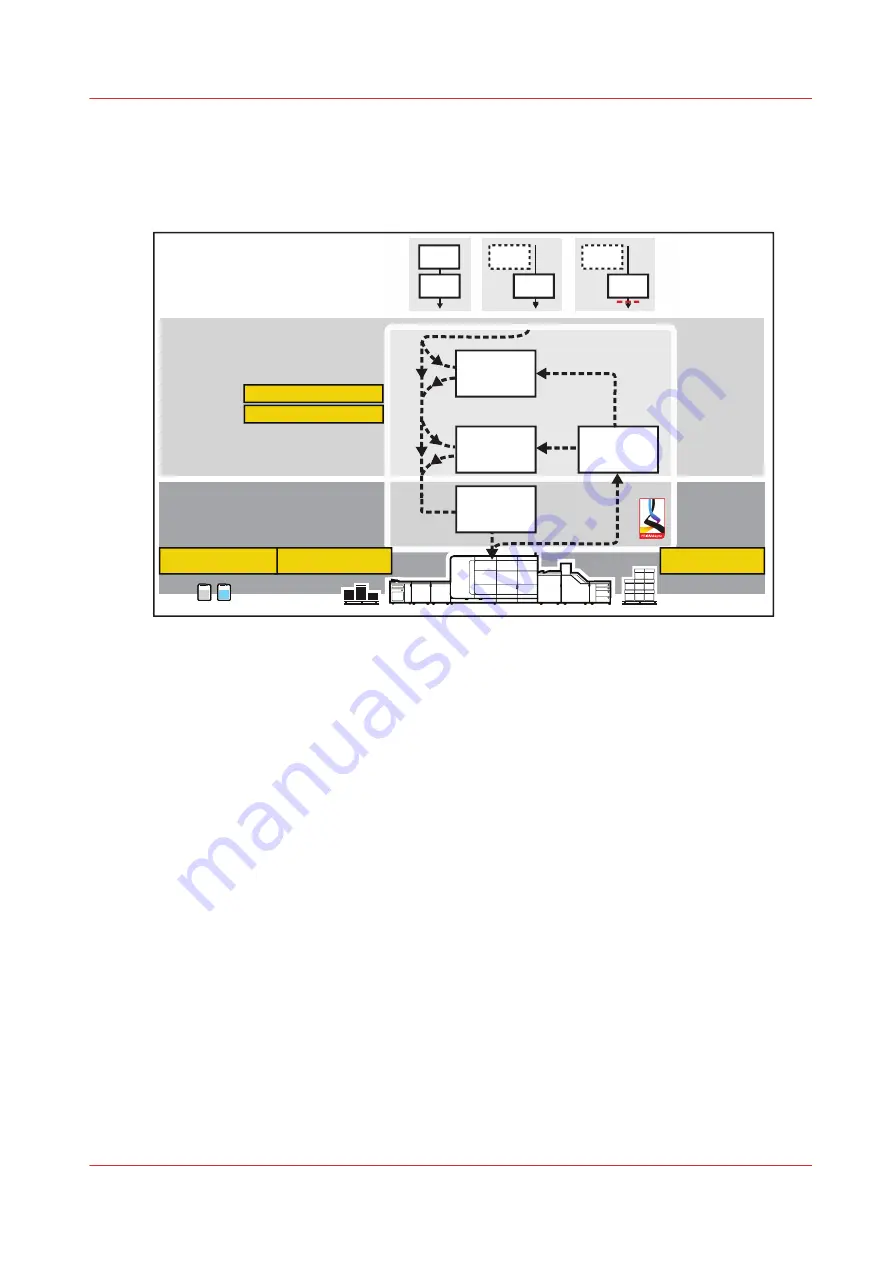
The printer prints the jobs according to the job sequence in the list of scheduled jobs. Job
media are loaded in the paper trays, prints and waste are removed in time and there are
sufficient supplies of consumables in the printer.
Below you find an overview of the print production tasks.
Print production
Job planning
Choose workflow profile
Scheduled
jobs
Waiting
jobs
Scheduled
jobs
Waiting
jobs
Scheduled
jobs
Waiting
jobs
Scheduled
jobs
Waiting
jobs
Print a job
Change a job
Printed
jobs
Scheduled
jobs
Waiting
jobs
Load media
Remove Prints
Replace containers
DocBox
Job workflow with Remote Manager and Remote Control
The following illustration shows the document print job workflow when Remote Manager and
PRISMAsync printers are used. (
)
Job workflow in document printing mode
Chapter 7 - Document printing
117
Summary of Contents for VarioPrint i Series
Page 1: ...Operation guide VarioPrint i series ...
Page 8: ...Contents 8 ...
Page 9: ...Chapter 1 Introduction ...
Page 18: ...Notes for the reader 18 Chapter 1 Introduction ...
Page 19: ...Chapter 2 Explore the printer ...
Page 35: ...Chapter 3 Getting started ...
Page 44: ...Log in to the printer 44 Chapter 3 Getting started ...
Page 51: ...Chapter 4 Define defaults ...
Page 74: ...Download account log files 74 Chapter 4 Define defaults ...
Page 75: ...Chapter 5 Job media handling ...
Page 91: ...Chapter 6 Transaction printing ...
Page 111: ...Chapter 7 Document printing ...
Page 143: ...2 Touch Split Combine jobs Chapter 7 Document printing 143 ...
Page 183: ...Chapter 8 Manage media definitions ...
Page 198: ...Edit a media print mode 198 Chapter 8 Manage media definitions ...
Page 199: ...Chapter 9 Manage colour definitions ...
Page 232: ...Reset spot colours 232 Chapter 9 Manage colour definitions ...
Page 233: ...Chapter 10 Print what you expect ...
Page 271: ...Chapter 11 Save energy ...
Page 276: ... 301 Automatic shut down time Configure the energy save timers 276 Chapter 11 Save energy ...
Page 278: ...Prepare printer for a long shut down period 278 Chapter 11 Save energy ...
Page 279: ...Chapter 12 Maintain the printer ...
Page 339: ...Chapter 13 Solve problems ...
Page 359: ...Chapter 14 References ...
Page 388: ...Status indicators 388 Chapter 14 References ...
Page 400: ...metrics 377 Index 400 ...
Page 401: ......
















































