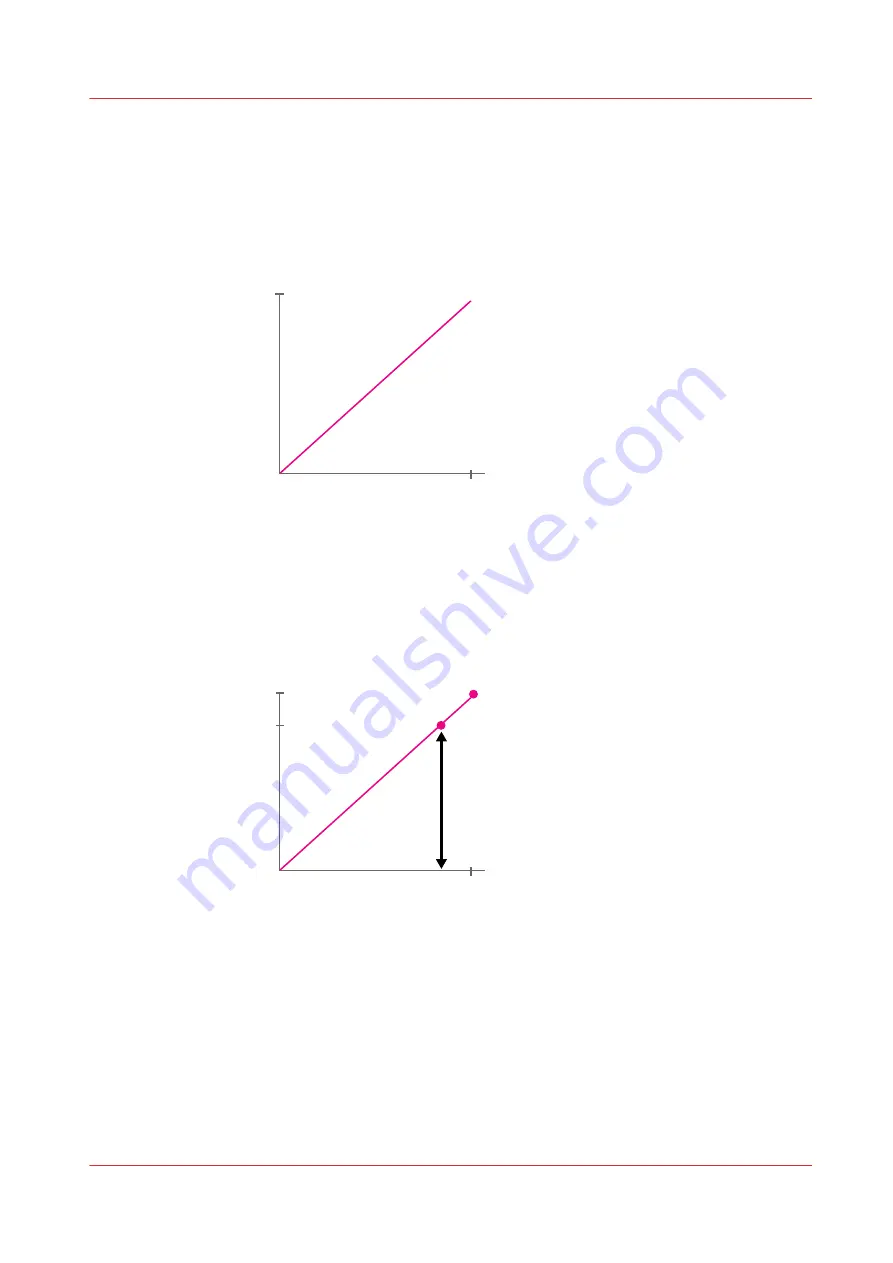
Creation of calibration curves
The illustrations below explain how the calibration curves are created. (
1. Imagine, you use an i1 spectrophotometer to measure a test chart with magenta gradients
from 0% to 100%. The measured Lab values will compose a straight line from white (Lab
0,0,0) to the lab colour value at 100%.
0%
Lab value
100%
(0,0,0)
2. A Lab value is a three-dimensional value that does not allow for easy colour comparisons. It
helps when a colour value on this line could be expressed as a single value, such as the (∆E)
metric to express a colour difference.
A value based on a colour difference can be created as follows. The difference between the
Lab value of a colour and the Lab value of paper white (0,0,0) delivers a ∆E value. (
about colour differences on page 261
The maximum colour value (expressed in ∆E) refers to the 100% tone value.
0%
∆E
100%
(0,0,0)
Max
3. When you perform a media family calibration, all measured values of the patches are
compared with the values expected from the output profile. PRISMAsync Print Server
calculates for every patch a correction value. The results are extrapolated to gradients that
have not been measured. In this example, patch 1 represents the 5% tone value and patch 5
the 100% tone value.
Creation of calibration curves
Chapter 14 - References
379
Summary of Contents for VarioPrint i Series
Page 1: ...Operation guide VarioPrint i series ...
Page 8: ...Contents 8 ...
Page 9: ...Chapter 1 Introduction ...
Page 18: ...Notes for the reader 18 Chapter 1 Introduction ...
Page 19: ...Chapter 2 Explore the printer ...
Page 35: ...Chapter 3 Getting started ...
Page 44: ...Log in to the printer 44 Chapter 3 Getting started ...
Page 51: ...Chapter 4 Define defaults ...
Page 74: ...Download account log files 74 Chapter 4 Define defaults ...
Page 75: ...Chapter 5 Job media handling ...
Page 91: ...Chapter 6 Transaction printing ...
Page 111: ...Chapter 7 Document printing ...
Page 143: ...2 Touch Split Combine jobs Chapter 7 Document printing 143 ...
Page 183: ...Chapter 8 Manage media definitions ...
Page 198: ...Edit a media print mode 198 Chapter 8 Manage media definitions ...
Page 199: ...Chapter 9 Manage colour definitions ...
Page 232: ...Reset spot colours 232 Chapter 9 Manage colour definitions ...
Page 233: ...Chapter 10 Print what you expect ...
Page 271: ...Chapter 11 Save energy ...
Page 276: ... 301 Automatic shut down time Configure the energy save timers 276 Chapter 11 Save energy ...
Page 278: ...Prepare printer for a long shut down period 278 Chapter 11 Save energy ...
Page 279: ...Chapter 12 Maintain the printer ...
Page 339: ...Chapter 13 Solve problems ...
Page 359: ...Chapter 14 References ...
Page 388: ...Status indicators 388 Chapter 14 References ...
Page 400: ...metrics 377 Index 400 ...
Page 401: ......
















































