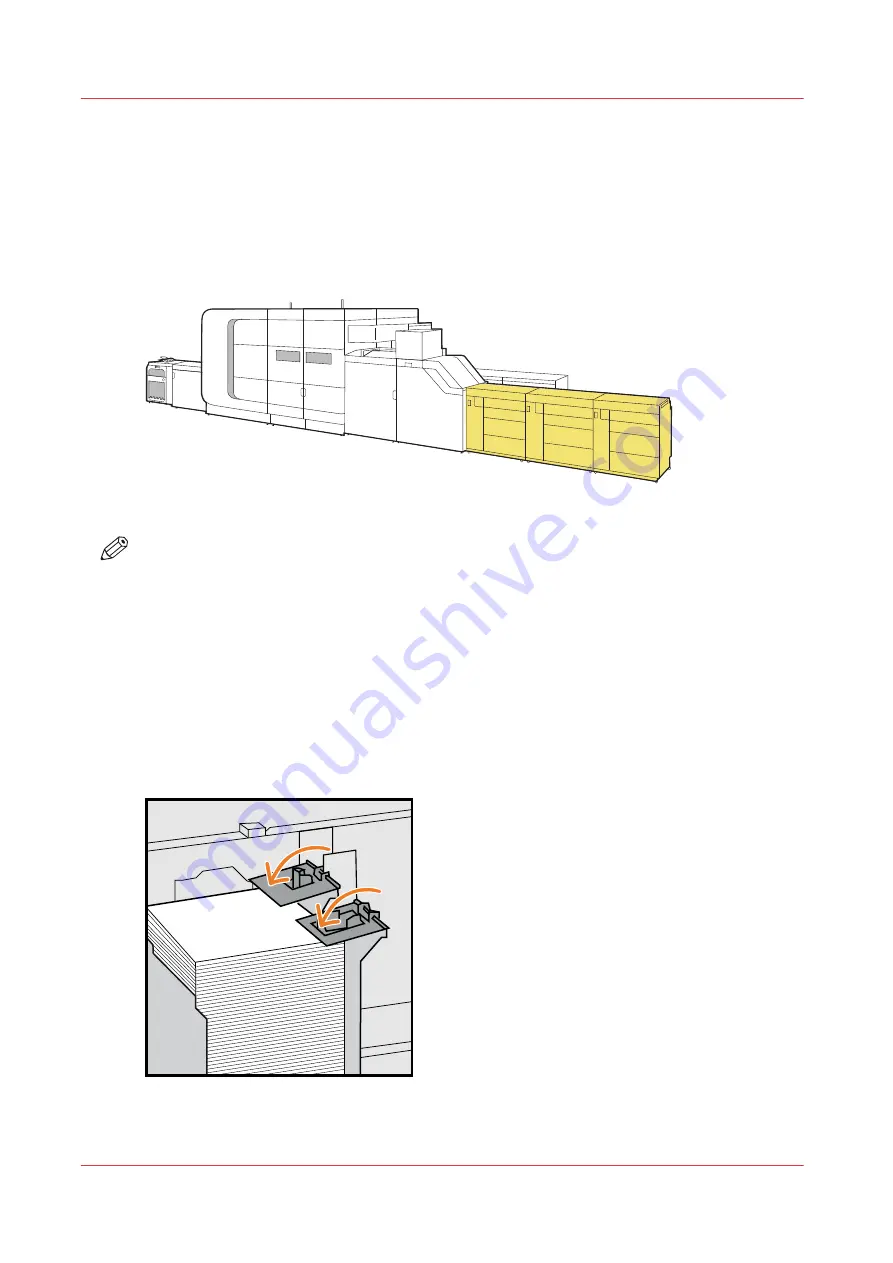
Load media into the paper module
Media must be loaded
in optimal condition
and according to
load instructions
.
A job also needs media to print nozzle failure detection sheets. These media can be job media, or
alternative media if the job media are not appropriate for nozzle failure detection sheets. These
alternative media are loaded in the paper tray configured for that purpose. (
quality control sheets on page 254
[90] Location of the paper module (front view)
NOTE
• You can leave the media in the paper trays when the printer is in
sleep mode
)
• Rewrap all loaded media in the original package or other moisture proof material before the
printer goes in
shut-down mode
. (
Put printer in sleep mode on page 272
)
Before you begin
• Carefully unpack and check one ream of media or a stack of approximately 500 sheets (80 g/
m² / 20 lb bond). (
• Load media as soon as possible after unpacking.
• When you load media with a small length (178 mm - 203 mm / 7.01" - 7.99") the paper tray
needs a
guidance tool
.
[91] Guidance tool
Load media into the paper module
80
Chapter 5 - Job media handling
Summary of Contents for VarioPrint i Series
Page 1: ...Operation guide VarioPrint i series ...
Page 8: ...Contents 8 ...
Page 9: ...Chapter 1 Introduction ...
Page 18: ...Notes for the reader 18 Chapter 1 Introduction ...
Page 19: ...Chapter 2 Explore the printer ...
Page 35: ...Chapter 3 Getting started ...
Page 44: ...Log in to the printer 44 Chapter 3 Getting started ...
Page 51: ...Chapter 4 Define defaults ...
Page 74: ...Download account log files 74 Chapter 4 Define defaults ...
Page 75: ...Chapter 5 Job media handling ...
Page 91: ...Chapter 6 Transaction printing ...
Page 111: ...Chapter 7 Document printing ...
Page 143: ...2 Touch Split Combine jobs Chapter 7 Document printing 143 ...
Page 183: ...Chapter 8 Manage media definitions ...
Page 198: ...Edit a media print mode 198 Chapter 8 Manage media definitions ...
Page 199: ...Chapter 9 Manage colour definitions ...
Page 232: ...Reset spot colours 232 Chapter 9 Manage colour definitions ...
Page 233: ...Chapter 10 Print what you expect ...
Page 271: ...Chapter 11 Save energy ...
Page 276: ... 301 Automatic shut down time Configure the energy save timers 276 Chapter 11 Save energy ...
Page 278: ...Prepare printer for a long shut down period 278 Chapter 11 Save energy ...
Page 279: ...Chapter 12 Maintain the printer ...
Page 339: ...Chapter 13 Solve problems ...
Page 359: ...Chapter 14 References ...
Page 388: ...Status indicators 388 Chapter 14 References ...
Page 400: ...metrics 377 Index 400 ...
Page 401: ......
















































