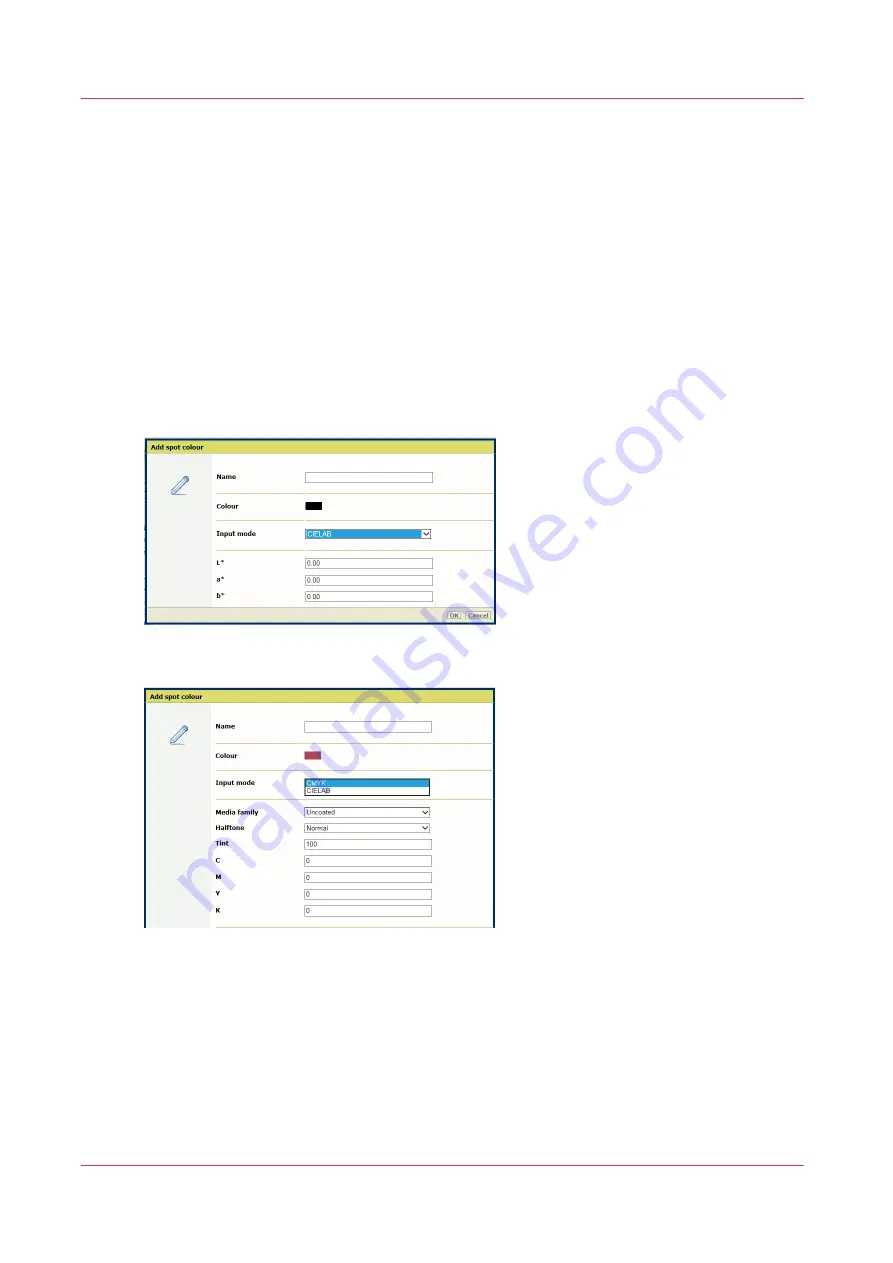
Create a spot colour in Settings Editor
Spot colours realise a consistent colour and are often used in logos and house style colours.
(
Learn about spot colours on page 219
)
Below you find the instructions for creating a spot colour in the Settings Editor.
Go to the spot colours
Open the Settings Editor and go to: [Colour]
→
[Spot colours].
Create a new spot colour
1. Open the Settings Editor and go to: [Colour]
→
[Spot colours].
2. Click [Add].
3. Enter a name for the spot colour
4. Use the [Input mode] function to select CIELAB or CMYK.
[239] Add spot colour value in Lab
[240] Add spot colour value in CMYK
5. For CMYK, select the media family.
6. Enter a CMYK or Lab value.
7. Click [OK].
Add CMYK values to a spot colour
1. Click the spot colour.
2. Click [Edit].
Create a spot colour in Settings Editor
224
Chapter 9 - Manage colour definitions
Summary of Contents for VarioPrint i Series
Page 1: ...Operation guide VarioPrint i series ...
Page 8: ...Contents 8 ...
Page 9: ...Chapter 1 Introduction ...
Page 18: ...Notes for the reader 18 Chapter 1 Introduction ...
Page 19: ...Chapter 2 Explore the printer ...
Page 35: ...Chapter 3 Getting started ...
Page 44: ...Log in to the printer 44 Chapter 3 Getting started ...
Page 51: ...Chapter 4 Define defaults ...
Page 74: ...Download account log files 74 Chapter 4 Define defaults ...
Page 75: ...Chapter 5 Job media handling ...
Page 91: ...Chapter 6 Transaction printing ...
Page 111: ...Chapter 7 Document printing ...
Page 143: ...2 Touch Split Combine jobs Chapter 7 Document printing 143 ...
Page 183: ...Chapter 8 Manage media definitions ...
Page 198: ...Edit a media print mode 198 Chapter 8 Manage media definitions ...
Page 199: ...Chapter 9 Manage colour definitions ...
Page 232: ...Reset spot colours 232 Chapter 9 Manage colour definitions ...
Page 233: ...Chapter 10 Print what you expect ...
Page 271: ...Chapter 11 Save energy ...
Page 276: ... 301 Automatic shut down time Configure the energy save timers 276 Chapter 11 Save energy ...
Page 278: ...Prepare printer for a long shut down period 278 Chapter 11 Save energy ...
Page 279: ...Chapter 12 Maintain the printer ...
Page 339: ...Chapter 13 Solve problems ...
Page 359: ...Chapter 14 References ...
Page 388: ...Status indicators 388 Chapter 14 References ...
Page 400: ...metrics 377 Index 400 ...
Page 401: ......






























