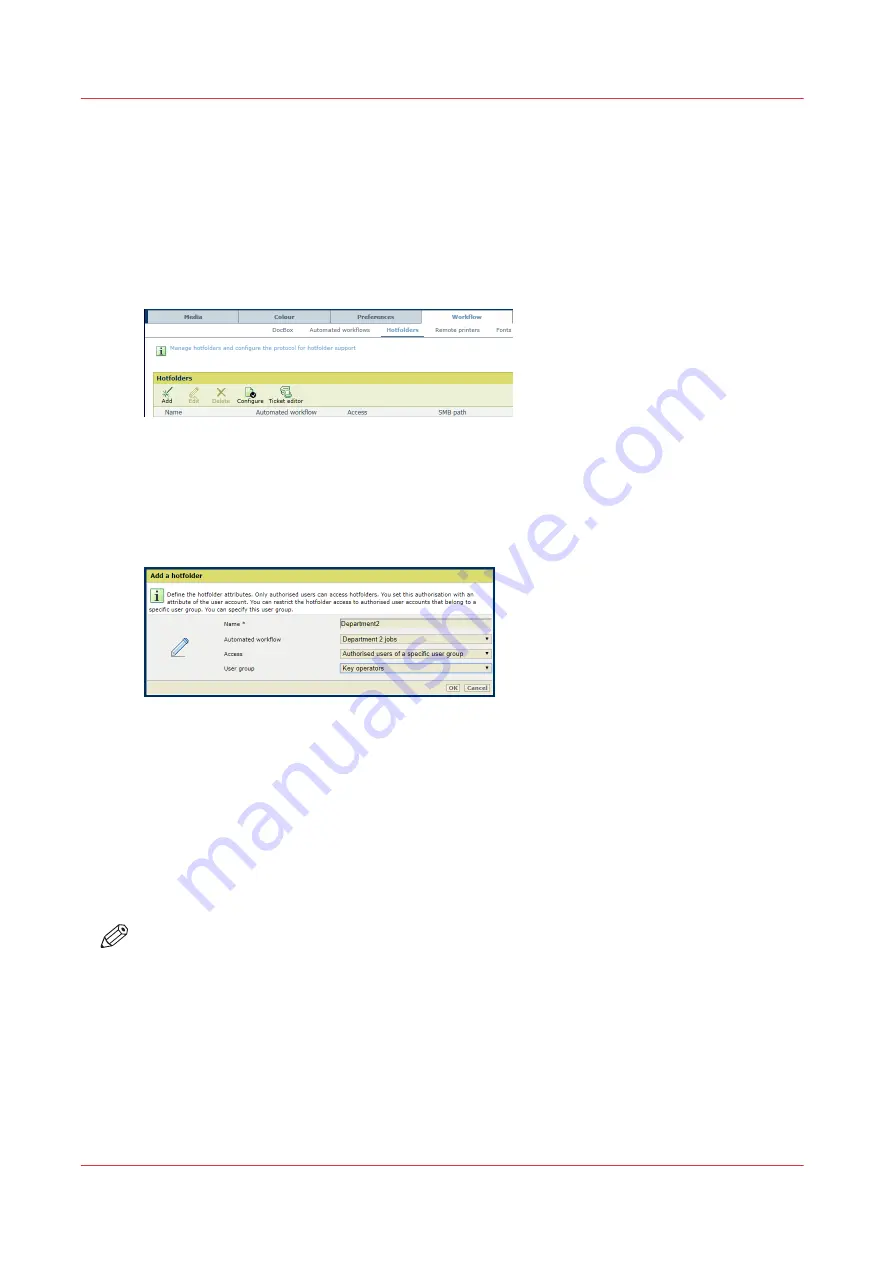
Create a hotfolder
Only authorised users are allowed to use hotfolders. The system administrator can protect a
hotfolder even more. Then, only authorised users of a selected user group are allowed to access
the hotfolder.
Go to the hotfolders
Open the Settings Editor and go to: [Workflow]
→
[Hotfolders].
Create a hotfolder
1. Click [Configure] and check if the [Use WebDAV for hotfolders] function is checked.
2. Click [Add].
3. Enter a name for the hotfolder.
4. Select the automated workflow that defines the job settings. (
)
5. Indicate who is allowed to access the hotfolder.
• Select [All authorised users] when all authorised user accounts are allowed to access this
hotfolder.
• Select [Authorised users of a specific user group] when only authorised user accounts of a
specific user group are allowed to access this hotfolder.
6. Use the [User group] function to select the user group when you want to restrict the access to
a user group.
7. Click [OK].
NOTE
The system administrator can define the processing order of hotfolder jobs. (
processing order of hotfolder jobs on page 71
Create a hotfolder
132
Chapter 7 - Document printing
Summary of Contents for VarioPrint i Series
Page 1: ...Operation guide VarioPrint i series ...
Page 8: ...Contents 8 ...
Page 9: ...Chapter 1 Introduction ...
Page 18: ...Notes for the reader 18 Chapter 1 Introduction ...
Page 19: ...Chapter 2 Explore the printer ...
Page 35: ...Chapter 3 Getting started ...
Page 44: ...Log in to the printer 44 Chapter 3 Getting started ...
Page 51: ...Chapter 4 Define defaults ...
Page 74: ...Download account log files 74 Chapter 4 Define defaults ...
Page 75: ...Chapter 5 Job media handling ...
Page 91: ...Chapter 6 Transaction printing ...
Page 111: ...Chapter 7 Document printing ...
Page 143: ...2 Touch Split Combine jobs Chapter 7 Document printing 143 ...
Page 183: ...Chapter 8 Manage media definitions ...
Page 198: ...Edit a media print mode 198 Chapter 8 Manage media definitions ...
Page 199: ...Chapter 9 Manage colour definitions ...
Page 232: ...Reset spot colours 232 Chapter 9 Manage colour definitions ...
Page 233: ...Chapter 10 Print what you expect ...
Page 271: ...Chapter 11 Save energy ...
Page 276: ... 301 Automatic shut down time Configure the energy save timers 276 Chapter 11 Save energy ...
Page 278: ...Prepare printer for a long shut down period 278 Chapter 11 Save energy ...
Page 279: ...Chapter 12 Maintain the printer ...
Page 339: ...Chapter 13 Solve problems ...
Page 359: ...Chapter 14 References ...
Page 388: ...Status indicators 388 Chapter 14 References ...
Page 400: ...metrics 377 Index 400 ...
Page 401: ......






























