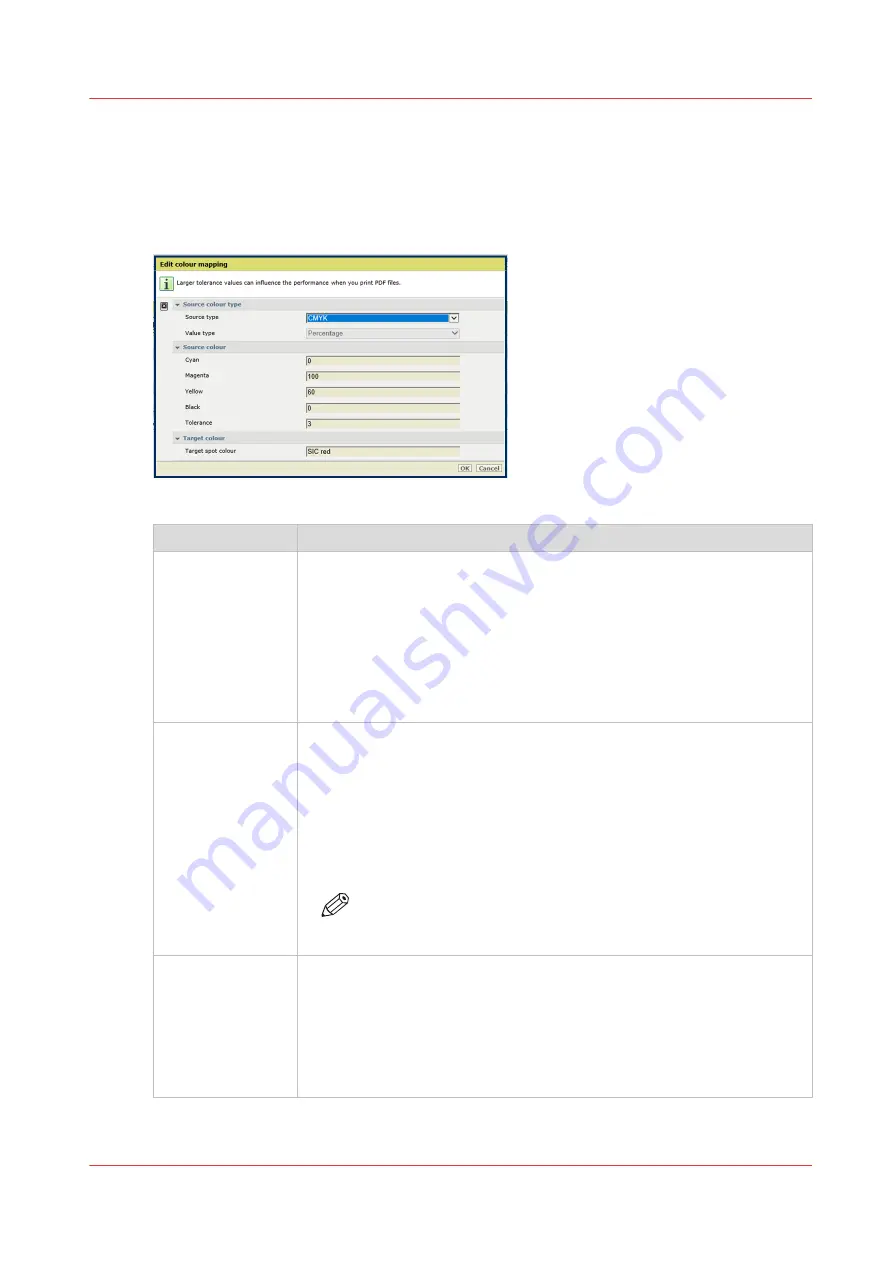
Attributes of a colour mapping
Colour mapping is a function that
maps
(transforms) one or more source colour values into
different target colour values. (
Define colour mapping on page 215
)
When you define colour mapping you assign values to the following attributes.
[233] Colour mapping attributes
Attributes
Description
[Source colour
type]
Use the [Source type] list box to select the type of source colour.
• RGB colour value
• CMYK colour value
• Spot colour of a spot colour library
• Spot colour of a custom spot colour library
CMYK colours and spot colours are specified as percentages (0-100). RGB
colours can be specified as 8-bit numbers (0-255) or as percentages
(0-100). Use the [Value type] to define the format of the RGB value.
[Source colour]
Use the [Source colour] function to define the source colour.
• RGB colour value: enter values for the [Red], [Green], [Blue] fields.
• CMYK colour value: enter values for the [Cyan], [Magenta], [Yellow],
[Black] fields.
• Spot colour of a spot colour library: select the spot colour.
• Spot colour of a custom spot colour library: select the spot colour.
• Special spot colour: enter 'Cyan', 'Magenta', 'Yellow', 'Black', 'All',
'None'. (See below)
NOTE
Search in the list of spot colours, by entering a part of the spot
colour name.
[Tolerance]
Use the [Tolerance] function to set the tolerance.
The tolerance of a source colour entered as a RGB 8-bit number is an ab-
solute number (0-7).
The tolerance of a source colour entered as percentage is a percentage
point (0-3). A percentage point is the difference between two percentages.
For example, the percentage point between 32% and 30% is 2.
The tolerance of a spot colour cannot be entered.
4
Attributes of a colour mapping
Chapter 9 - Manage colour definitions
217
Summary of Contents for VarioPrint i Series
Page 1: ...Operation guide VarioPrint i series ...
Page 8: ...Contents 8 ...
Page 9: ...Chapter 1 Introduction ...
Page 18: ...Notes for the reader 18 Chapter 1 Introduction ...
Page 19: ...Chapter 2 Explore the printer ...
Page 35: ...Chapter 3 Getting started ...
Page 44: ...Log in to the printer 44 Chapter 3 Getting started ...
Page 51: ...Chapter 4 Define defaults ...
Page 74: ...Download account log files 74 Chapter 4 Define defaults ...
Page 75: ...Chapter 5 Job media handling ...
Page 91: ...Chapter 6 Transaction printing ...
Page 111: ...Chapter 7 Document printing ...
Page 143: ...2 Touch Split Combine jobs Chapter 7 Document printing 143 ...
Page 183: ...Chapter 8 Manage media definitions ...
Page 198: ...Edit a media print mode 198 Chapter 8 Manage media definitions ...
Page 199: ...Chapter 9 Manage colour definitions ...
Page 232: ...Reset spot colours 232 Chapter 9 Manage colour definitions ...
Page 233: ...Chapter 10 Print what you expect ...
Page 271: ...Chapter 11 Save energy ...
Page 276: ... 301 Automatic shut down time Configure the energy save timers 276 Chapter 11 Save energy ...
Page 278: ...Prepare printer for a long shut down period 278 Chapter 11 Save energy ...
Page 279: ...Chapter 12 Maintain the printer ...
Page 339: ...Chapter 13 Solve problems ...
Page 359: ...Chapter 14 References ...
Page 388: ...Status indicators 388 Chapter 14 References ...
Page 400: ...metrics 377 Index 400 ...
Page 401: ......
















































