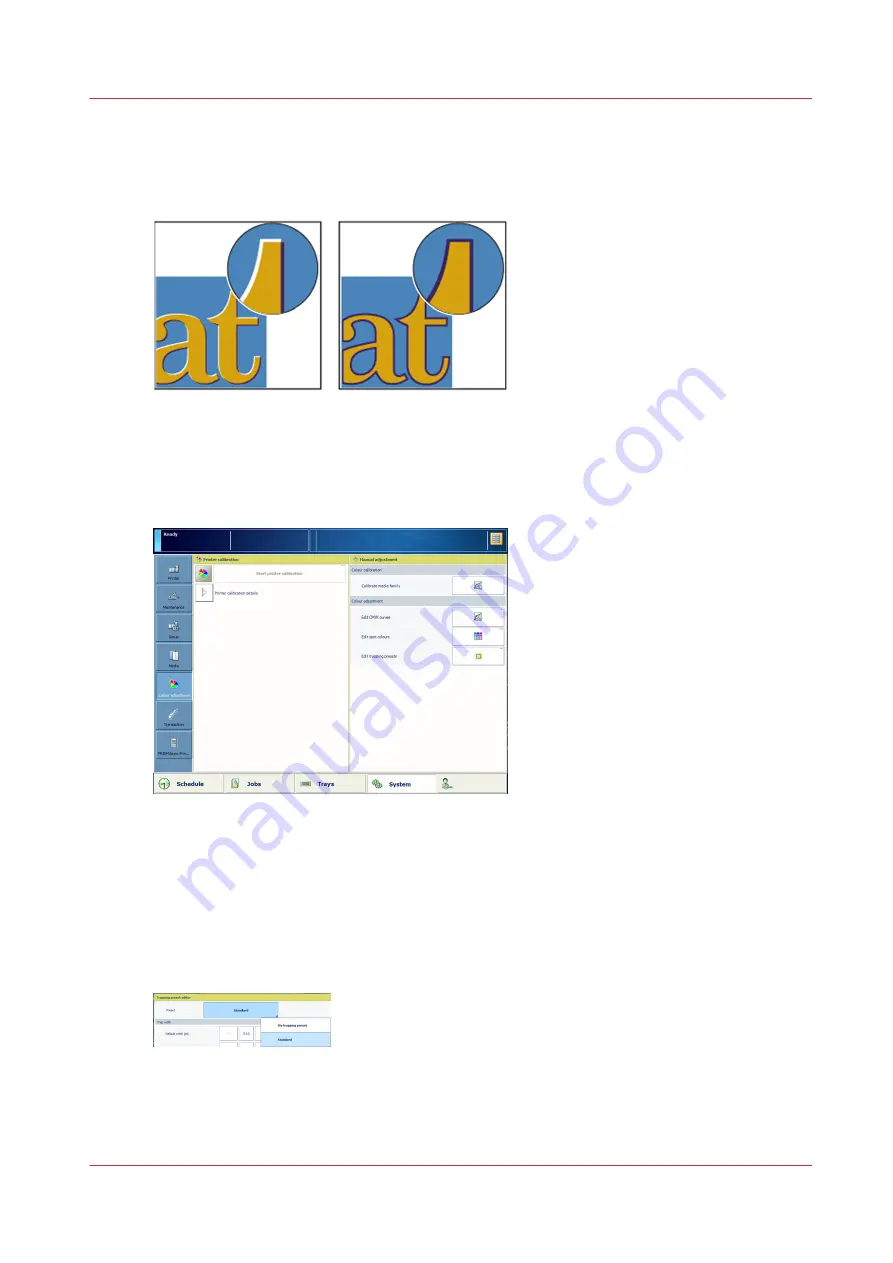
Create a trapping preset
When you notice white edges between colour planes, you can add a trapping preset to your job.
Use the trapping editor on the control panel to create a trapping preset.
[177] Effect of use of a trapping preset
To use a trapping preset in an automated workflow, see
Attributes of an automated workflow on
.
To use a trapping preset in a job, see
Change print quality settings for the job on page 163
[178] Colour adjustments
1. Touch [System]
→
[Colour adjustment]
→
[Edit trapping presets].
2. Select one of the available trapping presets.
3. Define the trapping settings:
• [Trap width] which controls the overlap for each trap.
• [Trap appearance] which controls the shape of the trap joins.
• [Images] options which control the trapping of images.
• [Trap thresholds] which are conditions to create a trap.
[179] Trapping preset editor
4. Click [Save as] to save the settings and enter a name for the preset.
5. Click [OK].
6. Check the print results.
Create a trapping preset
Chapter 7 - Document printing
175
Summary of Contents for VarioPrint i Series
Page 1: ...Operation guide VarioPrint i series ...
Page 8: ...Contents 8 ...
Page 9: ...Chapter 1 Introduction ...
Page 18: ...Notes for the reader 18 Chapter 1 Introduction ...
Page 19: ...Chapter 2 Explore the printer ...
Page 35: ...Chapter 3 Getting started ...
Page 44: ...Log in to the printer 44 Chapter 3 Getting started ...
Page 51: ...Chapter 4 Define defaults ...
Page 74: ...Download account log files 74 Chapter 4 Define defaults ...
Page 75: ...Chapter 5 Job media handling ...
Page 91: ...Chapter 6 Transaction printing ...
Page 111: ...Chapter 7 Document printing ...
Page 143: ...2 Touch Split Combine jobs Chapter 7 Document printing 143 ...
Page 183: ...Chapter 8 Manage media definitions ...
Page 198: ...Edit a media print mode 198 Chapter 8 Manage media definitions ...
Page 199: ...Chapter 9 Manage colour definitions ...
Page 232: ...Reset spot colours 232 Chapter 9 Manage colour definitions ...
Page 233: ...Chapter 10 Print what you expect ...
Page 271: ...Chapter 11 Save energy ...
Page 276: ... 301 Automatic shut down time Configure the energy save timers 276 Chapter 11 Save energy ...
Page 278: ...Prepare printer for a long shut down period 278 Chapter 11 Save energy ...
Page 279: ...Chapter 12 Maintain the printer ...
Page 339: ...Chapter 13 Solve problems ...
Page 359: ...Chapter 14 References ...
Page 388: ...Status indicators 388 Chapter 14 References ...
Page 400: ...metrics 377 Index 400 ...
Page 401: ......
















































