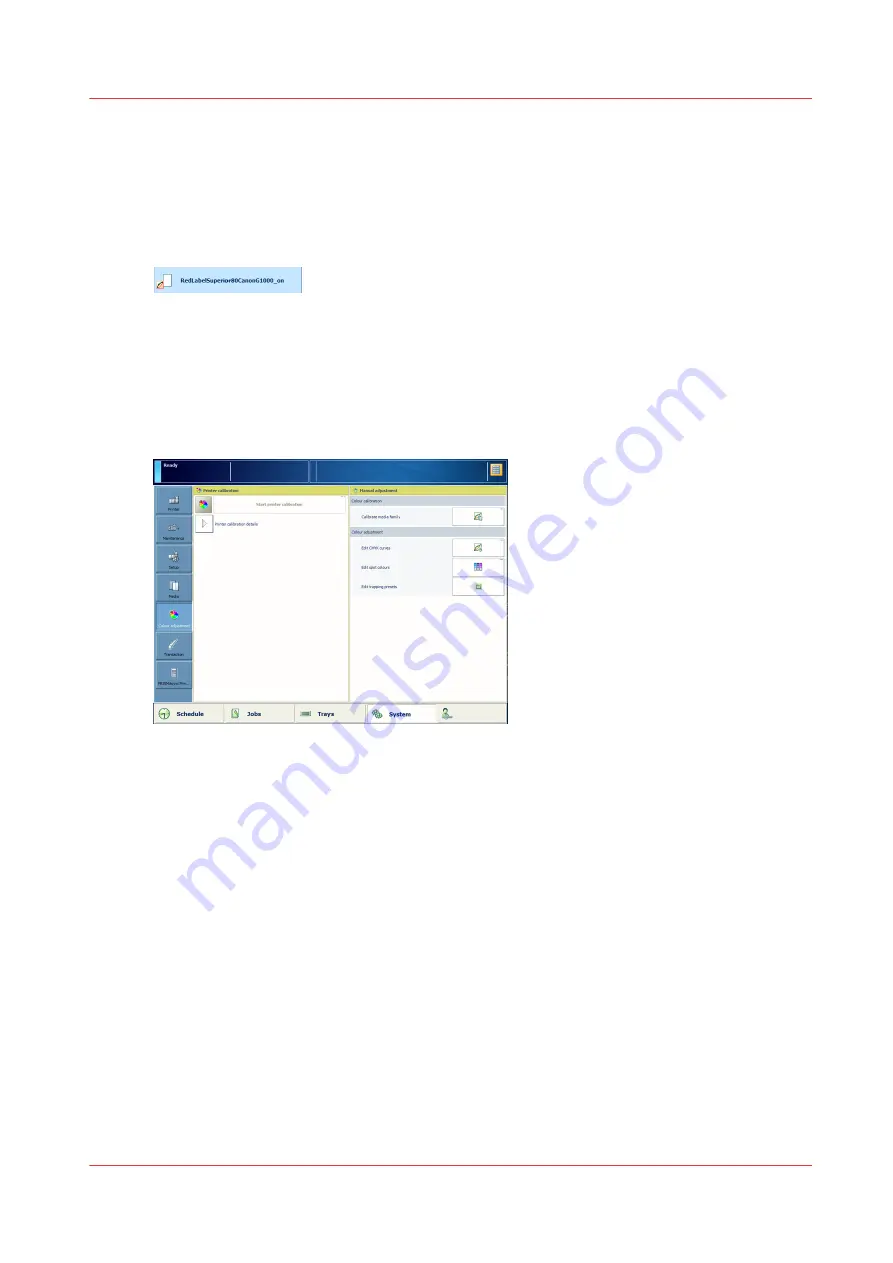
Calibrate a media family
The goal of the media family calibration is to ensure that the colour reproduction of media
remains stable over time. (
Learn about media family calibration on page 234
Media with the calibration needed symbol have a media family that must be calibrated according
to the calibration timer of the media family.
The printer uses different calibration curves for the front and back side of the media. This means
that the printer prints different calibration charts for the front side and the back side of the media.
The calibration chart can only be printed on media that are equal to or larger than 210.0 x 279.4
mm / 8.3 x 11.7".
1. Load and assign the target media in one of the paper trays.
2. Touch [System]
→
[Colour adjustment]
→
[Media family calibration] .
[252] Colour adjustments
3. Select the media family and the media print mode.
4. Select the target media.
5. Touch [OK].
6. Take the set of printed charts and remove the first charts that are not marked with a number.
One sheet is printed on the front side, the other sheet is printed on the back side.
Calibrate a media family
Chapter 10 - Print what you expect
237
Summary of Contents for VarioPrint i Series
Page 1: ...Operation guide VarioPrint i series ...
Page 8: ...Contents 8 ...
Page 9: ...Chapter 1 Introduction ...
Page 18: ...Notes for the reader 18 Chapter 1 Introduction ...
Page 19: ...Chapter 2 Explore the printer ...
Page 35: ...Chapter 3 Getting started ...
Page 44: ...Log in to the printer 44 Chapter 3 Getting started ...
Page 51: ...Chapter 4 Define defaults ...
Page 74: ...Download account log files 74 Chapter 4 Define defaults ...
Page 75: ...Chapter 5 Job media handling ...
Page 91: ...Chapter 6 Transaction printing ...
Page 111: ...Chapter 7 Document printing ...
Page 143: ...2 Touch Split Combine jobs Chapter 7 Document printing 143 ...
Page 183: ...Chapter 8 Manage media definitions ...
Page 198: ...Edit a media print mode 198 Chapter 8 Manage media definitions ...
Page 199: ...Chapter 9 Manage colour definitions ...
Page 232: ...Reset spot colours 232 Chapter 9 Manage colour definitions ...
Page 233: ...Chapter 10 Print what you expect ...
Page 271: ...Chapter 11 Save energy ...
Page 276: ... 301 Automatic shut down time Configure the energy save timers 276 Chapter 11 Save energy ...
Page 278: ...Prepare printer for a long shut down period 278 Chapter 11 Save energy ...
Page 279: ...Chapter 12 Maintain the printer ...
Page 339: ...Chapter 13 Solve problems ...
Page 359: ...Chapter 14 References ...
Page 388: ...Status indicators 388 Chapter 14 References ...
Page 400: ...metrics 377 Index 400 ...
Page 401: ......






























