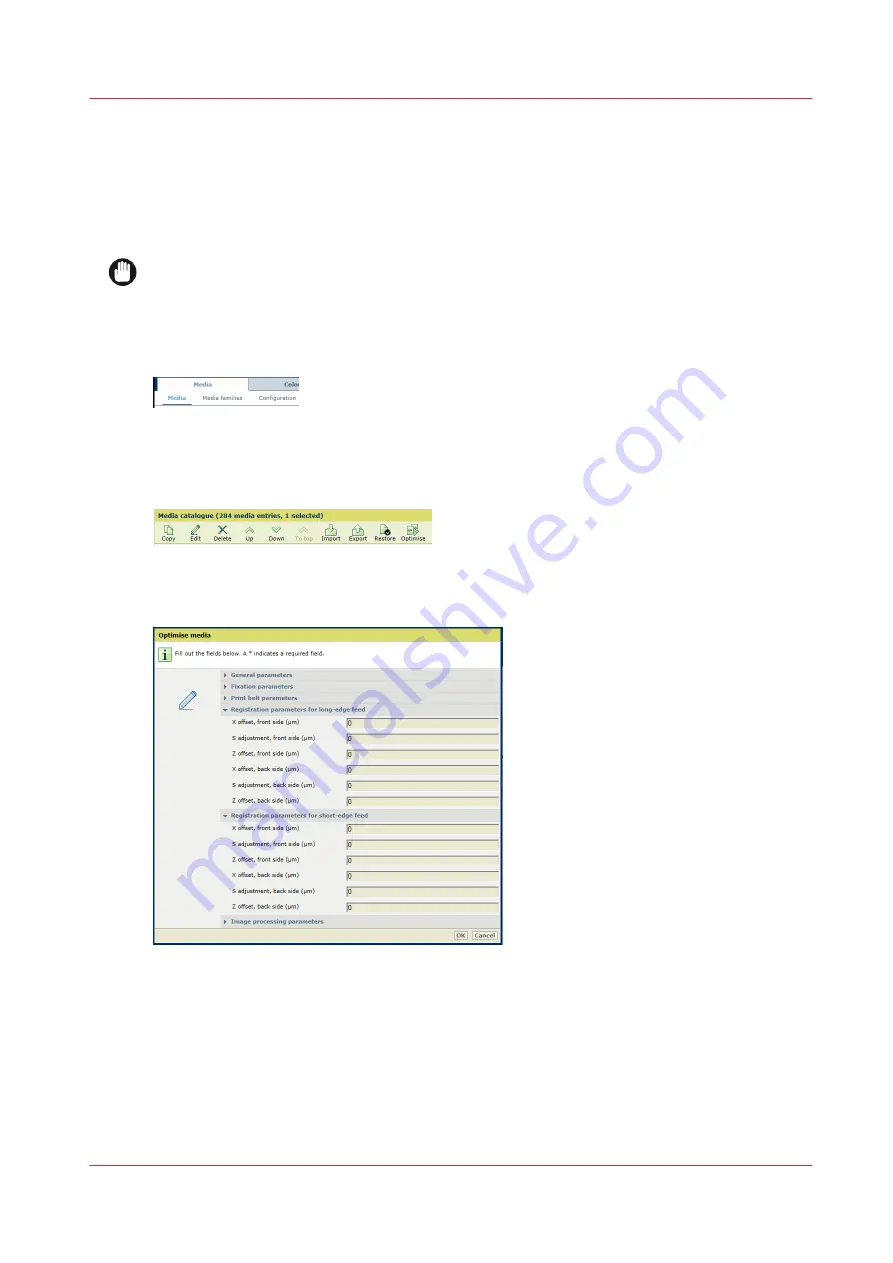
Adjust media registration parameters
In some special situations, it is necessary to adjust the registration parameters belong to the
media. (
Before you change any registration parameter, check the printed registration chart (
media registration on page 353
) and clean the S and SZ rollers (
Clean printer parts on page 306
IMPORTANT
The values of all media settings are factory defined and exactly match the properties of the
media and the VarioPrint i-series printer. Only change these default values when you understand
what these settings mean and do.
1. Open the Settings Editor and go to: [Media]
→
[Media].
[345] Media menu
2. Select the media.
3. Click [Optimise].
[346] Optimise option
4. Adjust the media registration parameters. (
Media registration parameters on page 358
[347] Media registration parameters
5. Click [OK].
Adjust media registration parameters
Chapter 13 - Solve problems
357
Summary of Contents for VarioPrint i Series
Page 1: ...Operation guide VarioPrint i series ...
Page 8: ...Contents 8 ...
Page 9: ...Chapter 1 Introduction ...
Page 18: ...Notes for the reader 18 Chapter 1 Introduction ...
Page 19: ...Chapter 2 Explore the printer ...
Page 35: ...Chapter 3 Getting started ...
Page 44: ...Log in to the printer 44 Chapter 3 Getting started ...
Page 51: ...Chapter 4 Define defaults ...
Page 74: ...Download account log files 74 Chapter 4 Define defaults ...
Page 75: ...Chapter 5 Job media handling ...
Page 91: ...Chapter 6 Transaction printing ...
Page 111: ...Chapter 7 Document printing ...
Page 143: ...2 Touch Split Combine jobs Chapter 7 Document printing 143 ...
Page 183: ...Chapter 8 Manage media definitions ...
Page 198: ...Edit a media print mode 198 Chapter 8 Manage media definitions ...
Page 199: ...Chapter 9 Manage colour definitions ...
Page 232: ...Reset spot colours 232 Chapter 9 Manage colour definitions ...
Page 233: ...Chapter 10 Print what you expect ...
Page 271: ...Chapter 11 Save energy ...
Page 276: ... 301 Automatic shut down time Configure the energy save timers 276 Chapter 11 Save energy ...
Page 278: ...Prepare printer for a long shut down period 278 Chapter 11 Save energy ...
Page 279: ...Chapter 12 Maintain the printer ...
Page 339: ...Chapter 13 Solve problems ...
Page 359: ...Chapter 14 References ...
Page 388: ...Status indicators 388 Chapter 14 References ...
Page 400: ...metrics 377 Index 400 ...
Page 401: ......
















































