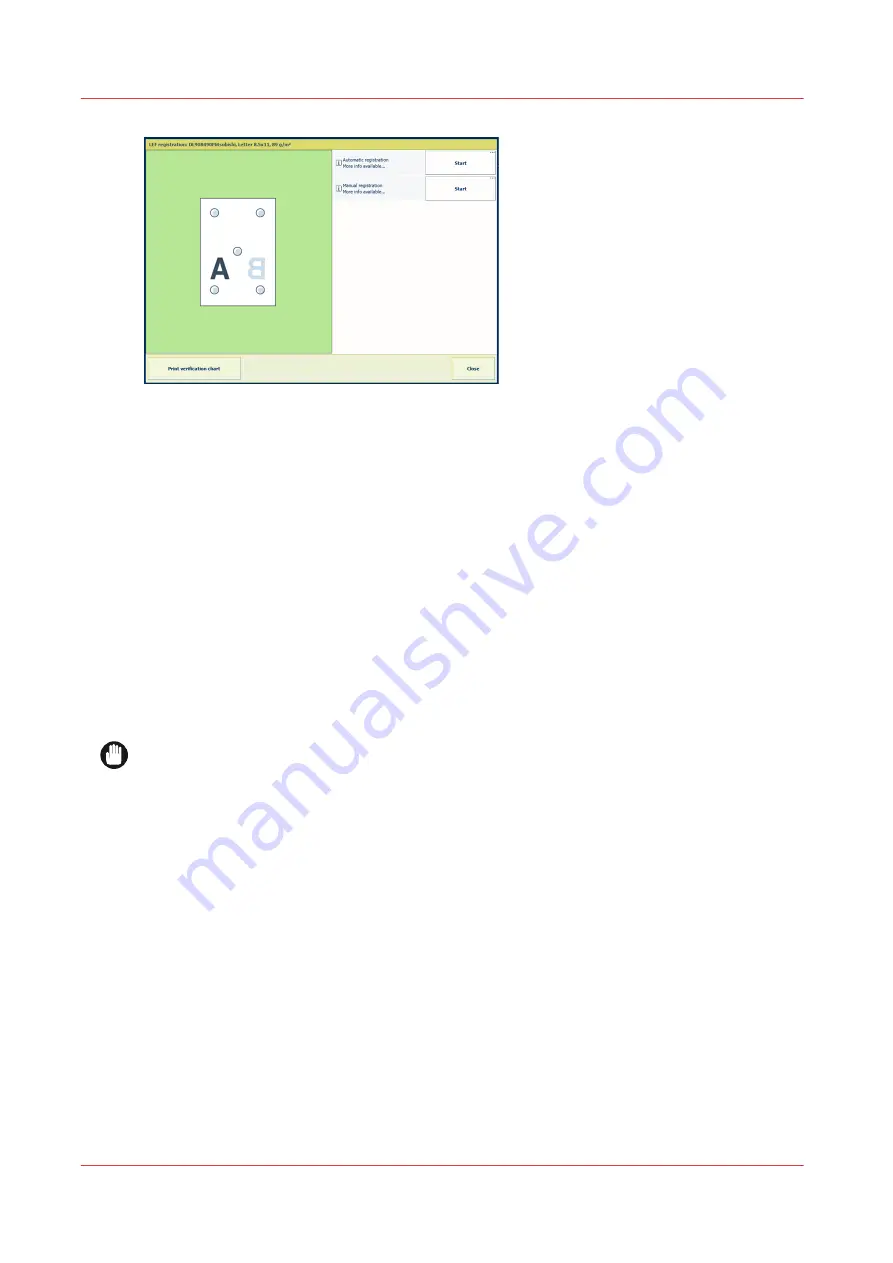
[341] Media registration functions
1. Touch [System]
→
[Optimise]
→
[Optimise].
2. Touch [LEF registration] or [SEF registration], depending on the feed direction of the media
sheets in the printer.
LEF means feeding long edge. SEF means feeding short edge.
3. Load and assign five sheets in one of the paper trays.
4. Select the paper tray in which you loaded the paper.
5. Go to the media registration.
6. Touch [Print verification chart].
Perform the automatic media registration adjustment
The
automatic media registration adjustment
corrects the misalignment of media on the paper
path by changing media attributes in the media catalogue. Therefore, changes are applied to all
jobs that use these media.
Before you perform the registration adjustment, ensure the S and SZ rollers have been cleaned.
and clean the S and SZ rollers (
Clean printer parts on page 306
IMPORTANT
The automatic media registration adjustment optimises the media registration, but keep in mind
that minor adjustments can be hardly visible.
1. Load and assign approximately 120 sheets in one of the paper trays.
2. Select the paper tray in which you loaded the paper.
3. Go to the media registration.
4. Start the
automatic adjustment
. The printer prints a series of registration charts that have
been used for inline scanning.
Perform media registration
354
Chapter 13 - Solve problems
Summary of Contents for VarioPrint i Series
Page 1: ...Operation guide VarioPrint i series ...
Page 8: ...Contents 8 ...
Page 9: ...Chapter 1 Introduction ...
Page 18: ...Notes for the reader 18 Chapter 1 Introduction ...
Page 19: ...Chapter 2 Explore the printer ...
Page 35: ...Chapter 3 Getting started ...
Page 44: ...Log in to the printer 44 Chapter 3 Getting started ...
Page 51: ...Chapter 4 Define defaults ...
Page 74: ...Download account log files 74 Chapter 4 Define defaults ...
Page 75: ...Chapter 5 Job media handling ...
Page 91: ...Chapter 6 Transaction printing ...
Page 111: ...Chapter 7 Document printing ...
Page 143: ...2 Touch Split Combine jobs Chapter 7 Document printing 143 ...
Page 183: ...Chapter 8 Manage media definitions ...
Page 198: ...Edit a media print mode 198 Chapter 8 Manage media definitions ...
Page 199: ...Chapter 9 Manage colour definitions ...
Page 232: ...Reset spot colours 232 Chapter 9 Manage colour definitions ...
Page 233: ...Chapter 10 Print what you expect ...
Page 271: ...Chapter 11 Save energy ...
Page 276: ... 301 Automatic shut down time Configure the energy save timers 276 Chapter 11 Save energy ...
Page 278: ...Prepare printer for a long shut down period 278 Chapter 11 Save energy ...
Page 279: ...Chapter 12 Maintain the printer ...
Page 339: ...Chapter 13 Solve problems ...
Page 359: ...Chapter 14 References ...
Page 388: ...Status indicators 388 Chapter 14 References ...
Page 400: ...metrics 377 Index 400 ...
Page 401: ......






























