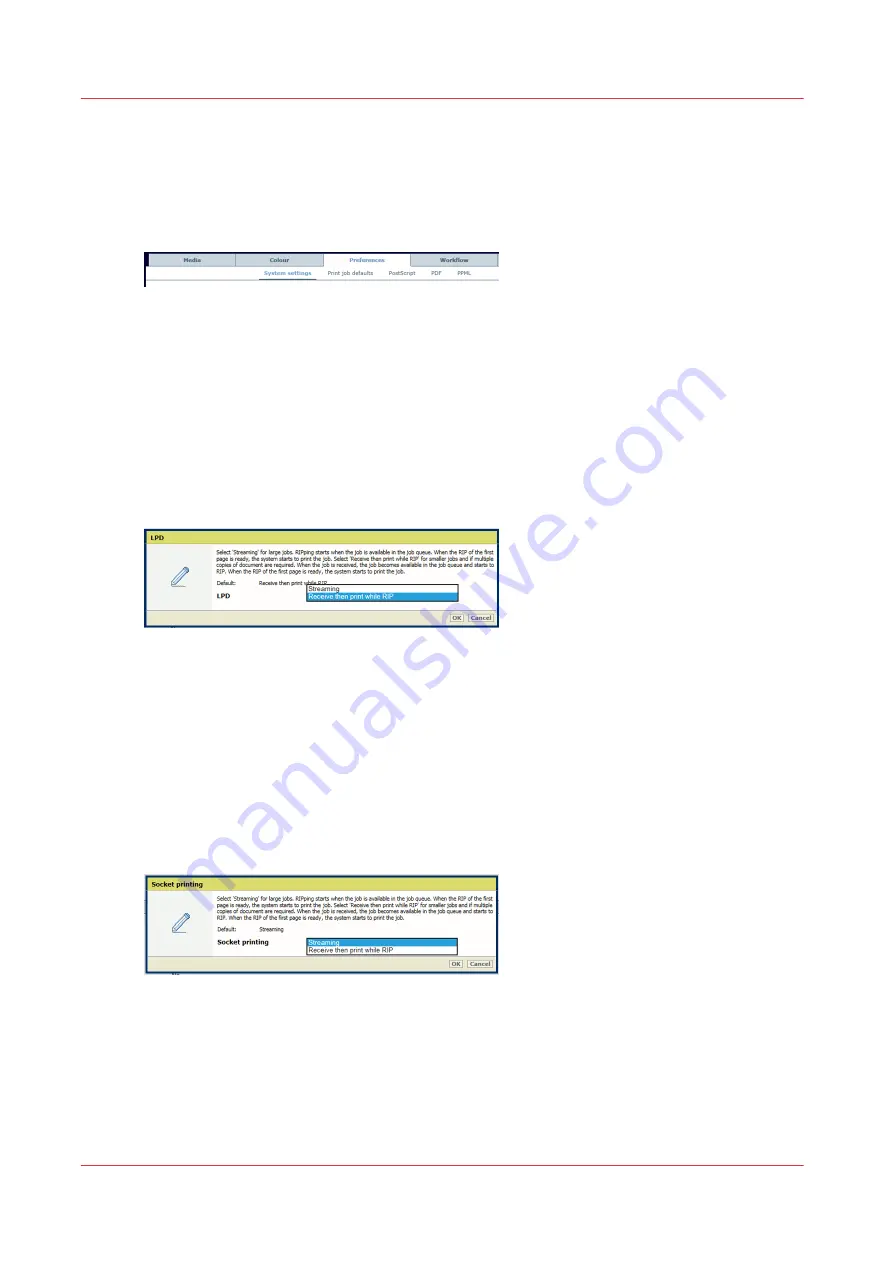
Define default job processing
Go to the printing workflow settings
1. Open the Settings Editor and go to: [Preferences]
→
[System settings].
[81] Location of printing workflow settings
Define the processing of jobs submitted via LPD/LPR
The printer protocol LPD can be enabled by the system administrator. The print protocol LPR
must be installed on the workstation that submit the jobs.
1. Use the [LPD] function to define when the RIP starts to process LPR jobs. The option
[Streaming] is default and for large jobs. The job is processed by the RIP and printing can
start at the same time. Select [Receive then print while RIP] for smaller jobs with multiple
sets. The RIP starts to process the jobs after they arrive in the print queue and before the
whole job has been received.
[82] LPR
2. Click [OK].
Define the processing of jobs that use the socket printing port
Socket printing can be enabled and configured by the system administrator.
1. Use the [Socket printing] function to define when the RIP starts to process jobs that use the
socket printing port. The option [Streaming] is default and for large jobs. The job is processed
by the RIP and printing can start at the same time. Select [Receive then print while RIP] for
smaller jobs with multiple sets. The RIP starts to process the jobs after they arrive in the print
queue and before the whole job has been received.
[83] Socket printing
2. Click [OK].
Define the location of the RIP process
1. Use the [Location RIP process] function to define where the RIP processes jobs when they
arrive in the print queue.
Define default job processing
70
Chapter 4 - Define defaults
Summary of Contents for VarioPrint i Series
Page 1: ...Operation guide VarioPrint i series ...
Page 8: ...Contents 8 ...
Page 9: ...Chapter 1 Introduction ...
Page 18: ...Notes for the reader 18 Chapter 1 Introduction ...
Page 19: ...Chapter 2 Explore the printer ...
Page 35: ...Chapter 3 Getting started ...
Page 44: ...Log in to the printer 44 Chapter 3 Getting started ...
Page 51: ...Chapter 4 Define defaults ...
Page 74: ...Download account log files 74 Chapter 4 Define defaults ...
Page 75: ...Chapter 5 Job media handling ...
Page 91: ...Chapter 6 Transaction printing ...
Page 111: ...Chapter 7 Document printing ...
Page 143: ...2 Touch Split Combine jobs Chapter 7 Document printing 143 ...
Page 183: ...Chapter 8 Manage media definitions ...
Page 198: ...Edit a media print mode 198 Chapter 8 Manage media definitions ...
Page 199: ...Chapter 9 Manage colour definitions ...
Page 232: ...Reset spot colours 232 Chapter 9 Manage colour definitions ...
Page 233: ...Chapter 10 Print what you expect ...
Page 271: ...Chapter 11 Save energy ...
Page 276: ... 301 Automatic shut down time Configure the energy save timers 276 Chapter 11 Save energy ...
Page 278: ...Prepare printer for a long shut down period 278 Chapter 11 Save energy ...
Page 279: ...Chapter 12 Maintain the printer ...
Page 339: ...Chapter 13 Solve problems ...
Page 359: ...Chapter 14 References ...
Page 388: ...Status indicators 388 Chapter 14 References ...
Page 400: ...metrics 377 Index 400 ...
Page 401: ......






























