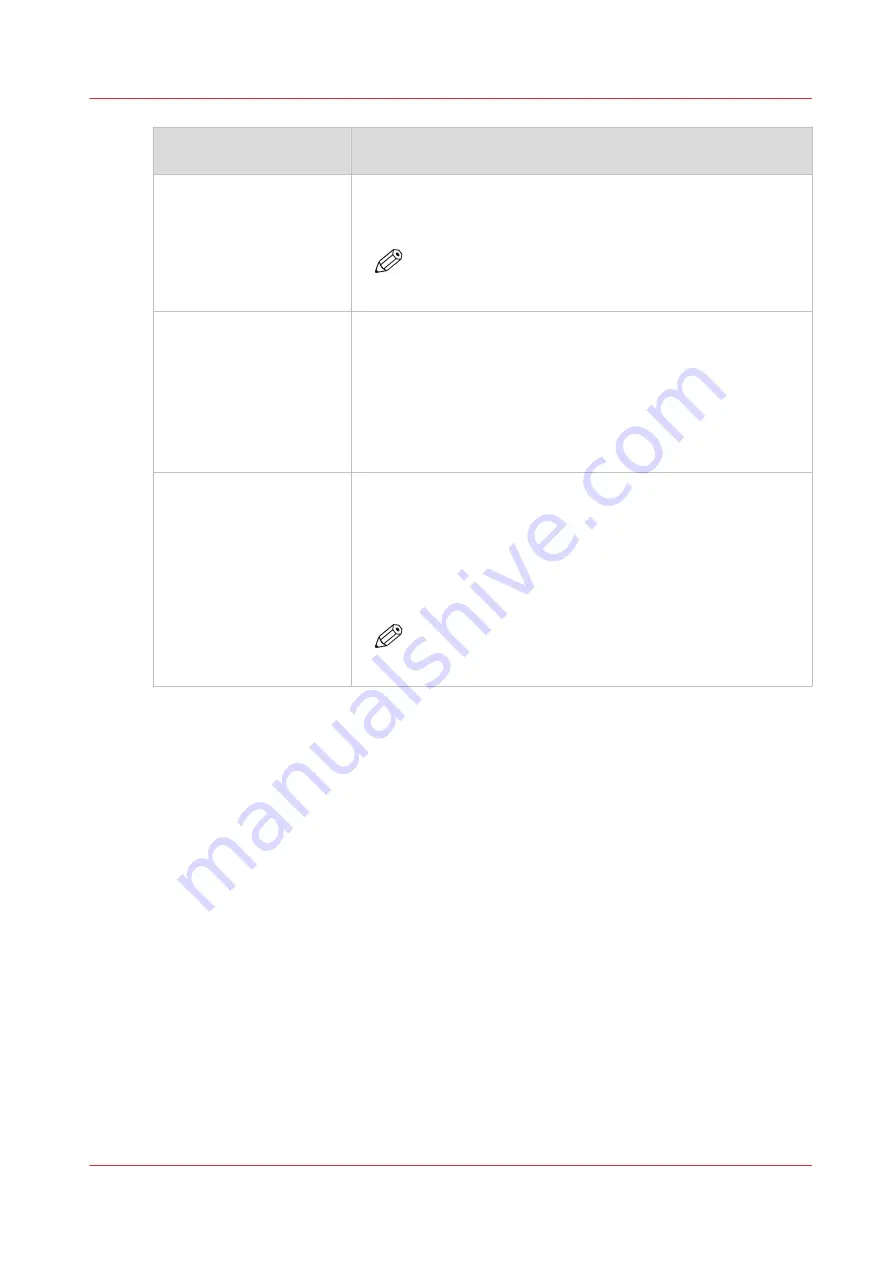
Media optimisation param‐
eters
Description
[Enable printing on front
side], [Enable printing on
back side]
These parameters indicate if the front and back sides of the media
are suitable for printing. In this way you can prevent that ink drops
come on one or two sides of the media.
NOTE
These parameters also determine if the media sides ac-
cept background spitting.
[Accept use for quality con-
trol sheets]
Most job media can be used for
quality control sheets
. Quality
control sheets are extra sheets that are printed during a job. The
printer uses quality control sheets for nozzle failure detection and
for nozzle cleaning. However, not all media are suitable for quality
control.
Disable this function when the media is coloured, preprinted, thin,
punched, or with tabs. Then, the printer will use alternative media
instead. (
Learn about quality control sheets on page 251
[Enable detection of nozzle
failures on front side], [En-
able detection of nozzle
failures on back side]
These parameters indicate if the front and back sides of the media
are suitable for
nozzle failure detection sheets
. When a media side
is not suitable, the printer does not apply nozzle failure detection
on this side. Then, the printer will restart the nozzle failure detec-
tion as soon as media that accepts nozzle failure detection on this
side enter the print engine. (
Learn about quality control sheets on
)
NOTE
Be aware that these functions do not use use alternative
media to print nozzle failure detection sheets.
Optimise media
Chapter 8 - Manage media definitions
193
Summary of Contents for VarioPrint i Series
Page 1: ...Operation guide VarioPrint i series ...
Page 8: ...Contents 8 ...
Page 9: ...Chapter 1 Introduction ...
Page 18: ...Notes for the reader 18 Chapter 1 Introduction ...
Page 19: ...Chapter 2 Explore the printer ...
Page 35: ...Chapter 3 Getting started ...
Page 44: ...Log in to the printer 44 Chapter 3 Getting started ...
Page 51: ...Chapter 4 Define defaults ...
Page 74: ...Download account log files 74 Chapter 4 Define defaults ...
Page 75: ...Chapter 5 Job media handling ...
Page 91: ...Chapter 6 Transaction printing ...
Page 111: ...Chapter 7 Document printing ...
Page 143: ...2 Touch Split Combine jobs Chapter 7 Document printing 143 ...
Page 183: ...Chapter 8 Manage media definitions ...
Page 198: ...Edit a media print mode 198 Chapter 8 Manage media definitions ...
Page 199: ...Chapter 9 Manage colour definitions ...
Page 232: ...Reset spot colours 232 Chapter 9 Manage colour definitions ...
Page 233: ...Chapter 10 Print what you expect ...
Page 271: ...Chapter 11 Save energy ...
Page 276: ... 301 Automatic shut down time Configure the energy save timers 276 Chapter 11 Save energy ...
Page 278: ...Prepare printer for a long shut down period 278 Chapter 11 Save energy ...
Page 279: ...Chapter 12 Maintain the printer ...
Page 339: ...Chapter 13 Solve problems ...
Page 359: ...Chapter 14 References ...
Page 388: ...Status indicators 388 Chapter 14 References ...
Page 400: ...metrics 377 Index 400 ...
Page 401: ......
















































