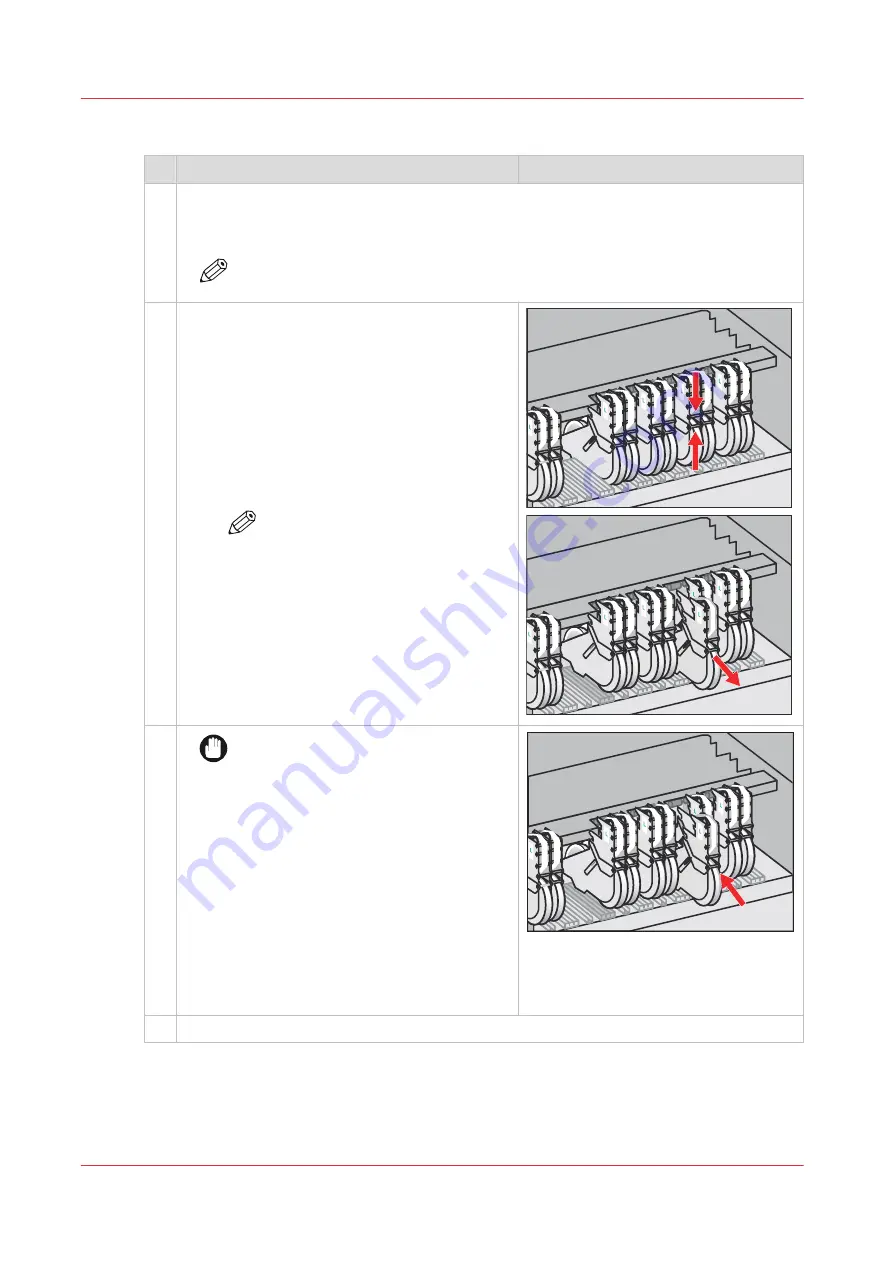
Procedure
Action
1
1. In the action required screen, touch [Unlock] to unlock the door of the maintenance
module.
2. Open the door of the maintenance module.
NOTE
It can take up to two minutes before the door is unlocked.
2
Because of ink pollution put a thick sheet of pa-
per or cardboard underneath the tissue cassettes
when storing the cassettes.
1. Use one hand to squeeze the shafts of the
first cassette of the series of left-hand or
right-hand cassettes (L or R). At the same
time support the cassette with your other
hand and take out the cassette.
2. Repeat this action for the other three or four
cassettes.
NOTE
Store the used tissue cassettes in
a box labelled for short-term tis-
sue ribbon replacement.
3
IMPORTANT
Place the cassettes in the same holder
to prevent contamination between ink
and ColorGrip liquid and between ink
colours.
A metal strip is built in to prevent in-
terchanging of tissue cassettes.
1. Use one hand to squeeze the shafts of the
first new cassette of the same series (L or R).
At the same time support the cassette with
your other hand and place the cassette in the
holder.
2. Repeat this action for the other three or four
cassettes.
4
Close the door of the maintenance module.
After you finish
Place new tissue ribbons in the replaced tissue cassettes. (
Replace a tissue ribbon on page 303
)
Replace the tissue cassettes
302
Chapter 12 - Maintain the printer
Summary of Contents for VarioPrint i Series
Page 1: ...Operation guide VarioPrint i series ...
Page 8: ...Contents 8 ...
Page 9: ...Chapter 1 Introduction ...
Page 18: ...Notes for the reader 18 Chapter 1 Introduction ...
Page 19: ...Chapter 2 Explore the printer ...
Page 35: ...Chapter 3 Getting started ...
Page 44: ...Log in to the printer 44 Chapter 3 Getting started ...
Page 51: ...Chapter 4 Define defaults ...
Page 74: ...Download account log files 74 Chapter 4 Define defaults ...
Page 75: ...Chapter 5 Job media handling ...
Page 91: ...Chapter 6 Transaction printing ...
Page 111: ...Chapter 7 Document printing ...
Page 143: ...2 Touch Split Combine jobs Chapter 7 Document printing 143 ...
Page 183: ...Chapter 8 Manage media definitions ...
Page 198: ...Edit a media print mode 198 Chapter 8 Manage media definitions ...
Page 199: ...Chapter 9 Manage colour definitions ...
Page 232: ...Reset spot colours 232 Chapter 9 Manage colour definitions ...
Page 233: ...Chapter 10 Print what you expect ...
Page 271: ...Chapter 11 Save energy ...
Page 276: ... 301 Automatic shut down time Configure the energy save timers 276 Chapter 11 Save energy ...
Page 278: ...Prepare printer for a long shut down period 278 Chapter 11 Save energy ...
Page 279: ...Chapter 12 Maintain the printer ...
Page 339: ...Chapter 13 Solve problems ...
Page 359: ...Chapter 14 References ...
Page 388: ...Status indicators 388 Chapter 14 References ...
Page 400: ...metrics 377 Index 400 ...
Page 401: ......






























