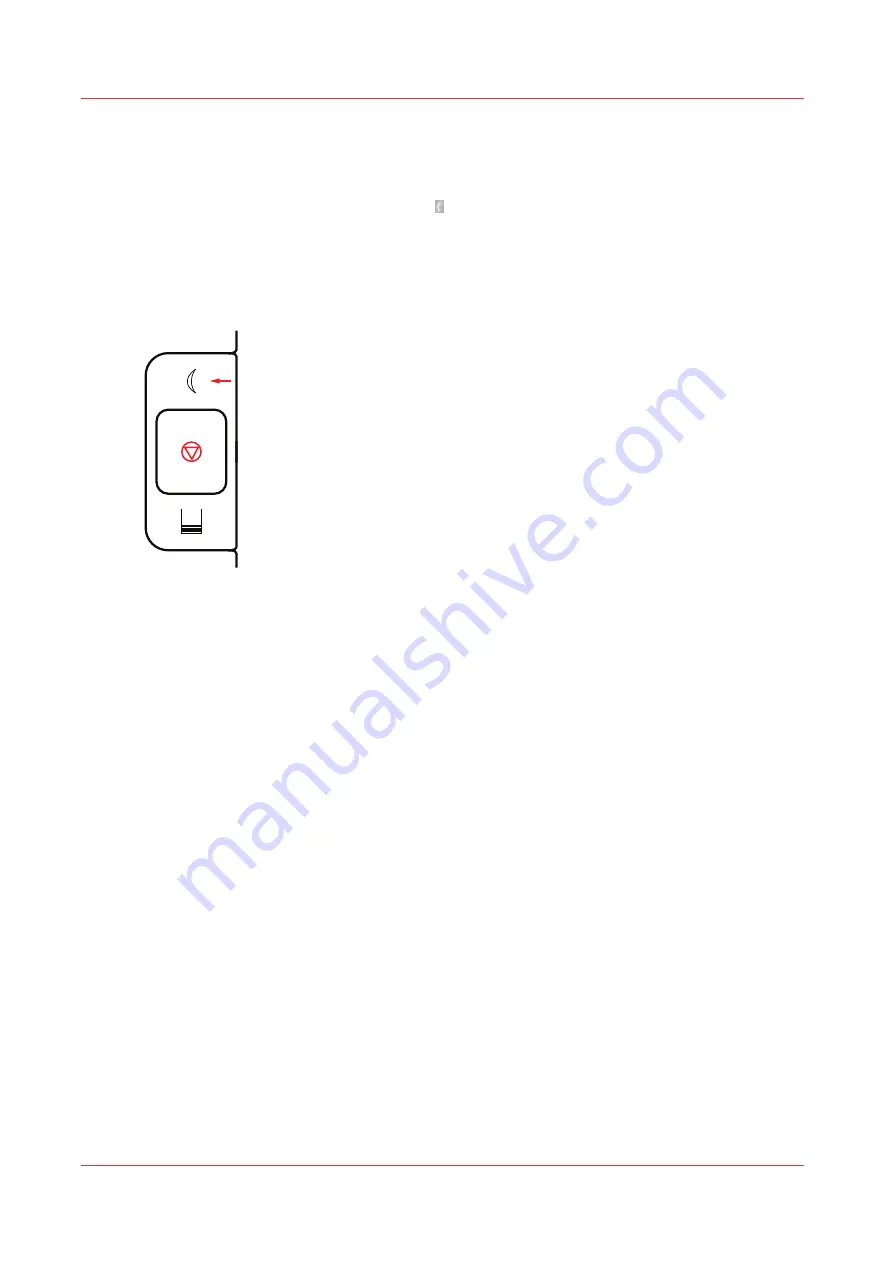
Put printer in sleep mode
When you do not operate the printer, you can reduce the energy consumption with the
sleep
mode
. The printer is using a very small amount of power in the sleep mode. The sleep mode is
activated when you press the
sleep button
or when the
sleep-mode timer
expires. During the
sleep mode PRISMAsync Print Server and the control panel are on, while the print engine and the
attached modules are switched off. It depends on the printer configuration if the printer responds
to new print jobs. (
Configure the sleep mode on page 274
When the printer is in sleep mode, you use the sleep button again to awake the printer.
[291] Sleep button
You can also
shut down
the printer to further reduce the energy consumption during longer
periods that you do not use the printer. (
Shut down the printer on page 273
long shut-down period on page 277
)
Warming up time
When the printer is shut down, the printer needs time to warm up. The time the printer needs to
warm up depends on the print room temperature. If the print room temperature strongly deviates
from the specifications, the printer needs more time to warm up.
You can use the automatic shut-down and wake-up functions to ensure that the warming up and
the automatic printhead maintenance procedures occur before the first jobs are planned. (
about printhead maintenance on page 248
Configure the energy save timers on page 275
Put printer in sleep mode
272
Chapter 11 - Save energy
Summary of Contents for VarioPrint i Series
Page 1: ...Operation guide VarioPrint i series ...
Page 8: ...Contents 8 ...
Page 9: ...Chapter 1 Introduction ...
Page 18: ...Notes for the reader 18 Chapter 1 Introduction ...
Page 19: ...Chapter 2 Explore the printer ...
Page 35: ...Chapter 3 Getting started ...
Page 44: ...Log in to the printer 44 Chapter 3 Getting started ...
Page 51: ...Chapter 4 Define defaults ...
Page 74: ...Download account log files 74 Chapter 4 Define defaults ...
Page 75: ...Chapter 5 Job media handling ...
Page 91: ...Chapter 6 Transaction printing ...
Page 111: ...Chapter 7 Document printing ...
Page 143: ...2 Touch Split Combine jobs Chapter 7 Document printing 143 ...
Page 183: ...Chapter 8 Manage media definitions ...
Page 198: ...Edit a media print mode 198 Chapter 8 Manage media definitions ...
Page 199: ...Chapter 9 Manage colour definitions ...
Page 232: ...Reset spot colours 232 Chapter 9 Manage colour definitions ...
Page 233: ...Chapter 10 Print what you expect ...
Page 271: ...Chapter 11 Save energy ...
Page 276: ... 301 Automatic shut down time Configure the energy save timers 276 Chapter 11 Save energy ...
Page 278: ...Prepare printer for a long shut down period 278 Chapter 11 Save energy ...
Page 279: ...Chapter 12 Maintain the printer ...
Page 339: ...Chapter 13 Solve problems ...
Page 359: ...Chapter 14 References ...
Page 388: ...Status indicators 388 Chapter 14 References ...
Page 400: ...metrics 377 Index 400 ...
Page 401: ......
















































