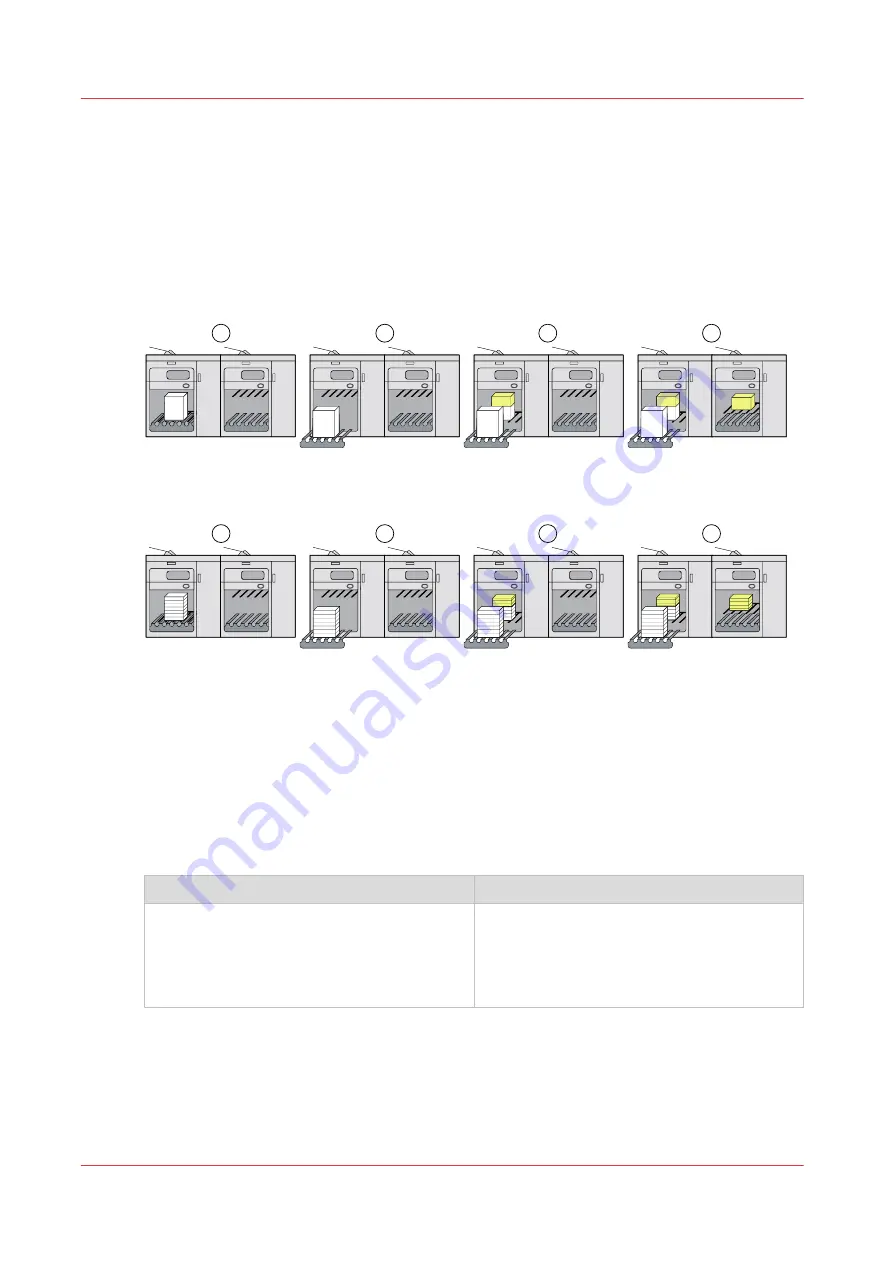
Learn about stacking behaviour
One or two high capacity stackers collect the prints and automatically eject a stack of prints.
(
Overview of the high capacity stacker on page 30
Below you find three stack and eject scenarios (A, B, C) for transaction and document print jobs
that you configure on the VarioPrint i-series.
A. Use the full capacity of the stack trays
2
3
1
4
[92] Transaction print job
2
3
1
4
[93] Document print job
1. The stack tray of the
first
high capacity stacker collects the prints of the first job until the
maximum stack height has been reached.
2. The eject tray of the
first
high capacity stacker ejects the first stack of job 1.
3. The stack tray of the
first
high capacity stacker collects the remaining prints of the first job
and first prints of the second job.
4. The stack tray of the
second
high capacity stacker collects the remaining prints of the second
job, because the linking of output s is enabled.
How to configure this scenario?
Settings Editor
Control panel
ing in the high capacity stacker on page 68
)
2. Set 100% as minimum filling rate. (
default stacking in the high capacity stack-
er on page 68
)
1. Specify in the workflow profile that a stack
eject occurs when the tray is full and ena-
ble the linking of output trays. (
)
Learn about stacking behaviour
84
Chapter 5 - Job media handling
Summary of Contents for VarioPrint i Series
Page 1: ...Operation guide VarioPrint i series ...
Page 8: ...Contents 8 ...
Page 9: ...Chapter 1 Introduction ...
Page 18: ...Notes for the reader 18 Chapter 1 Introduction ...
Page 19: ...Chapter 2 Explore the printer ...
Page 35: ...Chapter 3 Getting started ...
Page 44: ...Log in to the printer 44 Chapter 3 Getting started ...
Page 51: ...Chapter 4 Define defaults ...
Page 74: ...Download account log files 74 Chapter 4 Define defaults ...
Page 75: ...Chapter 5 Job media handling ...
Page 91: ...Chapter 6 Transaction printing ...
Page 111: ...Chapter 7 Document printing ...
Page 143: ...2 Touch Split Combine jobs Chapter 7 Document printing 143 ...
Page 183: ...Chapter 8 Manage media definitions ...
Page 198: ...Edit a media print mode 198 Chapter 8 Manage media definitions ...
Page 199: ...Chapter 9 Manage colour definitions ...
Page 232: ...Reset spot colours 232 Chapter 9 Manage colour definitions ...
Page 233: ...Chapter 10 Print what you expect ...
Page 271: ...Chapter 11 Save energy ...
Page 276: ... 301 Automatic shut down time Configure the energy save timers 276 Chapter 11 Save energy ...
Page 278: ...Prepare printer for a long shut down period 278 Chapter 11 Save energy ...
Page 279: ...Chapter 12 Maintain the printer ...
Page 339: ...Chapter 13 Solve problems ...
Page 359: ...Chapter 14 References ...
Page 388: ...Status indicators 388 Chapter 14 References ...
Page 400: ...metrics 377 Index 400 ...
Page 401: ......
















































