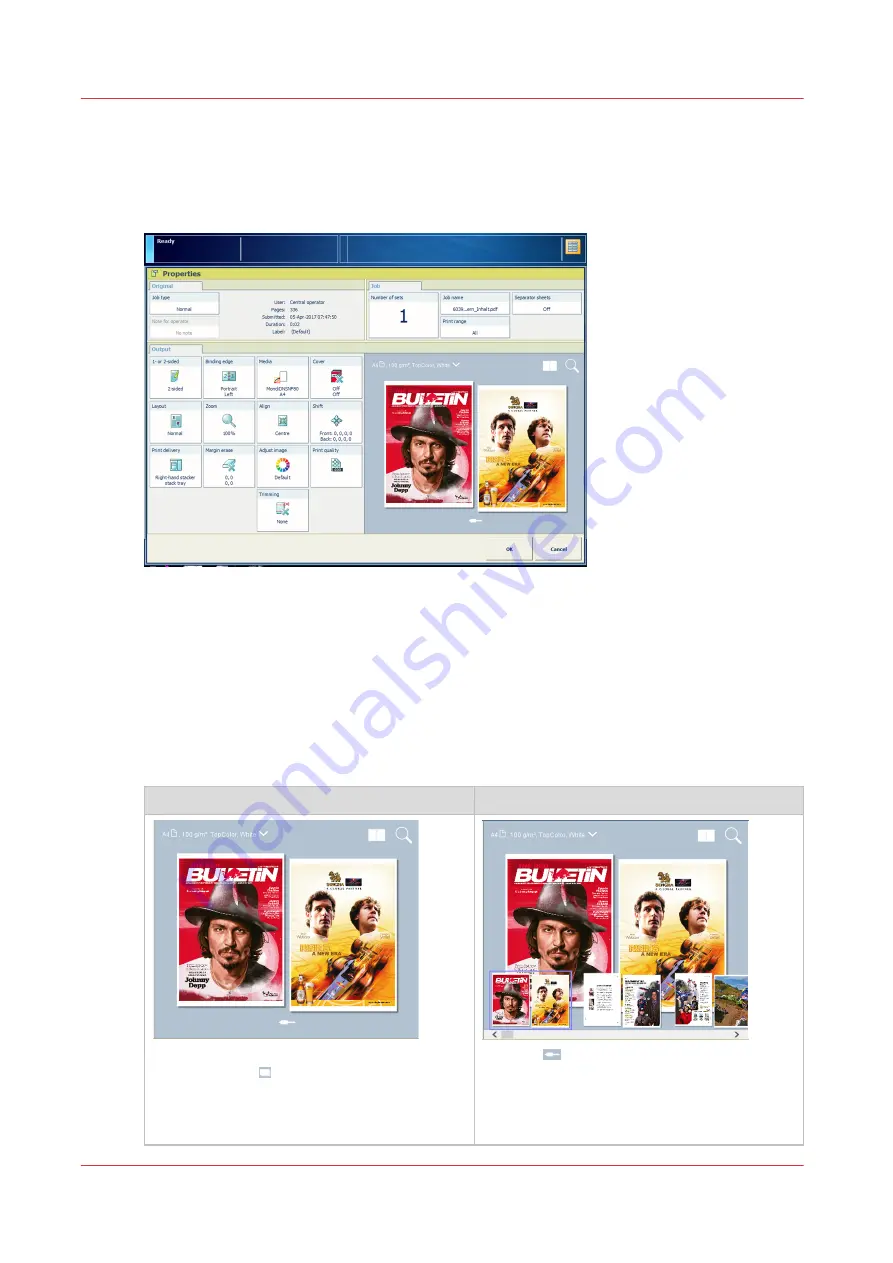
Make changes to the job
Explore the realistic preview
[164] Job properties
The job properties window provides the job options and a realistic preview of the printed
document. When a large job is scheduled, you want to be sure that the set job properties
guarantee the print quality you require. The realistic preview enables you to double-check the job
right before you start printing, either at the control panel, or in Remote Manager. The preview is
based on the current impositioning, media and colour settings.
Use the tour below to explore the realistic preview.
Tour to explore the realistic preview
1. Go to the properties of a job. This view is
the
sheet view
( ). The front side and the back
side of the first sheet are displayed.
2. Touch
to scroll through the document.
Touch a thumbnail to select an other sheet.
You can also use your fingers to zoom in or
out, to move the image around, or to go to an-
other page.
4
Make changes to the job
146
Chapter 7 - Document printing
Summary of Contents for VarioPrint i Series
Page 1: ...Operation guide VarioPrint i series ...
Page 8: ...Contents 8 ...
Page 9: ...Chapter 1 Introduction ...
Page 18: ...Notes for the reader 18 Chapter 1 Introduction ...
Page 19: ...Chapter 2 Explore the printer ...
Page 35: ...Chapter 3 Getting started ...
Page 44: ...Log in to the printer 44 Chapter 3 Getting started ...
Page 51: ...Chapter 4 Define defaults ...
Page 74: ...Download account log files 74 Chapter 4 Define defaults ...
Page 75: ...Chapter 5 Job media handling ...
Page 91: ...Chapter 6 Transaction printing ...
Page 111: ...Chapter 7 Document printing ...
Page 143: ...2 Touch Split Combine jobs Chapter 7 Document printing 143 ...
Page 183: ...Chapter 8 Manage media definitions ...
Page 198: ...Edit a media print mode 198 Chapter 8 Manage media definitions ...
Page 199: ...Chapter 9 Manage colour definitions ...
Page 232: ...Reset spot colours 232 Chapter 9 Manage colour definitions ...
Page 233: ...Chapter 10 Print what you expect ...
Page 271: ...Chapter 11 Save energy ...
Page 276: ... 301 Automatic shut down time Configure the energy save timers 276 Chapter 11 Save energy ...
Page 278: ...Prepare printer for a long shut down period 278 Chapter 11 Save energy ...
Page 279: ...Chapter 12 Maintain the printer ...
Page 339: ...Chapter 13 Solve problems ...
Page 359: ...Chapter 14 References ...
Page 388: ...Status indicators 388 Chapter 14 References ...
Page 400: ...metrics 377 Index 400 ...
Page 401: ......






























