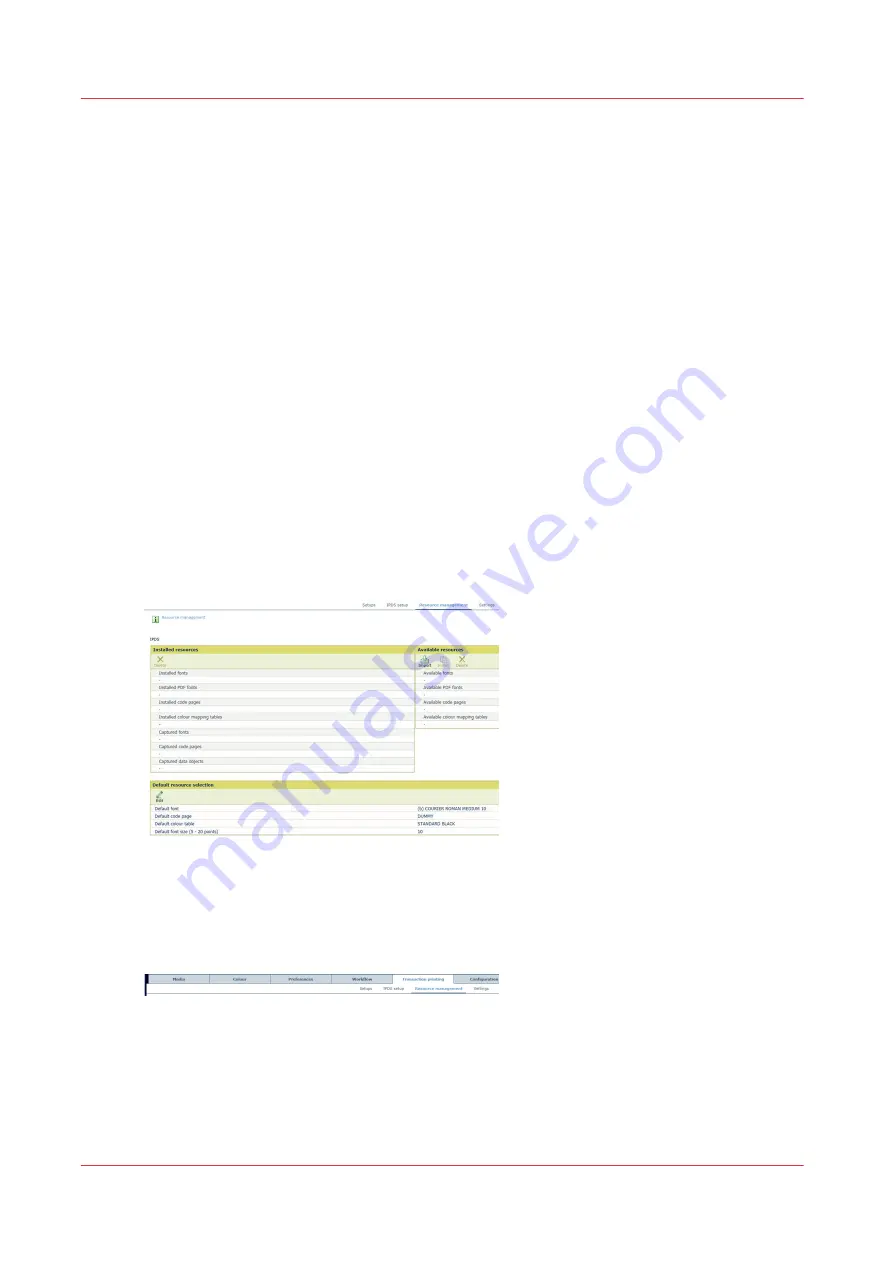
Define the resources
Type of resources
There are several types of resources that you can manage and use for transaction printing:
1. Fonts
2. Code pages
3. Colour mapping tables
4. Data objects, such as font files, image types or colour management resources
The VarioPrint i-series uses the following types of resources.
1.
Captured resources
: The IPDS host can download a resource via the IPDS data stream if a
required resource is not available on the printer. To increase the performance, the
downloaded resources can be captured on the printer disk for later reuse. After capturing, the
IPDS host gets informed about available captured resources but still must activate the
captured resources. Captured resources are visible in the Settings Editor. Only when the [Font
capture] function in the loaded transaction setup is enabled the capturing of resources can
take place. This function also controls whether captured or installed resources are selectable.
2.
Imported resources
: Resources can be imported, one by one or in a batch. Imported
resources are visible in the Settings Editor.
3.
Installed resources
: Imported resources can be installed. The installed resources are visible in
the Settings Editor.
4.
Permanent resources
: Permanent resources are factory installed and are not visible in the
Settings Editor.
[117] Resources
Go to transaction printing resource management
Open the Settings Editor and go to: [Transaction printing]
→
[Settings].
[118] Resource management menu
Resource management
Use the table below to see what can be done for each type of resource.
Define the resources
108
Chapter 6 - Transaction printing
Summary of Contents for VarioPrint i Series
Page 1: ...Operation guide VarioPrint i series ...
Page 8: ...Contents 8 ...
Page 9: ...Chapter 1 Introduction ...
Page 18: ...Notes for the reader 18 Chapter 1 Introduction ...
Page 19: ...Chapter 2 Explore the printer ...
Page 35: ...Chapter 3 Getting started ...
Page 44: ...Log in to the printer 44 Chapter 3 Getting started ...
Page 51: ...Chapter 4 Define defaults ...
Page 74: ...Download account log files 74 Chapter 4 Define defaults ...
Page 75: ...Chapter 5 Job media handling ...
Page 91: ...Chapter 6 Transaction printing ...
Page 111: ...Chapter 7 Document printing ...
Page 143: ...2 Touch Split Combine jobs Chapter 7 Document printing 143 ...
Page 183: ...Chapter 8 Manage media definitions ...
Page 198: ...Edit a media print mode 198 Chapter 8 Manage media definitions ...
Page 199: ...Chapter 9 Manage colour definitions ...
Page 232: ...Reset spot colours 232 Chapter 9 Manage colour definitions ...
Page 233: ...Chapter 10 Print what you expect ...
Page 271: ...Chapter 11 Save energy ...
Page 276: ... 301 Automatic shut down time Configure the energy save timers 276 Chapter 11 Save energy ...
Page 278: ...Prepare printer for a long shut down period 278 Chapter 11 Save energy ...
Page 279: ...Chapter 12 Maintain the printer ...
Page 339: ...Chapter 13 Solve problems ...
Page 359: ...Chapter 14 References ...
Page 388: ...Status indicators 388 Chapter 14 References ...
Page 400: ...metrics 377 Index 400 ...
Page 401: ......






























