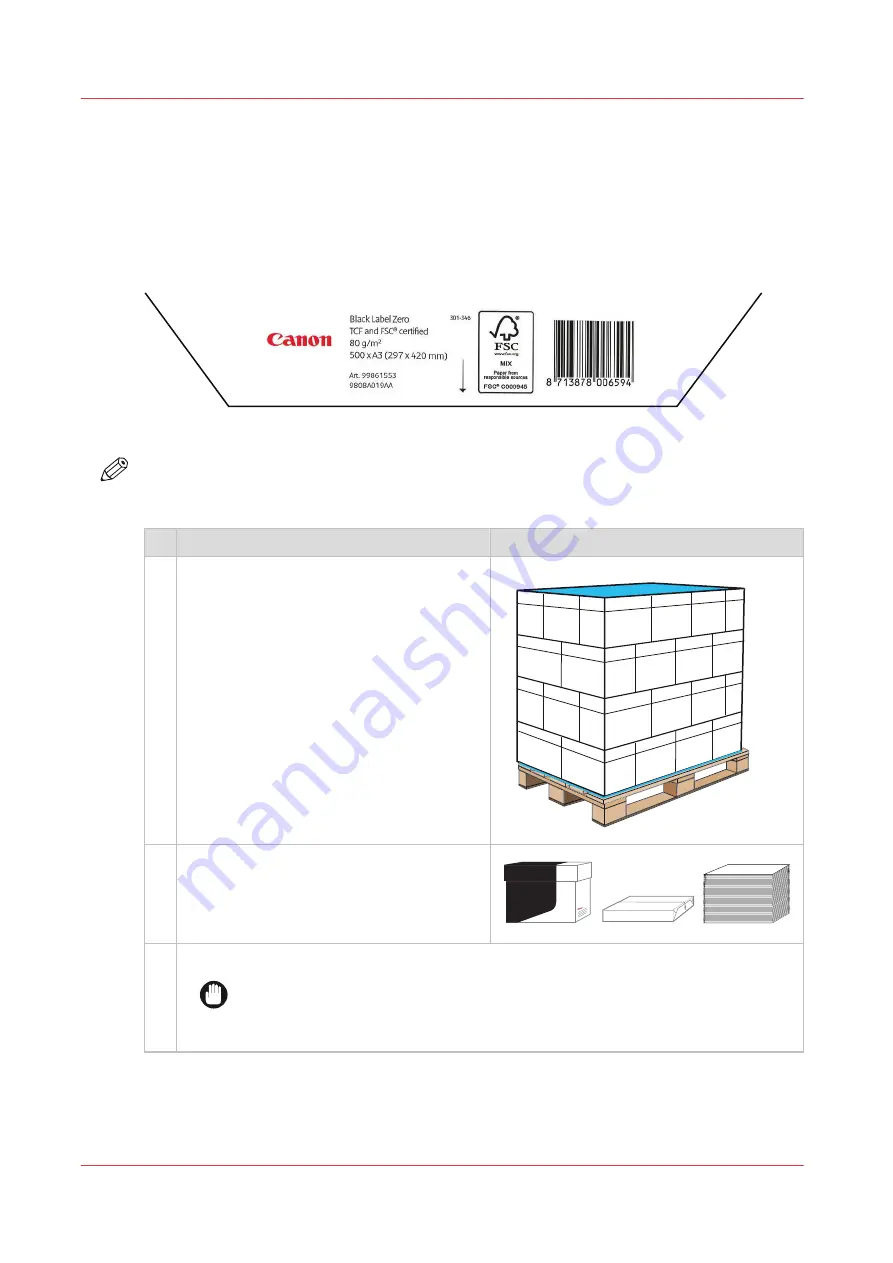
Unpack the media
Media is packed into moisture proof material and stored on flat surfaces to protect the sheets for
environmental influences and damages. Before you load media in the paper trays, you unpack
the media and check the stack.
The ream or cartons have a label that lists information such as the media name, weight, size,
quantity of sheets, load orientation, and certifications.
[98] Ream label
NOTE
Only unpack media just before you load the stack into the paper trays. When you leave the
media unpacked for a long period, tight edges or waviness can occur.
Action
1
Carefully remove the moisture proof wrap-
ping from the pallet. Pallets can contain car-
tons, reams (wrapped packs) or loose
sheets. (
2
Take a carton, ream or a stack of approxi-
mately 500 sheets from the pallet.
When you have a stack of loose sheets, con-
tinue with step 6.
Canon
Black Label
Zero
3
When you have a carton, open the carton.
IMPORTANT
When you use a knife to open a carton be careful not to touch the media.
When the carton contains reams, continue with step 3, otherwise go to step 6.
4
Unpack the media
88
Chapter 5 - Job media handling
Summary of Contents for VarioPrint i Series
Page 1: ...Operation guide VarioPrint i series ...
Page 8: ...Contents 8 ...
Page 9: ...Chapter 1 Introduction ...
Page 18: ...Notes for the reader 18 Chapter 1 Introduction ...
Page 19: ...Chapter 2 Explore the printer ...
Page 35: ...Chapter 3 Getting started ...
Page 44: ...Log in to the printer 44 Chapter 3 Getting started ...
Page 51: ...Chapter 4 Define defaults ...
Page 74: ...Download account log files 74 Chapter 4 Define defaults ...
Page 75: ...Chapter 5 Job media handling ...
Page 91: ...Chapter 6 Transaction printing ...
Page 111: ...Chapter 7 Document printing ...
Page 143: ...2 Touch Split Combine jobs Chapter 7 Document printing 143 ...
Page 183: ...Chapter 8 Manage media definitions ...
Page 198: ...Edit a media print mode 198 Chapter 8 Manage media definitions ...
Page 199: ...Chapter 9 Manage colour definitions ...
Page 232: ...Reset spot colours 232 Chapter 9 Manage colour definitions ...
Page 233: ...Chapter 10 Print what you expect ...
Page 271: ...Chapter 11 Save energy ...
Page 276: ... 301 Automatic shut down time Configure the energy save timers 276 Chapter 11 Save energy ...
Page 278: ...Prepare printer for a long shut down period 278 Chapter 11 Save energy ...
Page 279: ...Chapter 12 Maintain the printer ...
Page 339: ...Chapter 13 Solve problems ...
Page 359: ...Chapter 14 References ...
Page 388: ...Status indicators 388 Chapter 14 References ...
Page 400: ...metrics 377 Index 400 ...
Page 401: ......
















































