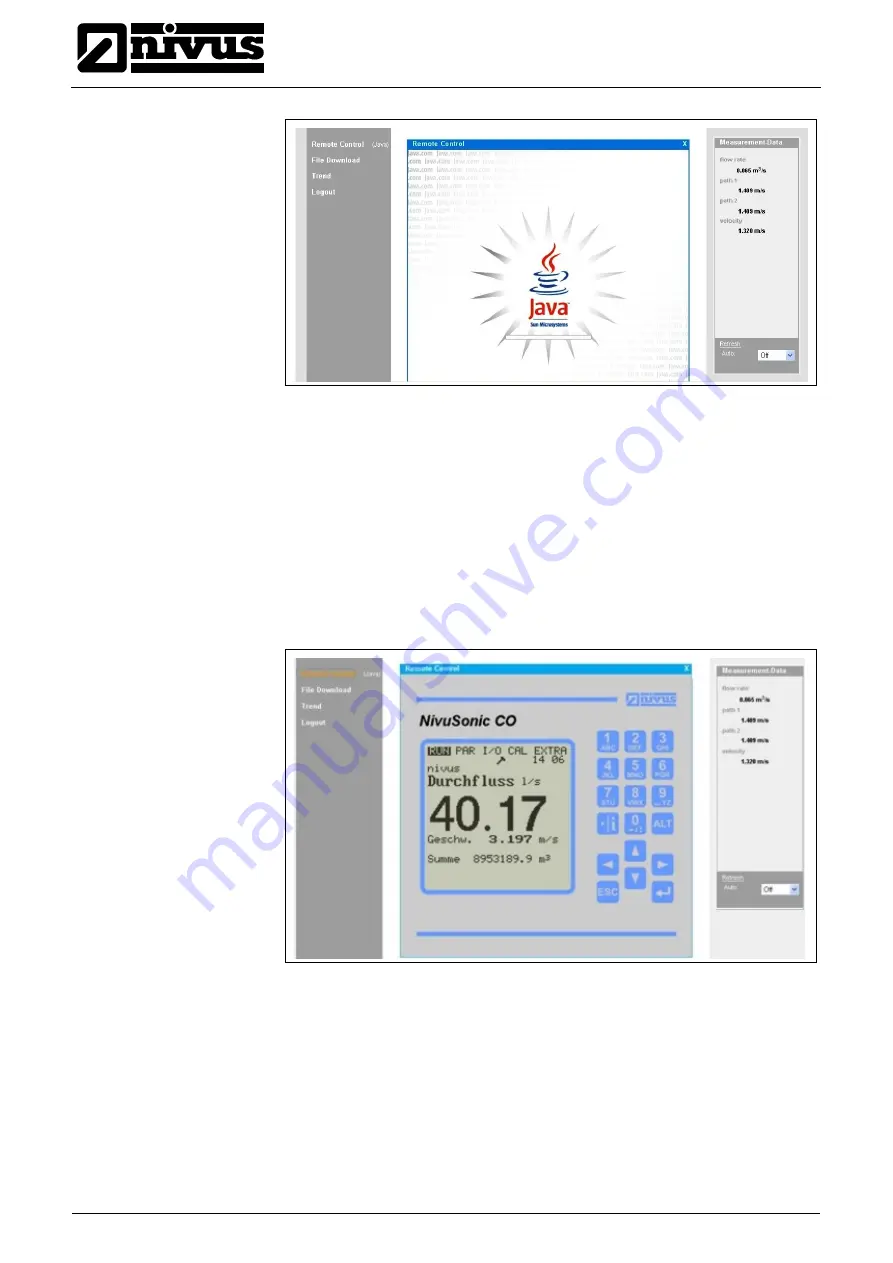
®
Instruction manual
NivuSonic Clamp on
Fig. 6-26
Java
®
Applet starting
After starting JAVA
®
successfully, the NivuSonic CO display now is indicated in
the same manner as if being on-site.
The NivuSonic CO can now be operated by using the PC keyboard (arrow keys
>left<, >right<, >up<, >down< and >Enter<, >ESC< and >ALT<) exactly the
same way as if using the keys on the unit front board.
It is possible to operate the virtual keys on the screen by clicking with the mouse
as well.
Please observe the delay occurring due to the kind of transmission (
Æ
no quick
consecutive control entries, but always one movement at a time after the previ-
ous command has been executed visibly).
Fig. 6-27
Visualisation of online connection
By clicking the control element >File Download< underneath the >Remote Con-
trol< button it is possible to directly download data from the plugged memory
card. Information on the card will NOT be deleted automatically which ensures
data to be available on later downloads.
After double-clicking the desired file can be either opened directly or
downloaded in uncompressed original format or as compressed gzip-file.
The .gz-files can be unpacked for further use with WinZip.
Page 38
Summary of Contents for NivuSonic Clamp On
Page 109: ...18 Declaration of Conformity...
Page 110: ......
















































