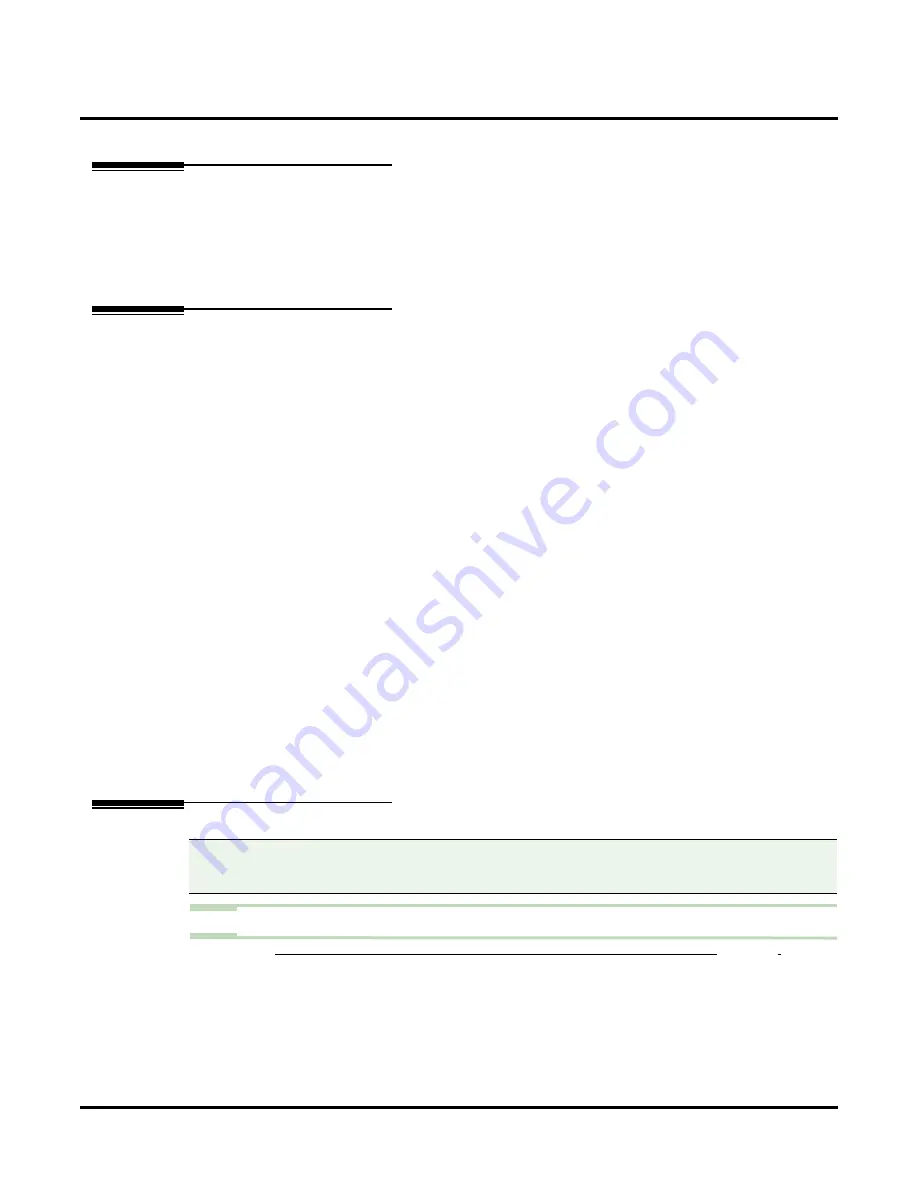
Call Announcing
78
◆
Chapter 2: Features
UX Mail Manual
Call Announcing
Description
When an Automated Attendant caller dials a subscriber’s extension, Call Announcing can broadcast their
name to the extension user (who can then either accept or reject the call). Call Announcing is only available
to Subscriber Mailboxes, and only when the outside caller is routed from the Automated Attendant by a
Screened Transfer (TRF) action or by Directory Dialing. Call Announcing is an additional method subscrib-
ers can use to screen their calls prior to answering.
Related Features
Auto Attendant Do Not Disturb disables Call Announcing.
Automated Attendant callers can wait in line (without hanging up) for a busy extension to become free.
Voice mail tells the caller their place in queue while they wait.
Automated Attendant callers can wait in line (without hanging up) for a busy extension to become free.
Voice mail sends a beep to the busy extension letting them know a call is waiting.
Calls routed to a subscriber’s extension via Directory Dialing can use Call Announcing.
If the Subscriber Mailbox name is recorded, Voice mail will use the name when routing and announcing
the call.
The Next Call Routing Mailbox provides callers with additional dialing options after they leave a mes-
sage in a mailbox.
Park and Page disables Call Announcing.
Calls routed to a subscriber’s extension via an Automated Attendant Screened Transfer can use Call
Announcing.
Calls routed to a subscriber’s extension via an Automated Attendant Unscreened Transfer
can not
use
Call Announcing.
Programming
Step 1
Enable Call Announcing capability for the Subscriber Mailbox.
1.1
C
USTOMIZE
: M
AILBOX
O
PTIONS
E
DIT
: S
UBSCRIBER
439).
- Select
None
to disable Call Announcing.
- Select
Option 1
to enable Call Announcing when the subscriber’s extension is idle.
- Select
Option 2
to enable Call Announcing when the subscriber’s extension is idle, as well
as when the subscriber is busy on a handset call. (Note that Option 2 requires the sub-
scriber’s extension to have Voice Over capability.)
✔
By default, Call Announcing is disabled (No).
Compatibility Guidelines:
■
When using the UX Mail Administrator to enter dial strings,
take care not to enter illegal characters
(such as dashes). Enter only those characters allowed by the option you are programming.
Summary of Contents for UX5000
Page 18: ...Table of Contents xvi Table of Contents UX Mail Manual ...
Page 46: ...Some Common UX Mail Applications 28 Installation UX Mail Manual ...
Page 243: ...Message Retention UX Mail Manual Chapter 2 Features 225 2 ...
Page 313: ...Transfer to an ACD Group UX Mail Manual Chapter 2 Features 295 2 Operation N A ...
Page 328: ...Welcome Message 310 Chapter 2 Features UX Mail Manual ...
Page 361: ...Customize Distribution Lists UX Mail Manual Chapter 3 Programming 343 3 Remove Add List ...
Page 516: ...Reports Mailbox Options Report 498 Chapter 3 Programming UX Mail Manual Subscriber Mailbox ...
Page 528: ...Reports Auto Attendant Trunk Report 510 Chapter 3 Programming UX Mail Manual ...
Page 542: ...Tools Updates 524 Chapter 3 Programming UX Mail Manual Updates Description Not used ...
















































