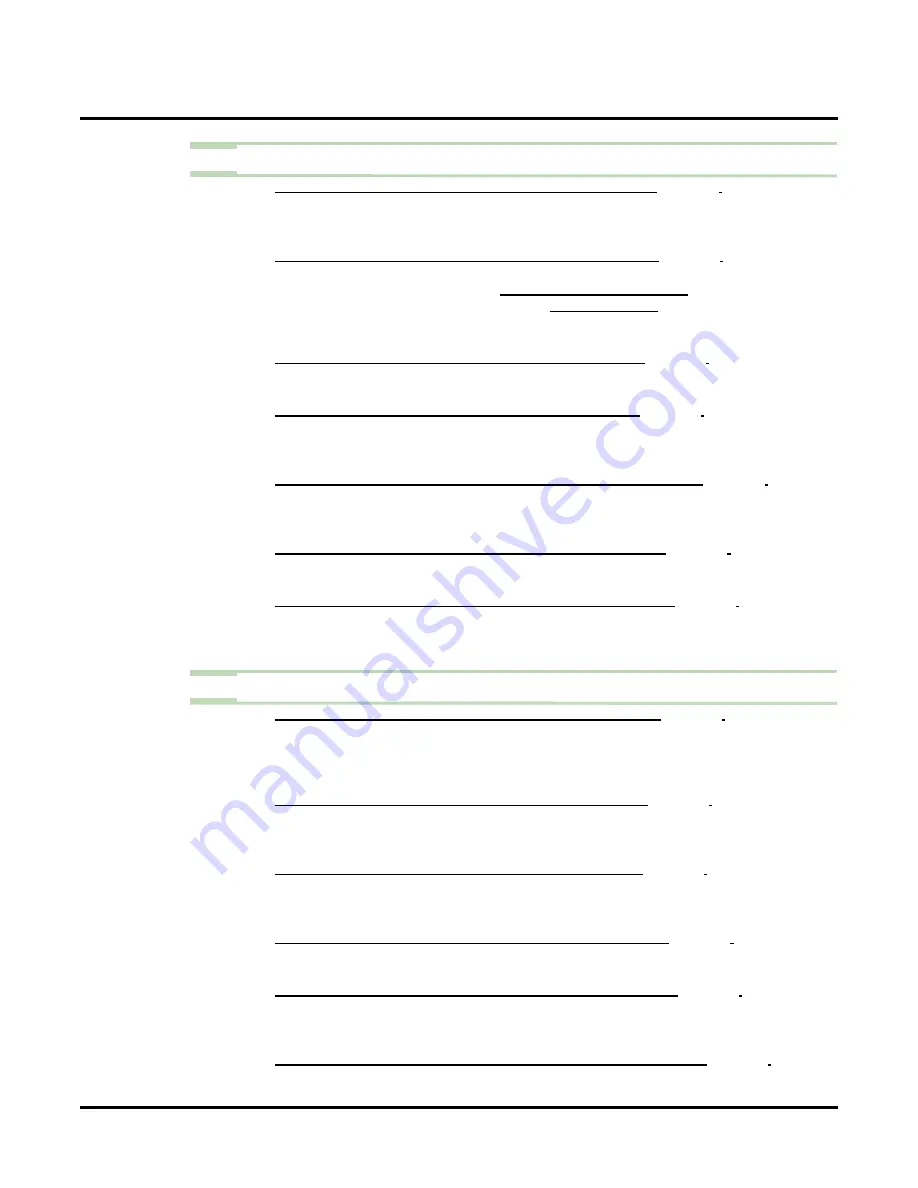
Desktop Messaging / Email Integration
112
◆
Chapter 2: Features
UX Mail Manual
Step 2
Configure the SMTP settings for the subscriber’s email account.
2.1
C
USTOMIZE
: M
AILBOX
O
PTIONS
E
DIT
: S
UBSCRIBER
- Enter the name of the SMTP server that handles the subscriber’s outgoing email messages
(such as
smtp.emailserver.com
).
✔
By default, there is no entry for this option.
2.2
C
USTOMIZE
: M
AILBOX
O
PTIONS
E
DIT
: S
UBSCRIBER
- Enter the name of the site’s Domain Name Server.
- Set the Name Server IP address in
.
- If you entered your entire email address in
, you don’t have to make an
entry in this option.
✔
By default, there is no entry for this option.
2.3
C
USTOMIZE
: M
AILBOX
O
PTIONS
E
DIT
: S
UBSCRIBER
- Enter the port the subscriber’s email server uses for SMTP. Normally, this is port 25.
✔
By default, there is no entry for this option.
2.4
C
USTOMIZE
: M
AILBOX
O
PTIONS
E
DIT
: S
UBSCRIBER
- Enable (
Yes
) or disable (
No
) SSL encryption for SMTP as required by the subscriber’s
email provider.
✔
By default, this option is disabled (
No
).
2.5
C
USTOMIZE
: M
AILBOX
O
PTIONS
E
DIT
: S
UBSCRIBER
- Enable (
Yes
) or disable (
No
) SMTP Authentication as required by the subscriber’s email
provider.
✔
By default, this option is disabled (
No
).
2.6
C
USTOMIZE
: M
AILBOX
O
PTIONS
E
DIT
: S
UBSCRIBER
443).
- Enter the subscriber’s complete email address (e.g.,
).
✔
By default, there is no entry for this option.
2.7
C
USTOMIZE
: M
AILBOX
O
PTIONS
E
DIT
: S
UBSCRIBER
- Enter the SMTP password for the subscriber’s email account. This is the password the sub-
scriber enters in their email client to log onto their account.
✔
By default, there is no entry for this option.
Step 3
Configure the IMAP4 settings for the subscriber’s email account
3.1
C
USTOMIZE
: M
AILBOX
O
PTIONS
E
DIT
: S
UBSCRIBER
- Enter the name of the IMAP4 server that handles the subscriber’s incoming email messages
(such as
imap.emailserver.com
). If enabled, IMAP4 provides synchronization between the
subscribers voice mail box and their email inbox.
✔
By default, this entry is disabled (No).
3.2
C
USTOMIZE
: M
AILBOX
O
PTIONS
E
DIT
: S
UBSCRIBER
- Enter the port the subscriber’s email server uses for IMAP4. For IMAP4 without SSL, this
is normally port 143. For IMAP4 with SSL, this is normally port 993.
✔
By default, there is no entry for this option.
3.3
C
USTOMIZE
: M
AILBOX
O
PTIONS
E
DIT
: S
UBSCRIBER
- Enable (
Yes
) or disable (
No
) SSL encryption for IMAP4 as required by the subscriber’s
email provider.
✔
By default, this option is disabled (
No
).
3.4
C
USTOMIZE
: M
AILBOX
O
PTIONS
E
DIT
: S
UBSCRIBER
443).
- Enter the subscriber’s complete email address (e.g.,
).
✔
By default, there is no entry for this option.
3.5
C
USTOMIZE
: M
AILBOX
O
PTIONS
E
DIT
: S
UBSCRIBER
- Enter the IMAP4 password for the subscriber’s email account. This is the password the
subscriber enters in their email client to log onto their account.
✔
By default, there is no entry for this option.
3.6
C
USTOMIZE
: M
AILBOX
O
PTIONS
E
DIT
: S
UBSCRIBER
Summary of Contents for UX5000
Page 18: ...Table of Contents xvi Table of Contents UX Mail Manual ...
Page 46: ...Some Common UX Mail Applications 28 Installation UX Mail Manual ...
Page 243: ...Message Retention UX Mail Manual Chapter 2 Features 225 2 ...
Page 313: ...Transfer to an ACD Group UX Mail Manual Chapter 2 Features 295 2 Operation N A ...
Page 328: ...Welcome Message 310 Chapter 2 Features UX Mail Manual ...
Page 361: ...Customize Distribution Lists UX Mail Manual Chapter 3 Programming 343 3 Remove Add List ...
Page 516: ...Reports Mailbox Options Report 498 Chapter 3 Programming UX Mail Manual Subscriber Mailbox ...
Page 528: ...Reports Auto Attendant Trunk Report 510 Chapter 3 Programming UX Mail Manual ...
Page 542: ...Tools Updates 524 Chapter 3 Programming UX Mail Manual Updates Description Not used ...






























