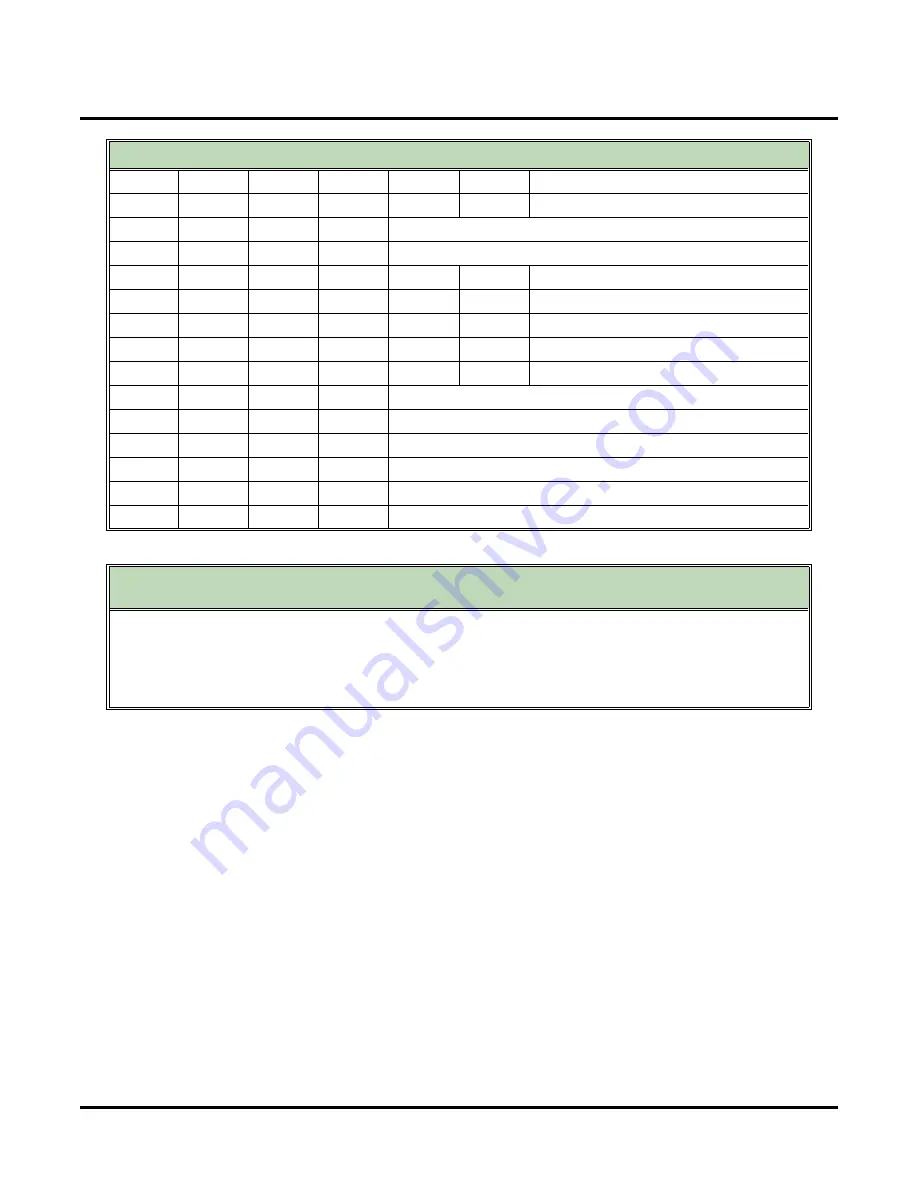
Interactive Messaging
170
◆
Chapter 2: Features
UX Mail Manual
E
(3)
Erase recording
#
Exit recording mode
A
(2)
Add a new prompt at the end of the list
Record new #
B
(2)
Backup
BB
(22)
Backup to beginning
*
Pause or restart recording
E
(3)
Erase recording
#
Exit recording mode
E
(3)
Erase a prompt
Enter prompt number to erase + #, or # to exit
*
Review all prompts
#
Go to another Interactive mailbox
#
Exit to the System Administrator Menu
0
0
Plays Help message
Calling an Interactive Mailbox
(to use Interactive Messaging)
1.
Dial voice mail master number (e.g., 700).
2.
Dial the Interactive Mailbox number.
■
You can also access the Interactive Mailbox through the Automated Attendant.
3.
Answer each Interactive Prompt, pressing # after each response.
■
You may be able to review and correct your answers after each response or after all responses.
Recording Interactive Prompts
Summary of Contents for UX5000
Page 18: ...Table of Contents xvi Table of Contents UX Mail Manual ...
Page 46: ...Some Common UX Mail Applications 28 Installation UX Mail Manual ...
Page 243: ...Message Retention UX Mail Manual Chapter 2 Features 225 2 ...
Page 313: ...Transfer to an ACD Group UX Mail Manual Chapter 2 Features 295 2 Operation N A ...
Page 328: ...Welcome Message 310 Chapter 2 Features UX Mail Manual ...
Page 361: ...Customize Distribution Lists UX Mail Manual Chapter 3 Programming 343 3 Remove Add List ...
Page 516: ...Reports Mailbox Options Report 498 Chapter 3 Programming UX Mail Manual Subscriber Mailbox ...
Page 528: ...Reports Auto Attendant Trunk Report 510 Chapter 3 Programming UX Mail Manual ...
Page 542: ...Tools Updates 524 Chapter 3 Programming UX Mail Manual Updates Description Not used ...






























