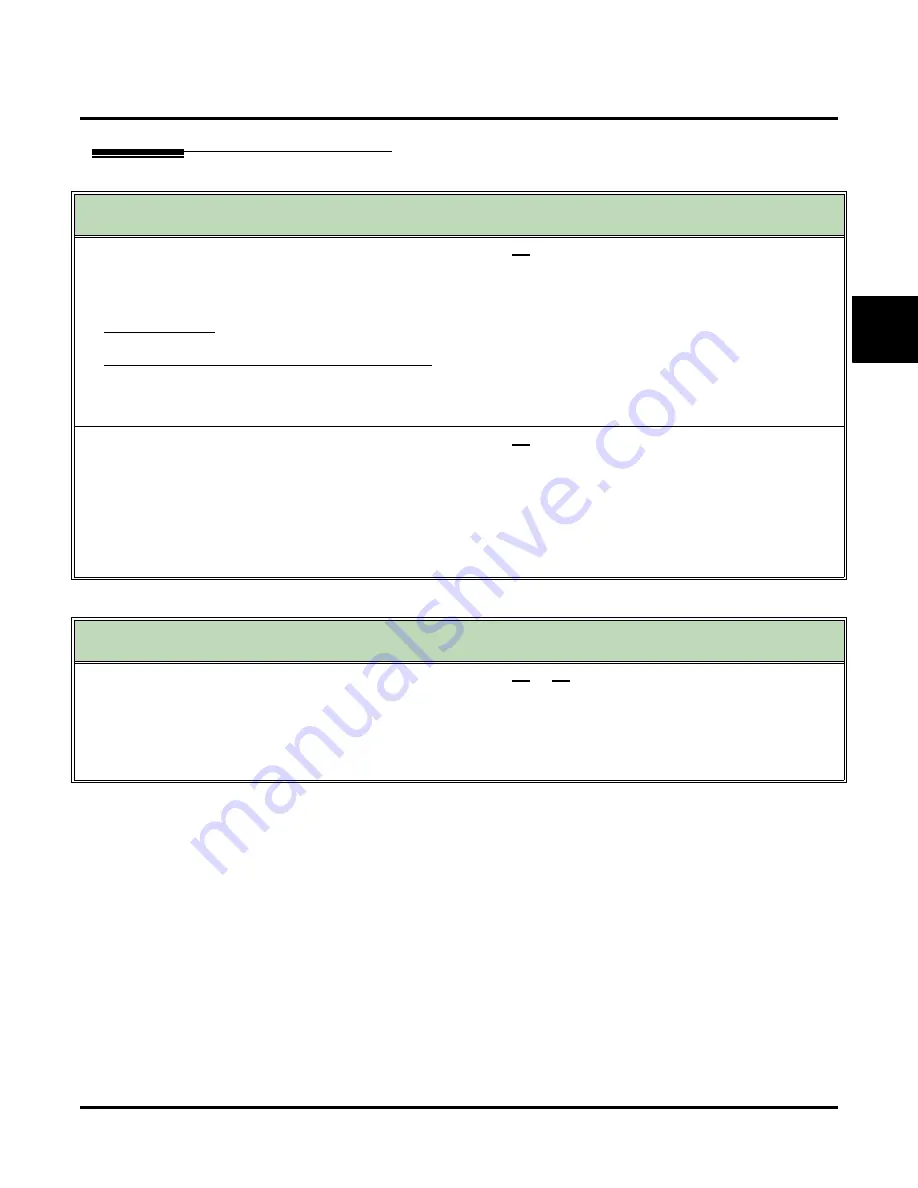
Park and Page
UX Mail Manual
Chapter 2: Features
◆
253
2
Operation
Park and Page
(With Automated Attendant Screened Transfers)
When the subscriber’s Paging Message is recorded and turned on:
1.
After the Automated Attendant answers, dial the subscriber’s extension number.
2.
Voice mail parks the call at the subscriber’s extension and pages them with the Paging Message.
■
The call will remain parked for the UX5000 Park Recall time.
3.
To pick up the call:
- Subscriber presses idle
CALL
key +
**
+ Their extension number.
If the subscriber does not pick up the call, you can dial:
- 1 to leave a message in the subscriber’s mailbox.
- 2 to page again.
- 3 for other options (depending on the Next Call Routing Mailbox setting for the called subscriber’s mailbox).
When the subscriber’s Paging Message is recorded and turned off:
1.
After the Automated Attendant answers, dial the subscriber’s extension number.
■
If the subscriber’s extension is busy, Park and Page does not occur. You are asked to leave a message in the called exten-
sion’s mailbox instead.
2.
Voice mail tries (rings) the subscriber’s extension. If unanswered, you can dial:
- 1 to leave a message in the subscriber’s mailbox.
- 2 to page again.
- 3 for other options (depending on the Next Call Routing Mailbox setting for the called subscriber’s mailbox).
Park and Page
(With Automated Attendant Unscreened Transfers and Directory Dialing)
When the subscriber’s Paging Message is recorded and turned on or off:
1.
After the Automated Attendant answers, dial the subscriber’s extension number.
2.
If the subscriber’s extension is unanswered or busy, you can dial:
- 1 to leave a message in the subscriber’s mailbox
- 2 to page (i.e., use Park and Page)
- 3 for other options (depending on the Next Call Routing Mailbox setting for the called subscriber’s mailbox).
Summary of Contents for UX5000
Page 18: ...Table of Contents xvi Table of Contents UX Mail Manual ...
Page 46: ...Some Common UX Mail Applications 28 Installation UX Mail Manual ...
Page 243: ...Message Retention UX Mail Manual Chapter 2 Features 225 2 ...
Page 313: ...Transfer to an ACD Group UX Mail Manual Chapter 2 Features 295 2 Operation N A ...
Page 328: ...Welcome Message 310 Chapter 2 Features UX Mail Manual ...
Page 361: ...Customize Distribution Lists UX Mail Manual Chapter 3 Programming 343 3 Remove Add List ...
Page 516: ...Reports Mailbox Options Report 498 Chapter 3 Programming UX Mail Manual Subscriber Mailbox ...
Page 528: ...Reports Auto Attendant Trunk Report 510 Chapter 3 Programming UX Mail Manual ...
Page 542: ...Tools Updates 524 Chapter 3 Programming UX Mail Manual Updates Description Not used ...






























