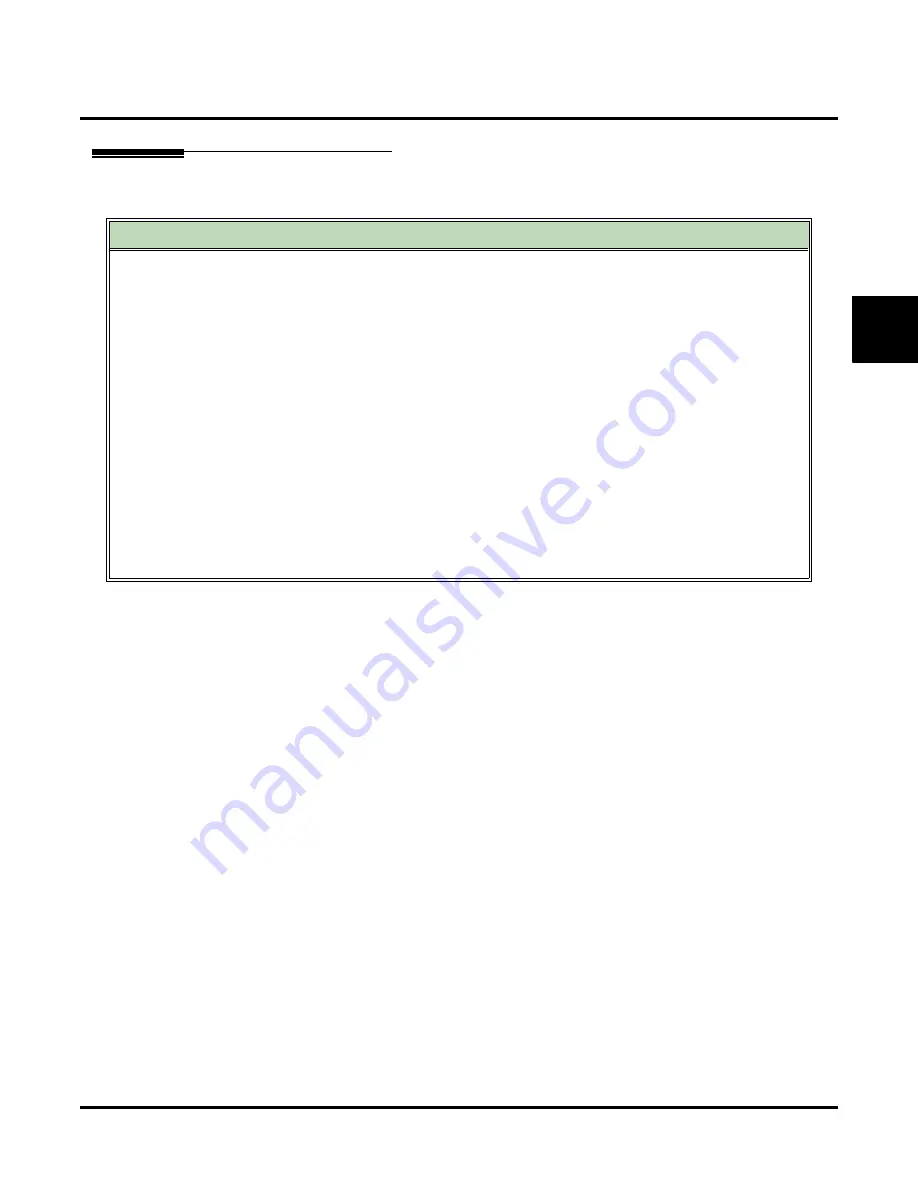
Log Onto Voice Mail
UX Mail Manual
Chapter 2: Features
◆
179
2
Operation
Logging Onto Your Mailbox
To log onto your Subscriber Mailbox:
1.
Press your Voice Mail key.
■
From an on-premise single line set, lift handset and dial *8.
To log onto your Guest or Message Center Mailbox, or your Subscriber Mailbox from a co-worker’s
extension:
1.
Press an idle
CALL
key.
2.
Dial the voice mail master number (e.g., 700).
3.
Dial your mailbox number.
To log onto your Subscriber, Guest, or Message Center Mailbox from the Automated Attendant:
1.
Wait for the Automated Attendant to answer.
2.
Dial
#
and your mailbox number.
■
This option may be different in your system. Check with your Communications Manager,
If you call your Direct Inward Line and voice mail picks up the call:
1.
Dial # to log onto your mailbox (instead of leaving a message).
■
This lets you dial your own number and then use the features of your mailbox.
Summary of Contents for UX5000
Page 18: ...Table of Contents xvi Table of Contents UX Mail Manual ...
Page 46: ...Some Common UX Mail Applications 28 Installation UX Mail Manual ...
Page 243: ...Message Retention UX Mail Manual Chapter 2 Features 225 2 ...
Page 313: ...Transfer to an ACD Group UX Mail Manual Chapter 2 Features 295 2 Operation N A ...
Page 328: ...Welcome Message 310 Chapter 2 Features UX Mail Manual ...
Page 361: ...Customize Distribution Lists UX Mail Manual Chapter 3 Programming 343 3 Remove Add List ...
Page 516: ...Reports Mailbox Options Report 498 Chapter 3 Programming UX Mail Manual Subscriber Mailbox ...
Page 528: ...Reports Auto Attendant Trunk Report 510 Chapter 3 Programming UX Mail Manual ...
Page 542: ...Tools Updates 524 Chapter 3 Programming UX Mail Manual Updates Description Not used ...






























