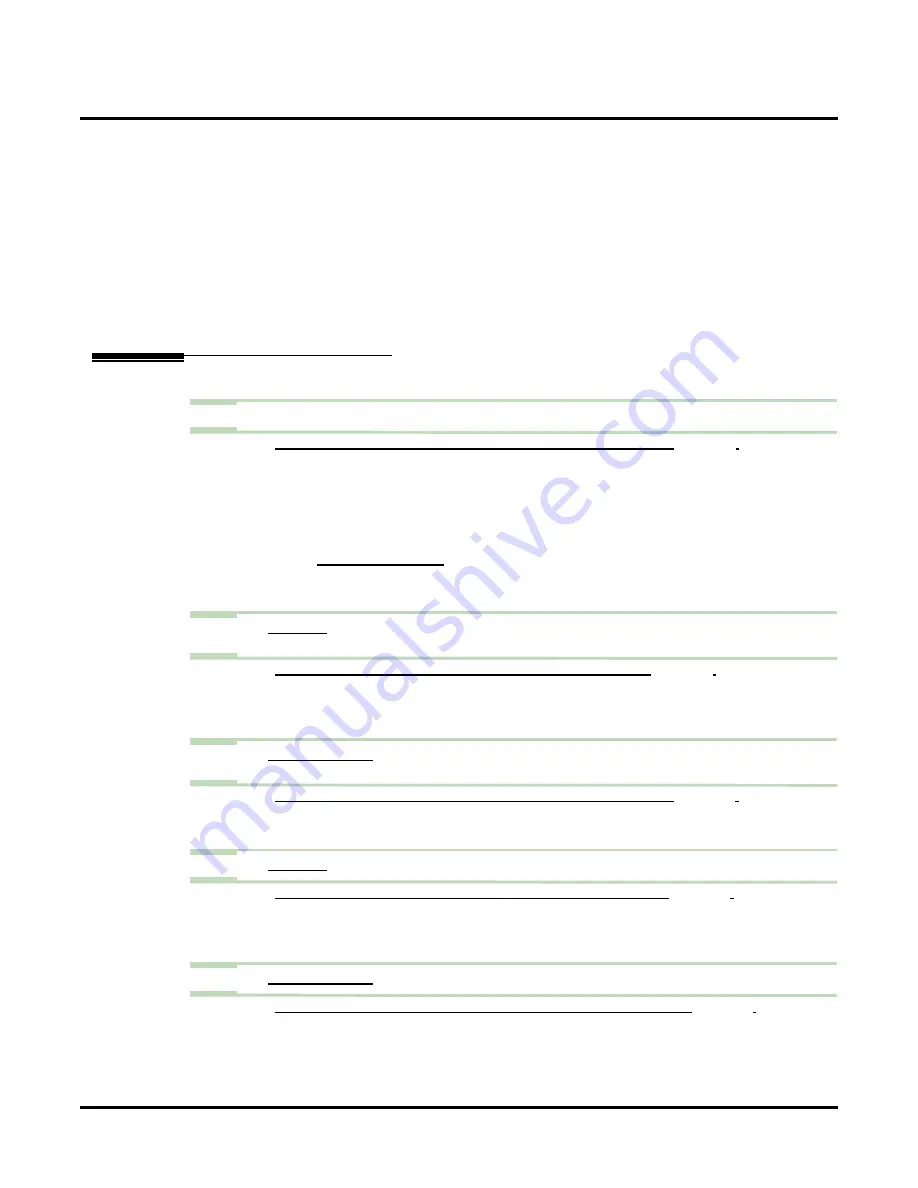
Log Onto Voice Mail
178
◆
Chapter 2: Features
UX Mail Manual
A guest can log onto their mailbox through the Automated Attendant or by dialing the voice mail master
number.
A caller remotely logging onto an Interactive Mailbox can listen and respond to the Interactive Prompts.
A Message Center Mailbox user can log onto their mailbox through the Automated Attendant or by dial-
ing the voice mail master number.
A subscriber can log into their mailbox by pressing a key, dialing the voice mail master number, or login
on through the Automated Attendant.
Programming
Step 1
To log onto a mailbox through the Automated Attendant:
1.1
C
USTOMIZE
: D
IAL
A
CTION
T
ABLES
: LOGON A
- To have the LOGON
Action
log directly into a mailbox, the
Number
option should be the
mailbox number.
- To have the LOGON
Action
log into a range of mailboxes within the digit’s range (e.g.,
300-399 for the digit 3), the
Number
option should be XXX. After dialing 3, the caller dials
the 3-digit mailbox number.
- To have the LOGON
Action
log into a mailbox,
the
Number
option should be
None
.
- See
for more on how to set up voice mail to answer outside
calls.
✔
By default, key #
Action
= LOGON and
Number
= None.
Step 2
Set how long voice mail will wait for the user to enter their security code (if required) or
mailbox number (if requested).
2.1
C
USTOMIZE
: S
YSTEM
O
PTIONS
: [G
- If the user waits too long, voice mail will either repeat the request or reroute the call
(depending on the setting of step 3 below).
✔
By default, the user has
5
seconds.
Step 3
Set how many times voice mail will request the user to enter their mailbox number (if
requested) or correct security code (if required).
3.1
C
USTOMIZE
: S
YSTEM
O
PTIONS
: [G
462).
- Voice mail will allow this many attempts (
1-99
) before rerouting the call.
✔
By default, this option is
3
.
Step 4
Set how long voice mail will wait after requesting a user to enter a command.
4.1
C
USTOMIZE
: S
YSTEM
O
PTIONS
: [G
463).
- Voice mail will wait this interval (
0-99
seconds) for the user to enter a correct command
before repeating the request or rerouting the call.
✔
By default, voice mail will wait
5
seconds.
Step 5
Set how many times voice mail will request the user to enter the correct command.
5.1
C
USTOMIZE
: S
YSTEM
O
PTIONS
: [G
463).
- Voice mail will allow this many attempts (
1-99)
before rerouting the call.
✔
By default, this option is
3
.
Summary of Contents for UX5000
Page 18: ...Table of Contents xvi Table of Contents UX Mail Manual ...
Page 46: ...Some Common UX Mail Applications 28 Installation UX Mail Manual ...
Page 243: ...Message Retention UX Mail Manual Chapter 2 Features 225 2 ...
Page 313: ...Transfer to an ACD Group UX Mail Manual Chapter 2 Features 295 2 Operation N A ...
Page 328: ...Welcome Message 310 Chapter 2 Features UX Mail Manual ...
Page 361: ...Customize Distribution Lists UX Mail Manual Chapter 3 Programming 343 3 Remove Add List ...
Page 516: ...Reports Mailbox Options Report 498 Chapter 3 Programming UX Mail Manual Subscriber Mailbox ...
Page 528: ...Reports Auto Attendant Trunk Report 510 Chapter 3 Programming UX Mail Manual ...
Page 542: ...Tools Updates 524 Chapter 3 Programming UX Mail Manual Updates Description Not used ...






























