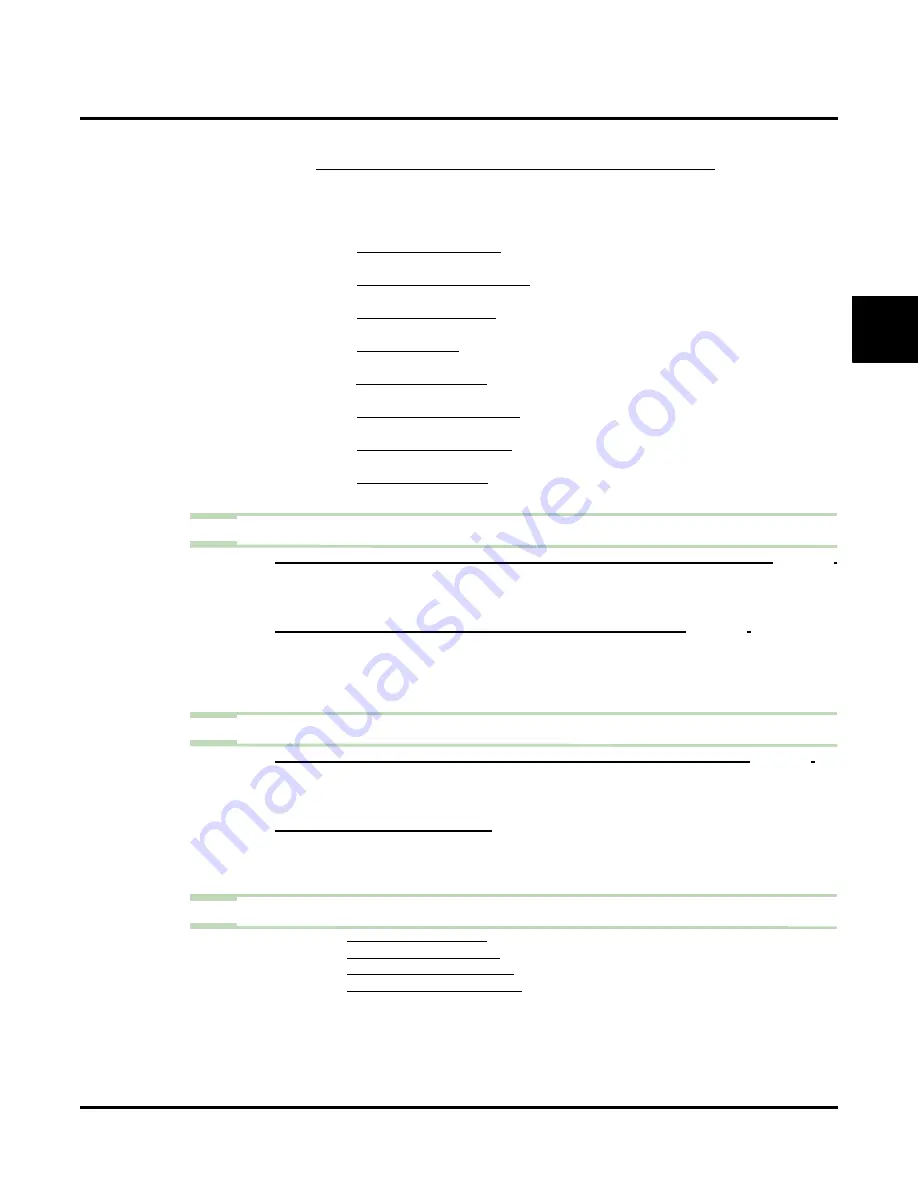
Directory Dialing
UX Mail Manual
Chapter 2: Features
◆
123
2
5.3
To have Directory Dialing Log directly into a mailbox:
5.3.1
C
USTOMIZE
: D
IAL
A
CTION
T
ABLES
: LOGON A
.
- In the Dial Action Table, for the range’s leading digit program
Action
= Logon and
Number
= XXX.
- For example, to have Directory Dialing log directly into mailboxes in the 300-399
range, for digit 3 be sure
Action
= Logon and
Number
= XXX.
- For Call Routing Mailboxes, this action routes callers to that mailbox’s Welcome
Message and Instruction Menu for additional dialing options.
- For Directory Dialing Mailboxes, this action routes callers to that mailbox’s Direc-
tory Dialing message.
- For Distribution Mailboxes, this action lets callers leave a message for the associ-
ated Distribution List.
- For Guest Mailboxes, this action (and the GOTO action) allows callers to log onto
the Guest Mailbox.
- For Interactive Mailboxes, this action lets callers access the Interactive Mailbox and
use Interactive Messaging.
- For Message Center Mailboxes, this action lets callers leave a message in the Mes-
sage Center Mailbox.
- For Network Alias Mailboxes, this action sends callers back to the Automated
Attendant for additional options.
- For Subscriber Mailboxes, this action logs onto the Subscriber Mailbox.
✔
By default, there are no GOTO actions defined.
Step 6
(Optional) To Directory Dial a limited list of extensions:
6.1
C
USTOMIZE
: M
AILBOX
O
PTIONS
E
DIT
: C
ALL
R
OUTING
: [C
- For the Call Routing Mailbox, enter the Directory List (1-100, A for All) you want the Call
Routing Mailbox to use.
✔
By default, each Call Routing Mailbox uses all lists (A).
6.2
C
USTOMIZE
: M
AILBOX
O
PTIONS
E
DIT
: S
UBSCRIBER
424).
- For each Subscriber Mailbox, assign the mailbox to the Directory List used in the previous
step.
- Repeat this step for all mailboxes of all types you want in the Directory List. Directory
Dialing will not route a call to a mailbox that is not in a Directory List (or all lists).
Step 7
When Directory Dialing to a Directory Dialing Mailbox:
7.1
C
USTOMIZE
: M
AILBOX
O
PTIONS
E
DIT
: C
ALL
R
OUTING
: [C
363).
- If the Directory Dialing Mailbox does not have a Dial Action Table assigned, Directory
Dialing will not route the call to that mailbox.
✔
By default, there is no Dial Action Table defined.
7.2
R
ECORD
A
D
IRECTORY
D
IALING
M
ESSAGE
:
- See
Operation
below.
- Callers routed to the Directory Dialing Mailbox hear this message.
✔
By default, there is no Directory Dialing Message recorded.
Step 8
Optionally review the following reports.
-
-
-
-
Summary of Contents for UX5000
Page 18: ...Table of Contents xvi Table of Contents UX Mail Manual ...
Page 46: ...Some Common UX Mail Applications 28 Installation UX Mail Manual ...
Page 243: ...Message Retention UX Mail Manual Chapter 2 Features 225 2 ...
Page 313: ...Transfer to an ACD Group UX Mail Manual Chapter 2 Features 295 2 Operation N A ...
Page 328: ...Welcome Message 310 Chapter 2 Features UX Mail Manual ...
Page 361: ...Customize Distribution Lists UX Mail Manual Chapter 3 Programming 343 3 Remove Add List ...
Page 516: ...Reports Mailbox Options Report 498 Chapter 3 Programming UX Mail Manual Subscriber Mailbox ...
Page 528: ...Reports Auto Attendant Trunk Report 510 Chapter 3 Programming UX Mail Manual ...
Page 542: ...Tools Updates 524 Chapter 3 Programming UX Mail Manual Updates Description Not used ...






























