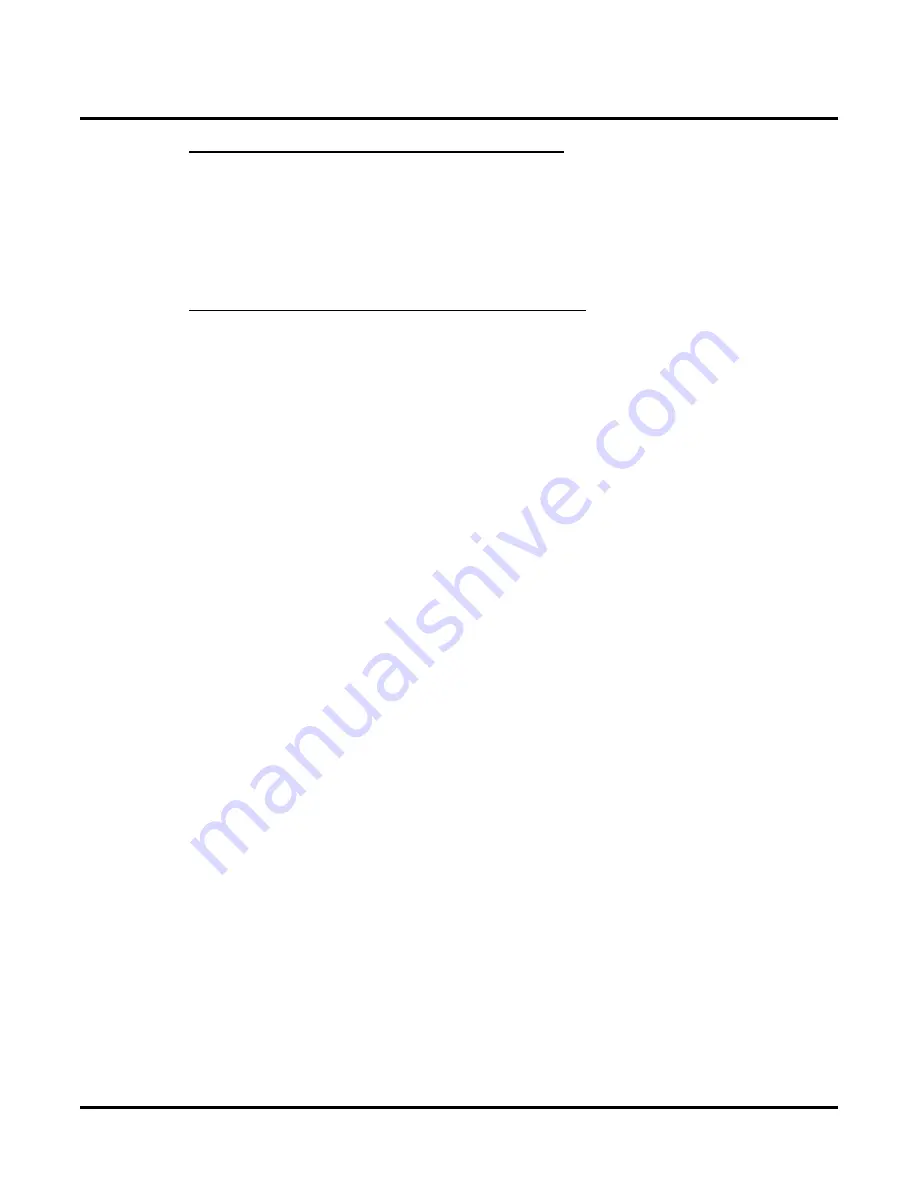
Customize
Mailbox Options: Subscriber: [Email]
450
◆
Chapter 3: Programming
UX Mail Manual
Part 3: Subscribe to the Voice Mail Messages Folder
To subscribe to the Voice Mail Messages folder:
1.
In Outlook, right click on your email (IMAP) server and click
IMAP Folders
.
2.
In the
IMAP Folders
screen, click
Query
.
3.
In the list of displayed folders, select the
Voice Mail Messages
folder and click
Subscribe
.
4.
Click
OK
.
Part 4: Create a Rule to Move Message to the VM Folder
To create the VM Folder rule in Outlook 2000:
1.
In Outlook 2000, click
Tools
+
Rules Wizard
.
2.
Click
New
and select
Move messages based on content
from the
Which type of rule do you want to
create
section of the screen.
3.
In the
Rule description
section of the screen, click the
specific words
link.
4.
In
Add new
, name the rule and click
Add
.
5.
Enter
Voice Mail Message
(case sensitive - be precise) +
Add
+
OK
.
6.
Click the
specified
link and select the Voice Mail Messages
OK
+
OK
to exit.
7.
Click
Finish
+
OK
to exit the Rules Wizard.
8.
From any system extension, leave a test message in the mailbox.
●
Outlook will receive the message and automatically move it to the Voice Mail Messages folder.
Summary of Contents for UX5000
Page 18: ...Table of Contents xvi Table of Contents UX Mail Manual ...
Page 46: ...Some Common UX Mail Applications 28 Installation UX Mail Manual ...
Page 243: ...Message Retention UX Mail Manual Chapter 2 Features 225 2 ...
Page 313: ...Transfer to an ACD Group UX Mail Manual Chapter 2 Features 295 2 Operation N A ...
Page 328: ...Welcome Message 310 Chapter 2 Features UX Mail Manual ...
Page 361: ...Customize Distribution Lists UX Mail Manual Chapter 3 Programming 343 3 Remove Add List ...
Page 516: ...Reports Mailbox Options Report 498 Chapter 3 Programming UX Mail Manual Subscriber Mailbox ...
Page 528: ...Reports Auto Attendant Trunk Report 510 Chapter 3 Programming UX Mail Manual ...
Page 542: ...Tools Updates 524 Chapter 3 Programming UX Mail Manual Updates Description Not used ...






























