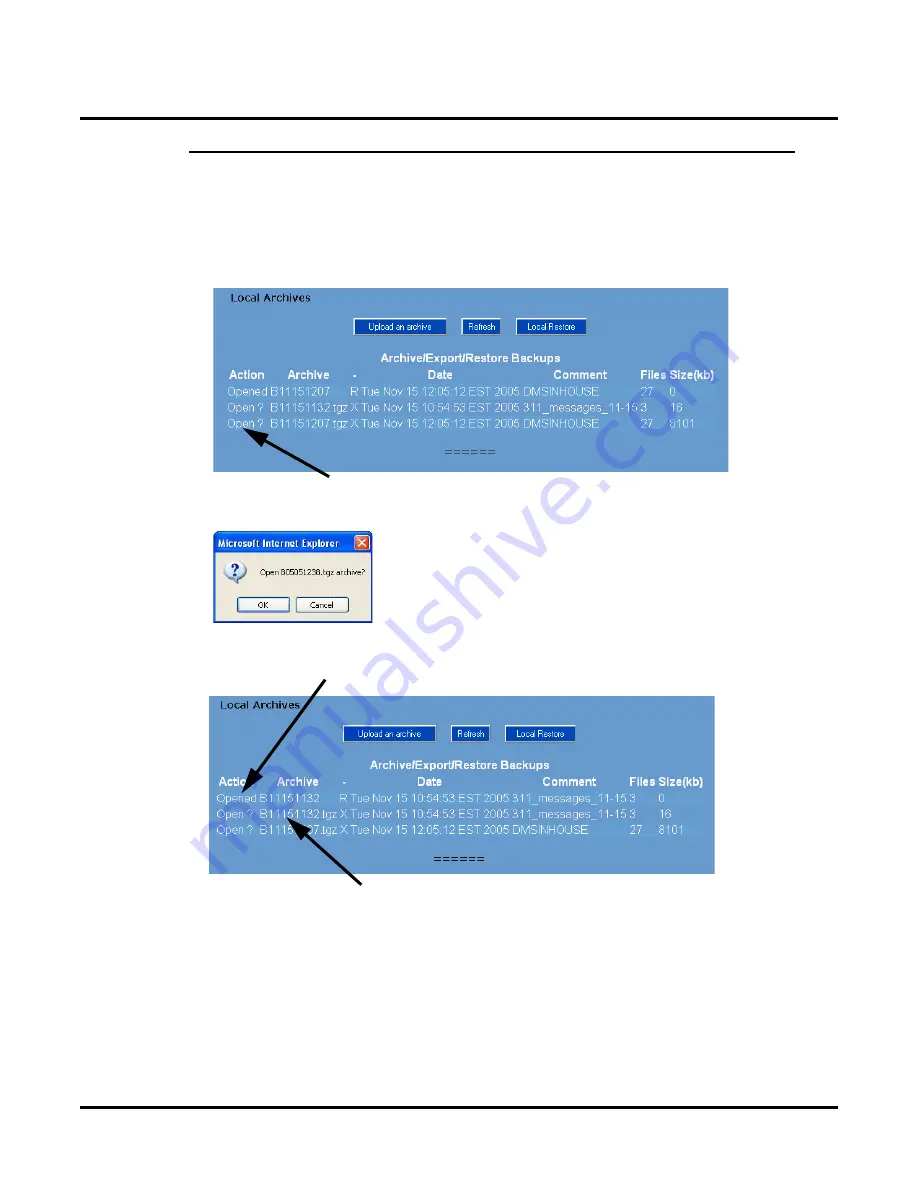
Tools
Local Backup, Local Restore, and Local Archive
522
◆
Chapter 3: Programming
UX Mail Manual
Part 5: Convert an Archive File into a Backup File that can be Restored to the System
In order to load the data stored in an archive file back into the UX Mail, you must first use this procedure to
convert the file into a backup file. Once converted to a backup file, use
Part 6
to load the backup file back
into the voice mail.
Converting an archive to a backup file overwrites your existing backup file.
To convert an archive file to a backup file:
1.
From the
Main Menu
, click
Backup Archives.
OR
In the
Local Backup
screen, click the
Archive Options
link. In either case, you see:
2.
For the file that you want to convert, click
Open
. You see:
3.
Click
OK
to begin the conversion. When the conversion completes, the
Backup Archives
screen displays
the backup file along with your archives (see below).
●
The
Action
field for the backup field displays
Opened
.
Click to convert the archive file to a backup file.
Archive file converted to backup file.
Original archive file.
Summary of Contents for UX5000
Page 18: ...Table of Contents xvi Table of Contents UX Mail Manual ...
Page 46: ...Some Common UX Mail Applications 28 Installation UX Mail Manual ...
Page 243: ...Message Retention UX Mail Manual Chapter 2 Features 225 2 ...
Page 313: ...Transfer to an ACD Group UX Mail Manual Chapter 2 Features 295 2 Operation N A ...
Page 328: ...Welcome Message 310 Chapter 2 Features UX Mail Manual ...
Page 361: ...Customize Distribution Lists UX Mail Manual Chapter 3 Programming 343 3 Remove Add List ...
Page 516: ...Reports Mailbox Options Report 498 Chapter 3 Programming UX Mail Manual Subscriber Mailbox ...
Page 528: ...Reports Auto Attendant Trunk Report 510 Chapter 3 Programming UX Mail Manual ...
Page 542: ...Tools Updates 524 Chapter 3 Programming UX Mail Manual Updates Description Not used ...






























