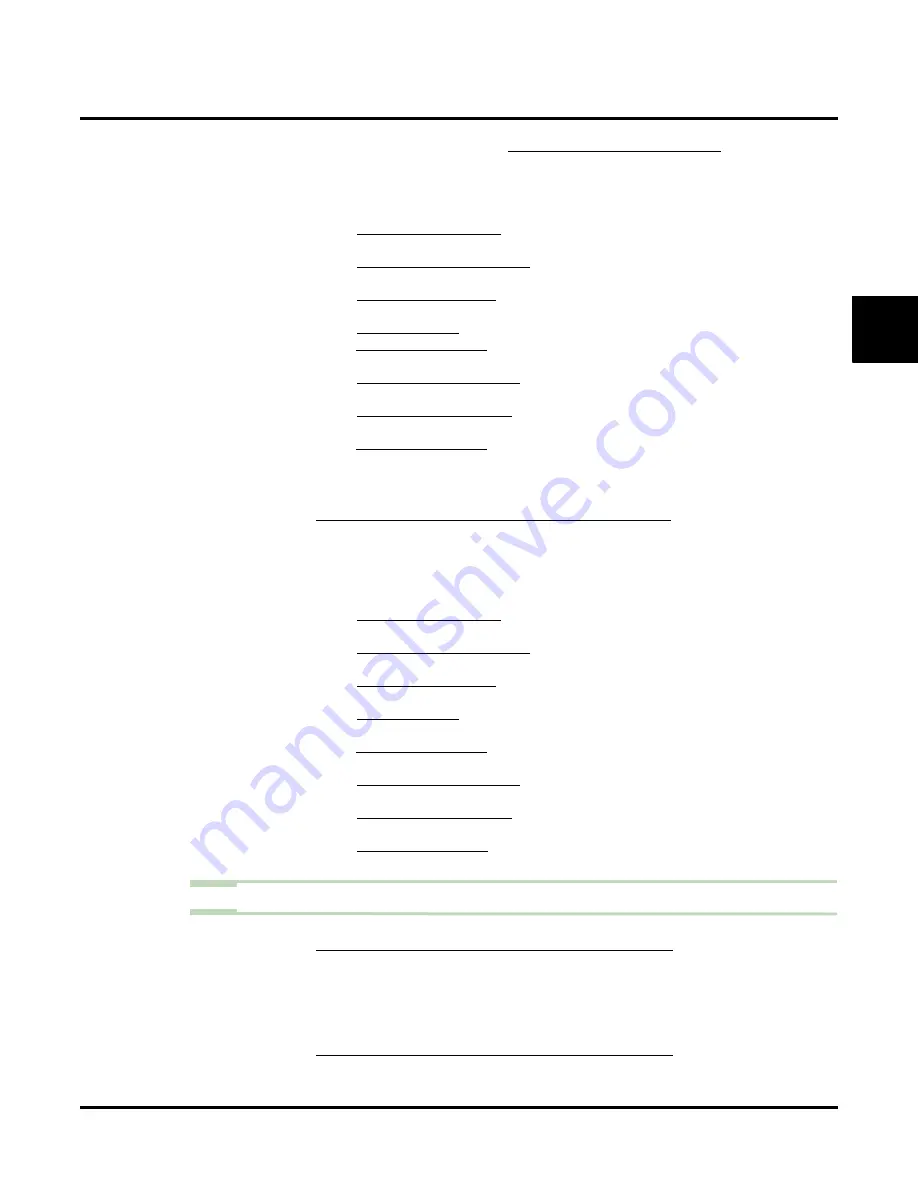
Directory Dialing
UX Mail Manual
Chapter 2: Features
◆
125
2
5.2.1
Customize: Dial Action Tables:
- In the Dial Action Table, for the range’s leading digit program
Action
= UTRF and
Number
= XXX.
- For example, to have Directory Dialing Unscreened Transfer to extensions in the
300-399 range, for digit 3 be sure
Action
= UTRF and
Number
= XXX.
- For Call Routing Mailboxes, this action routes callers to that mailbox’s Welcome
Message and Instruction Menu for additional dialing options.
- For Directory Dialing Mailboxes, this action routes callers to that mailbox’s Direc-
tory Dialing message.
- For Distribution Mailboxes, this action lets callers leave a message for the associ-
ated Distribution List.
- For Guest Mailboxes, this action lets callers leave a message in the Guest Mailbox.
- For Interactive Mailboxes, this action lets callers access the Interactive Mailbox and
use Interactive Messaging.
- For Message Center Mailboxes, this action lets callers leave a message in the Mes-
sage Center Mailbox.
- For Network Alias Mailboxes, this action lets callers leave a message in the Net-
work Alias Mailbox.
- For Subscriber Mailboxes, this action makes a Screened Transfer to the subscriber’s
extension.
✔
By default, digit 0
Action
= UTRF and
Number
= 0 (the operator).
5.3
To have Directory Dialing send calls directly to a mailbox:
5.3.1
C
USTOMIZE
: D
IAL
A
CTION
T
ABLES
: GOTO A
- In the Dial Action Table, for the range’s leading digit program
Action
= Logon and
Number
= XXX.
- For example, to have Directory Dialing log directly into mailboxes in the 300-399
range, for digit 3 be sure
Action
= Logon and
Number
= XXX. Do not use Logon
when name dialing a Directory Dialing mailbox.
- For Call Routing Mailboxes, this action routes callers to that mailbox’s Welcome
Message and Instruction Menu for additional dialing options.
- For Directory Dialing Mailboxes, this action routes callers to that mailbox’s Direc-
tory Dialing message.
- For Distribution Mailboxes, this action lets callers leave a message for the associ-
ated Distribution List.
- For Guest Mailboxes, this action (and the GOTO action) allows callers to log onto
the Guest Mailbox.
- For Interactive Mailboxes, this action lets callers access the Interactive Mailbox and
use Interactive Messaging.
- For Message Center Mailboxes, this action lets callers leave a message in the Mes-
sage Center Mailbox.
- For Network Alias Mailboxes, this action routes callers back to the Directory Dial-
ing Mailbox that initially answered the call.
- For Subscriber Mailboxes, this action logs onto the Subscriber Mailbox.
✔
By default, there are no Logon actions defined.
Step 6
Program a name for each mailbox that you want to Directory Dial
6.1
To Directory Dial by first name (DIRF):
6.1.1
C
USTOMIZE
: M
AILBOX
O
PTIONS
E
DIT
: S
UBSCRIBER
: [G
- The name entry syntax is first name, followed by a space, followed by the last name.
For example: MIKE SMART
- Normally, the name should be at least 4 letters long.
✔
By default, there are no names entered.
6.2
To Directory Dial by last name (DIRL):
6.2.1
C
USTOMIZE
: M
AILBOX
O
PTIONS
E
DIT
: S
UBSCRIBER
: [G
Summary of Contents for UX5000
Page 18: ...Table of Contents xvi Table of Contents UX Mail Manual ...
Page 46: ...Some Common UX Mail Applications 28 Installation UX Mail Manual ...
Page 243: ...Message Retention UX Mail Manual Chapter 2 Features 225 2 ...
Page 313: ...Transfer to an ACD Group UX Mail Manual Chapter 2 Features 295 2 Operation N A ...
Page 328: ...Welcome Message 310 Chapter 2 Features UX Mail Manual ...
Page 361: ...Customize Distribution Lists UX Mail Manual Chapter 3 Programming 343 3 Remove Add List ...
Page 516: ...Reports Mailbox Options Report 498 Chapter 3 Programming UX Mail Manual Subscriber Mailbox ...
Page 528: ...Reports Auto Attendant Trunk Report 510 Chapter 3 Programming UX Mail Manual ...
Page 542: ...Tools Updates 524 Chapter 3 Programming UX Mail Manual Updates Description Not used ...






























