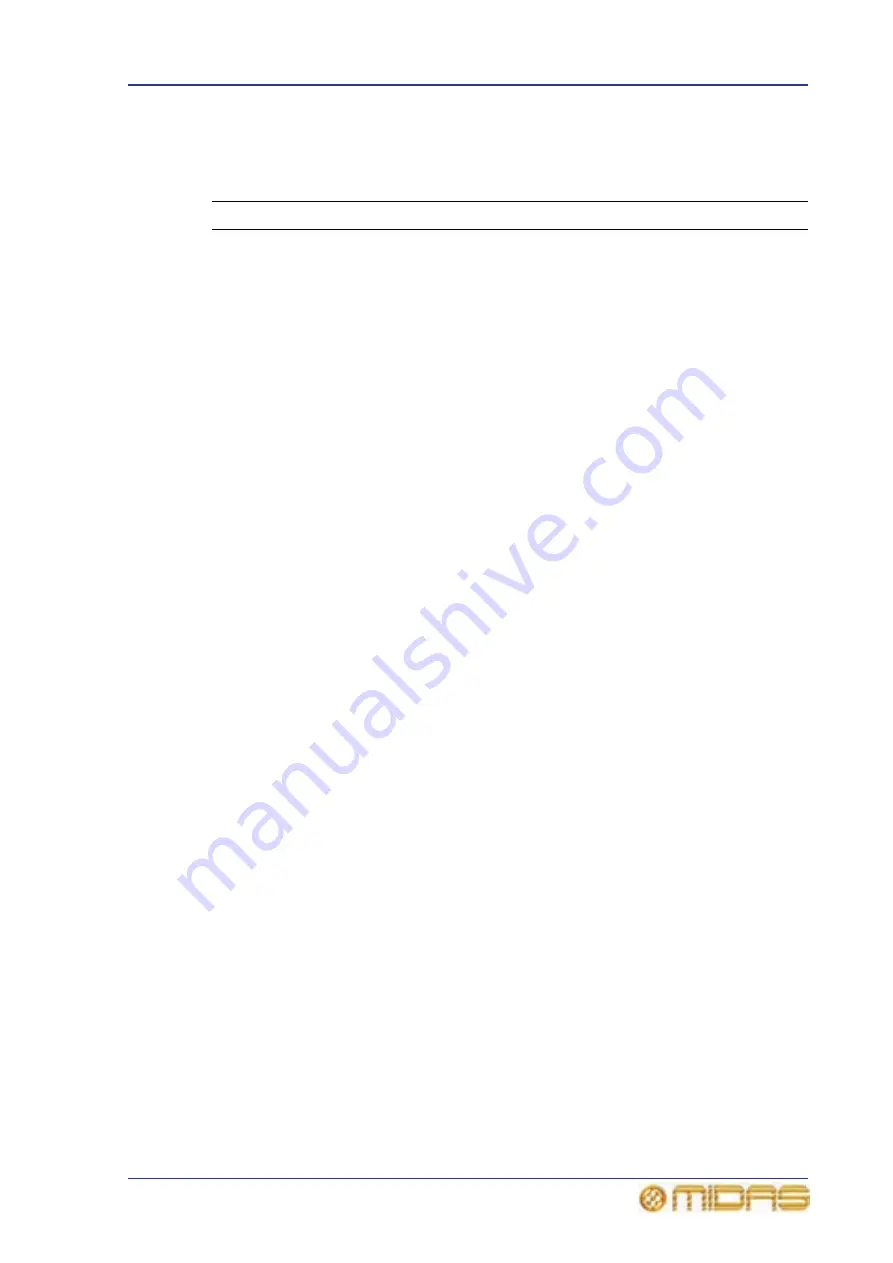
About the Patching screen
57
PRO6 Live Audio System
Owner’s Manual
Patching screen function buttons
The function panel buttons of the Patching screen are described in the following table.
When selected, a button’s background colour will change to a darker shade.
Legend
Description
SINGLE
Lets you patch a single source to a single destination or multiple
destinations. See “Single patching (SINGLE)” on page 75.
SEQ.
Lets you select multiple sources and patch them one by one to
their destinations. In this method, each source can only have one
destination. See “Sequence patching (SEQ.)” on page 76.
AUTO
Lets you select a block of sources and patch them all
automatically, simply by selecting a single destination. Any
existing patches within the destination range will be replaced by
the new ones. See “Automatic patching (AUTO)” on page 77.
NONE
Clears all currently selected patch connectors from all tabs in the
From and To sections. The green triangles will disappear
accordingly.
LIST
Changes the tooltip type from standard to list, but is only available
when carrying out a sequence patching operating via the SEQ.
button (see “List tooltip” on page 67).
CHECKPOINT
Sets a patching store point, or snapshot, that contains the
patching status at that instant. There is only one checkpoint
available, so each time CHECKPOINT is clicked the previous
checkpoint is overwritten.
RESTORE
Reverts patching status to the last checkpoint or, if no checkpoints
have been created, it will revert patching status to the power up
condition. All patching done in the intervening period will be lost.
UNDO
Undoes the latest single patch, even if it was part of a multiple
patching operation. Repeated clicks will undo the preceding
patching operations, going back to the last checkpoint, or power
up if no checkpoints have been created.
REDO
Redoes an undo. This can be repeated for each undo in the
previous undo operation.
CLEAR SEL.
Clears all current selections and their patches.
Important:
Unlike the NONE button, which merely removes the current
selections (highlighted in yellow), CLEAR SEL. goes a step
further by removing the patch as well. This will stop any
audio that may have been going through the patched
signal.
CLEAR
Clears all patching (see “To clear all current patching” on
page 77).
Important:
Exercise great caution when using this function. Observe
the warning that appears after clicking this button.
CONFIG
Opens the AES50 Device Configuration window, from where
you can set up the I/O tabs in the Patching screen (see “The
AES50 Device Configuration window” on page 72).
Summary of Contents for PRO6
Page 2: ......
Page 4: ......
Page 6: ......
Page 10: ......
Page 14: ...xvi Precautions PRO6 Live Audio System Owner s Manual...
Page 24: ...xxvi Contents PRO6 Live Audio System Owner s Manual...
Page 25: ...PRO6 Live Audio System Owner s Manual Volume 1 Overview...
Page 26: ......
Page 30: ...4 Chapter 1 Introduction PRO6 Live Audio System Owner s Manual...
Page 42: ...16 Chapter 2 PRO6 Live Audio System PRO6 Live Audio System Owner s Manual...
Page 50: ...24 Chapter 3 About The PRO6 Control Centre PRO6 Live Audio System Owner s Manual...
Page 51: ...PRO6 Live Audio System Owner s Manual Volume 1 Getting Started...
Page 52: ......
Page 59: ...PRO6 Live Audio System Owner s Manual Volume 2 Basic Operation Of The PRO6...
Page 60: ......
Page 64: ...38 Chapter 5 Before You Start PRO6 Live Audio System Owner s Manual...
Page 104: ...78 Chapter 8 Patching PRO6 Live Audio System Owner s Manual...
Page 131: ...PRO6 Live Audio System Owner s Manual Volume 3 Advanced Operation And Features...
Page 132: ......
Page 136: ...110 Chapter 10 Stereo Linking PRO6 Live Audio System Owner s Manual...
Page 144: ...118 Chapter 11 Panning PRO6 Live Audio System Owner s Manual...
Page 148: ...122 Chapter 12 Soloing PRO6 Live Audio System Owner s Manual...
Page 150: ...124 Chapter 13 Muting PRO6 Live Audio System Owner s Manual...
Page 192: ...166 Chapter 18 Copy And Paste PRO6 Live Audio System Owner s Manual...
Page 242: ...216 Chapter 24 User Libraries Presets PRO6 Live Audio System Owner s Manual...
Page 246: ...220 Chapter 25 File Management PRO6 Live Audio System Owner s Manual...
Page 250: ...224 Chapter 26 Using Other Devices With The PRO6 PRO6 Live Audio System Owner s Manual...
Page 267: ...PRO6 Live Audio System Owner s Manual Volume 4 Description...
Page 268: ......
Page 335: ...PRO6 Live Audio System Owner s Manual Volume 5 Appendices...
Page 336: ......
Page 365: ...Audio signal path 339 PRO6 Live Audio System Owner s Manual Audio signal path...
Page 366: ...340 Appendix C Klark Teknik DN370 GEQ PRO6 Live Audio System Owner s Manual...
Page 372: ...346 Appendix D Klark Teknik DN780 Reverb PRO6 Live Audio System Owner s Manual...
Page 376: ...350 Appendix E I O Modules PRO6 Live Audio System Owner s Manual...
Page 400: ...374 Appendix I Documentation PRO6 Live Audio System Owner s Manual...
Page 511: ...Return 485 XL8 Live Performance System Owner s Manual Gate Not applicable EQ Not applicable...
Page 612: ...586 Glossary PRO6 Live Audio System Owner s Manual...






























