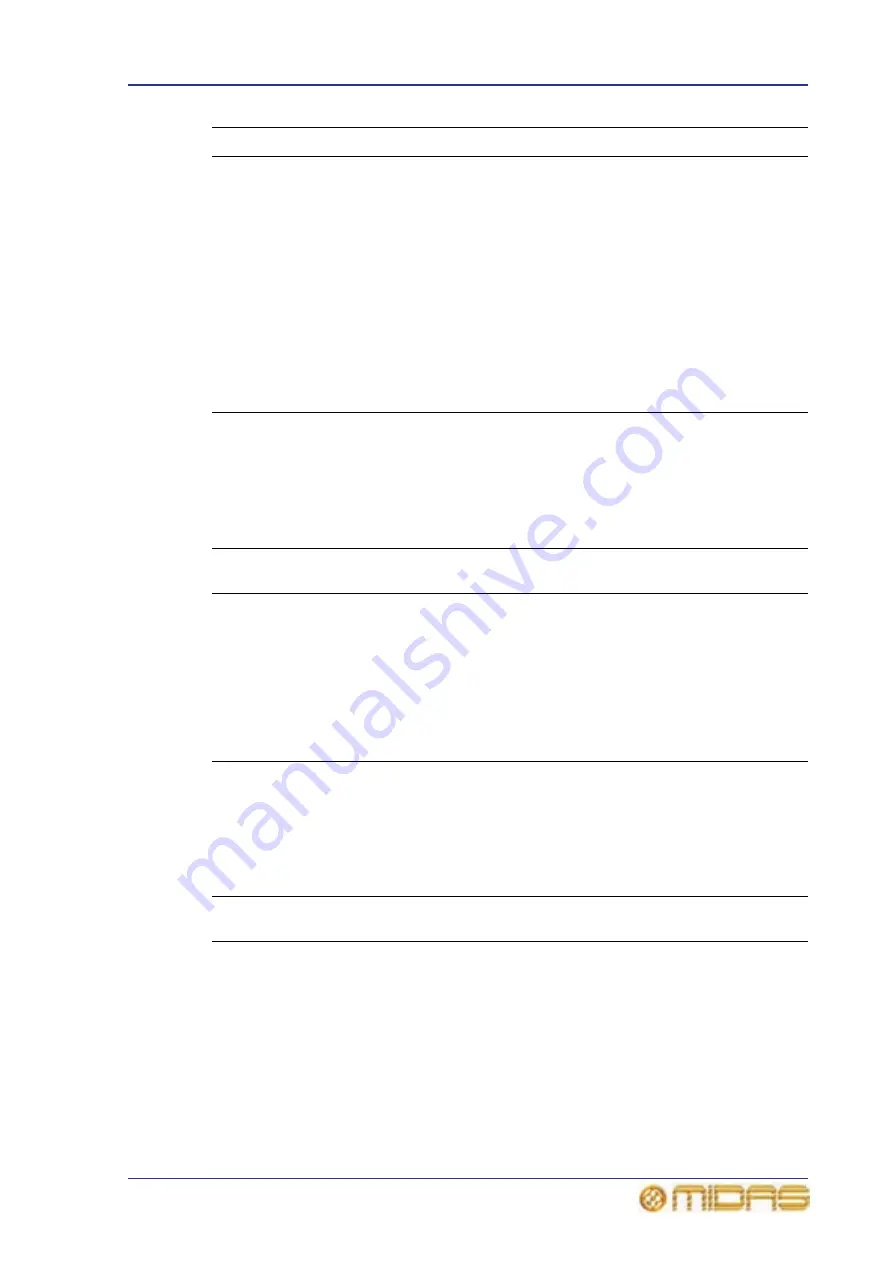
Using the I zone to control an internal effect/GEQ
171
PRO6 Live Audio System
Owner’s Manual
>> To operate the assignable controls panel at the master bay GUI
You can use the GUI to operate the effect/GEQ assigned to the I zone by doing any of
the following:
Rack and unit control navigation
The assignable controls panel on the control surface has four navigational buttons
that let you select a rack unit on the GUI and choose which of its page/group of controls
are assigned to the I zone.
Table 9: I zone navigation button functions
4
Effects only: Description of the effect’s button currently assigned to the
button.
GEQ only: Will show either the text “zoom n” (where n is number from 1 to
8) or “overview” to indicate which display you are in, that is, overview or
zoom, respectively.
5
Navigation buttons, which replicate the arrow buttons in the I zone (see
Table 9 below).
6
Parameter description of the assignment of the overlying control knob.
7
Control knob. Includes gradations and dimensions applicable to the
assigned parameter.
8
When an I zone control is unassigned, it is displayed as a ‘ghost’ image.
(This also applies to the buttons.)
To
Do this in the assignable controls
panel
Select a different effect/GEQ
Click the up/down arrow buttons
Change the I zone control assignments
Click the left/right arrow buttons to
navigate to a different page (effects) or
zoom display (GEQs)
Operate a button on the front panel of an
effect/GEQ
Click the desired LCD button
Operate a control knob on the front
panel of an effect/GEQ
Use drag on the desired control knob
Control
button
Action when controlling the
effects
Action when controlling the
GEQs
Left arrow
Scrolls through the ‘pages’ of
the selected internal effect in
descending order. This has no
affect if you are already at the
first page or there is no effect
selected.
In zoom view, scrolls through
the zoom displays. This has no
affect if you are already at
‘zoom 1’ display.
This has no affect in overview
display.
Up arrow
Scrolls up the effects rack,
changing unit selection
accordingly. Stops at the top
rack position.
Scrolls up the GEQ rack,
changing unit selection
accordingly. Stops at the top
rack position.
Item
Description
Summary of Contents for PRO6
Page 2: ......
Page 4: ......
Page 6: ......
Page 10: ......
Page 14: ...xvi Precautions PRO6 Live Audio System Owner s Manual...
Page 24: ...xxvi Contents PRO6 Live Audio System Owner s Manual...
Page 25: ...PRO6 Live Audio System Owner s Manual Volume 1 Overview...
Page 26: ......
Page 30: ...4 Chapter 1 Introduction PRO6 Live Audio System Owner s Manual...
Page 42: ...16 Chapter 2 PRO6 Live Audio System PRO6 Live Audio System Owner s Manual...
Page 50: ...24 Chapter 3 About The PRO6 Control Centre PRO6 Live Audio System Owner s Manual...
Page 51: ...PRO6 Live Audio System Owner s Manual Volume 1 Getting Started...
Page 52: ......
Page 59: ...PRO6 Live Audio System Owner s Manual Volume 2 Basic Operation Of The PRO6...
Page 60: ......
Page 64: ...38 Chapter 5 Before You Start PRO6 Live Audio System Owner s Manual...
Page 104: ...78 Chapter 8 Patching PRO6 Live Audio System Owner s Manual...
Page 131: ...PRO6 Live Audio System Owner s Manual Volume 3 Advanced Operation And Features...
Page 132: ......
Page 136: ...110 Chapter 10 Stereo Linking PRO6 Live Audio System Owner s Manual...
Page 144: ...118 Chapter 11 Panning PRO6 Live Audio System Owner s Manual...
Page 148: ...122 Chapter 12 Soloing PRO6 Live Audio System Owner s Manual...
Page 150: ...124 Chapter 13 Muting PRO6 Live Audio System Owner s Manual...
Page 192: ...166 Chapter 18 Copy And Paste PRO6 Live Audio System Owner s Manual...
Page 242: ...216 Chapter 24 User Libraries Presets PRO6 Live Audio System Owner s Manual...
Page 246: ...220 Chapter 25 File Management PRO6 Live Audio System Owner s Manual...
Page 250: ...224 Chapter 26 Using Other Devices With The PRO6 PRO6 Live Audio System Owner s Manual...
Page 267: ...PRO6 Live Audio System Owner s Manual Volume 4 Description...
Page 268: ......
Page 335: ...PRO6 Live Audio System Owner s Manual Volume 5 Appendices...
Page 336: ......
Page 365: ...Audio signal path 339 PRO6 Live Audio System Owner s Manual Audio signal path...
Page 366: ...340 Appendix C Klark Teknik DN370 GEQ PRO6 Live Audio System Owner s Manual...
Page 372: ...346 Appendix D Klark Teknik DN780 Reverb PRO6 Live Audio System Owner s Manual...
Page 376: ...350 Appendix E I O Modules PRO6 Live Audio System Owner s Manual...
Page 400: ...374 Appendix I Documentation PRO6 Live Audio System Owner s Manual...
Page 511: ...Return 485 XL8 Live Performance System Owner s Manual Gate Not applicable EQ Not applicable...
Page 612: ...586 Glossary PRO6 Live Audio System Owner s Manual...






























