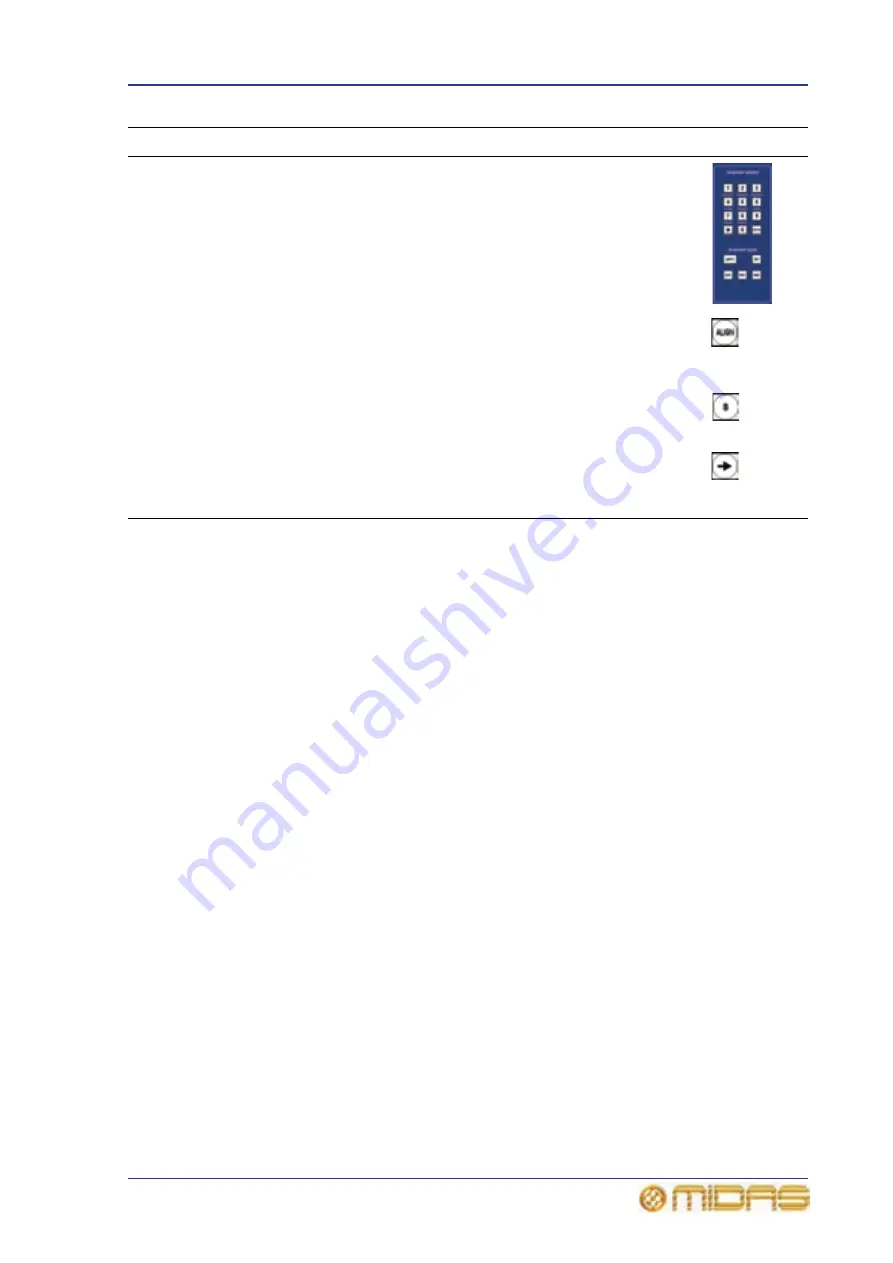
About GUI navigation
49
PRO6 Live Audio System
Owner’s Manual
About GUI navigation
The GUI menu lets select any channel or group, and you can navigate between the
channel’s overview and processing areas in the GUI channel strip.
>> To select a channel/group using the GUI menu
At the GUI, do one of the following:
• To select an input channel, choose home
Input Channels. Then, click the bank
containing the input channel to open its submenu, and click the input channel.
• To select an output channel, choose home
Mix & Outputs. Then, click the bank
containing the output channel to open its submenu, and click the output channel.
• To select a VCA/POP group, choose home
Control Groups
VCA Groups. Then,
click the group you want.
>> To select a processing area in the GUI channel strip
With a channel overview displayed in the GUI channel strip, click in a non-control area
of the section you want.
To access the mix bus processing area, click on the aux or matrix text in the overview
display of the channel strip.
channel
select
(lower) and
channel
type
sections
Used in combination to navigate a single channel of a particular
type to the control surface, which is generally used for rectifying a
fault on a problem channel.
For location details, see Figure 9 “Location of the navigational
controls on the control surface” on page 52.
ALIGN
button
Located in both input select sections, this button navigates the
currently selected channel to the local input bay. This is useful,
for example, if you have scrolled away from the selected channel
on the control surface and you want to get the fader back.
B button
Located in the master bay input select section, this button
assigns the 4-channel input bay as area B. This operates with the
channel strip on the right (in the master bay).
Right arrow
(to right
channel)
button
Located to the right of the top set of output select buttons, this
button assigns the channel strip, navigation controls and sends in
the master bay to the top row of outputs.
Type
Description
Example(s)
Summary of Contents for PRO6
Page 2: ......
Page 4: ......
Page 6: ......
Page 10: ......
Page 14: ...xvi Precautions PRO6 Live Audio System Owner s Manual...
Page 24: ...xxvi Contents PRO6 Live Audio System Owner s Manual...
Page 25: ...PRO6 Live Audio System Owner s Manual Volume 1 Overview...
Page 26: ......
Page 30: ...4 Chapter 1 Introduction PRO6 Live Audio System Owner s Manual...
Page 42: ...16 Chapter 2 PRO6 Live Audio System PRO6 Live Audio System Owner s Manual...
Page 50: ...24 Chapter 3 About The PRO6 Control Centre PRO6 Live Audio System Owner s Manual...
Page 51: ...PRO6 Live Audio System Owner s Manual Volume 1 Getting Started...
Page 52: ......
Page 59: ...PRO6 Live Audio System Owner s Manual Volume 2 Basic Operation Of The PRO6...
Page 60: ......
Page 64: ...38 Chapter 5 Before You Start PRO6 Live Audio System Owner s Manual...
Page 104: ...78 Chapter 8 Patching PRO6 Live Audio System Owner s Manual...
Page 131: ...PRO6 Live Audio System Owner s Manual Volume 3 Advanced Operation And Features...
Page 132: ......
Page 136: ...110 Chapter 10 Stereo Linking PRO6 Live Audio System Owner s Manual...
Page 144: ...118 Chapter 11 Panning PRO6 Live Audio System Owner s Manual...
Page 148: ...122 Chapter 12 Soloing PRO6 Live Audio System Owner s Manual...
Page 150: ...124 Chapter 13 Muting PRO6 Live Audio System Owner s Manual...
Page 192: ...166 Chapter 18 Copy And Paste PRO6 Live Audio System Owner s Manual...
Page 242: ...216 Chapter 24 User Libraries Presets PRO6 Live Audio System Owner s Manual...
Page 246: ...220 Chapter 25 File Management PRO6 Live Audio System Owner s Manual...
Page 250: ...224 Chapter 26 Using Other Devices With The PRO6 PRO6 Live Audio System Owner s Manual...
Page 267: ...PRO6 Live Audio System Owner s Manual Volume 4 Description...
Page 268: ......
Page 335: ...PRO6 Live Audio System Owner s Manual Volume 5 Appendices...
Page 336: ......
Page 365: ...Audio signal path 339 PRO6 Live Audio System Owner s Manual Audio signal path...
Page 366: ...340 Appendix C Klark Teknik DN370 GEQ PRO6 Live Audio System Owner s Manual...
Page 372: ...346 Appendix D Klark Teknik DN780 Reverb PRO6 Live Audio System Owner s Manual...
Page 376: ...350 Appendix E I O Modules PRO6 Live Audio System Owner s Manual...
Page 400: ...374 Appendix I Documentation PRO6 Live Audio System Owner s Manual...
Page 511: ...Return 485 XL8 Live Performance System Owner s Manual Gate Not applicable EQ Not applicable...
Page 612: ...586 Glossary PRO6 Live Audio System Owner s Manual...






























