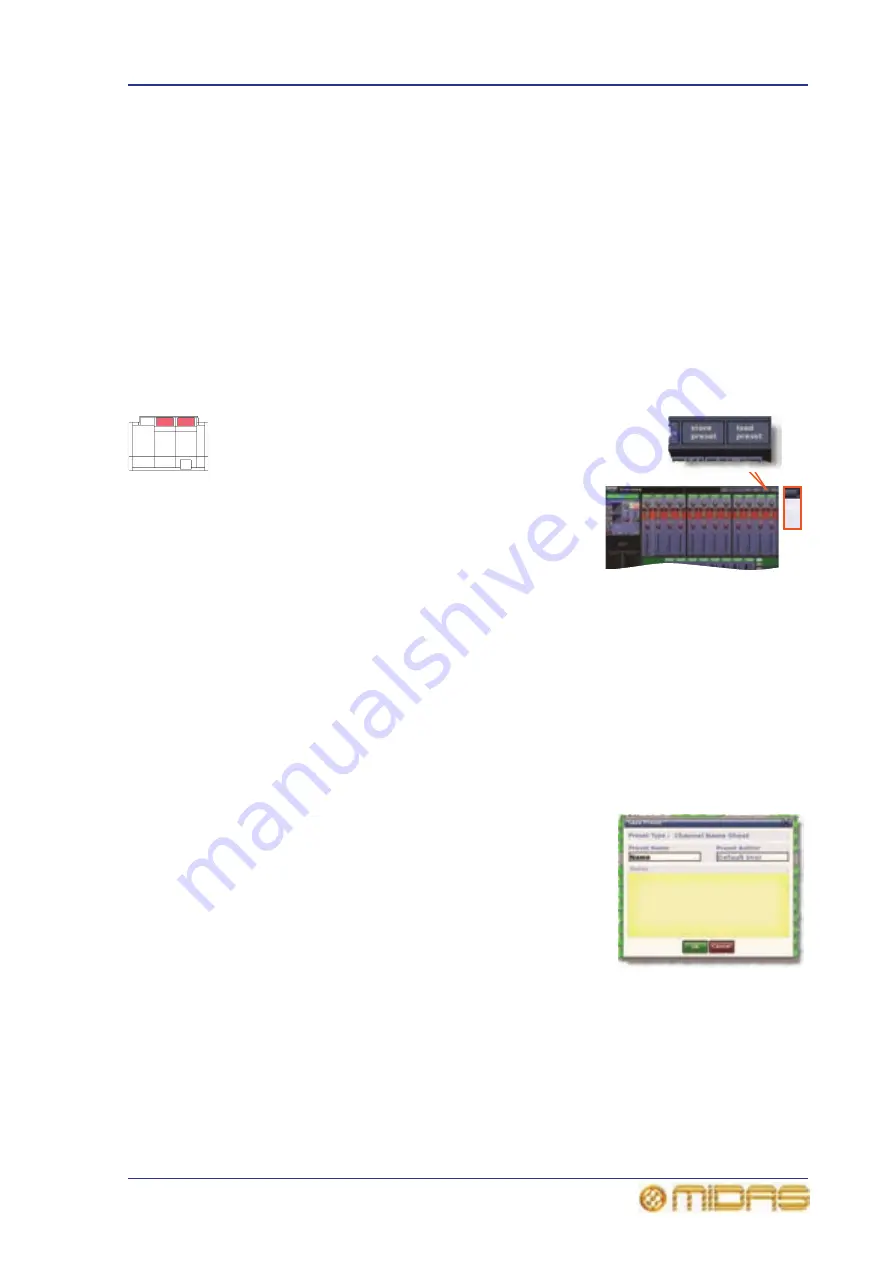
User library (presets)
99
PRO6 Live Audio System
Owner’s Manual
Copy and paste rules and restrictions
• You can only copy and paste similar functions. For example, you can’t copy the•
input EQ from one channel to the output EQ of another, as they are different.
• You can only copy and paste across similar channel types. For example, you cannot
copy from an aux and paste to a matrix.
• Copying and pasting across inputs is restricted to the input bays only.
• Channel names are not copied.
• Compressor and gate side chain listen cannot be copied.
For details of the channel parameters that are copied across, see Chapter 18 "Copy And
Paste" on page 165.
User library (presets)
The PRO6 has a user library where you can store
settings, such as for the EQ or the whole channel. For
example, you may wish to store the EQ settings of a
singer who may be called upon to perform during a
future show. You can then easily recall these EQ
settings to the appropriate channel, when required.
The settings are stored as presets, which are saved in a
library. The library files are managed via a Preset
Manager screen on the GUI. Here, you can create new
libraries, load existing libraries, save the current library
or give it a new name. You can also delete presets from the library.
Before you can save/load a preset, you need to create a new preset library or open an
existing one. To create a new one, open the Preset Manager screen (choose
home
Preset Manager) and click New. Then, after typing in the details in the
Enter new Library name window, click OK.
>> To save a preset to the user library
1
Make sure that the settings you want to save are assigned to the channel strip,
then click store preset. If the channel’s overview is displayed, all of its settings
will be saved in the preset. Otherwise, just the settings of the displayed
processing area will be saved.
2
In the Save Preset window (shown right), type in
your chosen preset name (Preset Name), your
name (Preset Author) and any note (Notes) as
necessary.
3
Click OK.
>> To load a preset
1
Make sure that the channel in which you want to
load the settings of the preset is assigned to the
channel strip, then click load preset.
2
In the Load Preset window, click the preset that you want to load.
3
Click OK.
Summary of Contents for PRO6
Page 2: ......
Page 4: ......
Page 6: ......
Page 10: ......
Page 14: ...xvi Precautions PRO6 Live Audio System Owner s Manual...
Page 24: ...xxvi Contents PRO6 Live Audio System Owner s Manual...
Page 25: ...PRO6 Live Audio System Owner s Manual Volume 1 Overview...
Page 26: ......
Page 30: ...4 Chapter 1 Introduction PRO6 Live Audio System Owner s Manual...
Page 42: ...16 Chapter 2 PRO6 Live Audio System PRO6 Live Audio System Owner s Manual...
Page 50: ...24 Chapter 3 About The PRO6 Control Centre PRO6 Live Audio System Owner s Manual...
Page 51: ...PRO6 Live Audio System Owner s Manual Volume 1 Getting Started...
Page 52: ......
Page 59: ...PRO6 Live Audio System Owner s Manual Volume 2 Basic Operation Of The PRO6...
Page 60: ......
Page 64: ...38 Chapter 5 Before You Start PRO6 Live Audio System Owner s Manual...
Page 104: ...78 Chapter 8 Patching PRO6 Live Audio System Owner s Manual...
Page 131: ...PRO6 Live Audio System Owner s Manual Volume 3 Advanced Operation And Features...
Page 132: ......
Page 136: ...110 Chapter 10 Stereo Linking PRO6 Live Audio System Owner s Manual...
Page 144: ...118 Chapter 11 Panning PRO6 Live Audio System Owner s Manual...
Page 148: ...122 Chapter 12 Soloing PRO6 Live Audio System Owner s Manual...
Page 150: ...124 Chapter 13 Muting PRO6 Live Audio System Owner s Manual...
Page 192: ...166 Chapter 18 Copy And Paste PRO6 Live Audio System Owner s Manual...
Page 242: ...216 Chapter 24 User Libraries Presets PRO6 Live Audio System Owner s Manual...
Page 246: ...220 Chapter 25 File Management PRO6 Live Audio System Owner s Manual...
Page 250: ...224 Chapter 26 Using Other Devices With The PRO6 PRO6 Live Audio System Owner s Manual...
Page 267: ...PRO6 Live Audio System Owner s Manual Volume 4 Description...
Page 268: ......
Page 335: ...PRO6 Live Audio System Owner s Manual Volume 5 Appendices...
Page 336: ......
Page 365: ...Audio signal path 339 PRO6 Live Audio System Owner s Manual Audio signal path...
Page 366: ...340 Appendix C Klark Teknik DN370 GEQ PRO6 Live Audio System Owner s Manual...
Page 372: ...346 Appendix D Klark Teknik DN780 Reverb PRO6 Live Audio System Owner s Manual...
Page 376: ...350 Appendix E I O Modules PRO6 Live Audio System Owner s Manual...
Page 400: ...374 Appendix I Documentation PRO6 Live Audio System Owner s Manual...
Page 511: ...Return 485 XL8 Live Performance System Owner s Manual Gate Not applicable EQ Not applicable...
Page 612: ...586 Glossary PRO6 Live Audio System Owner s Manual...






























