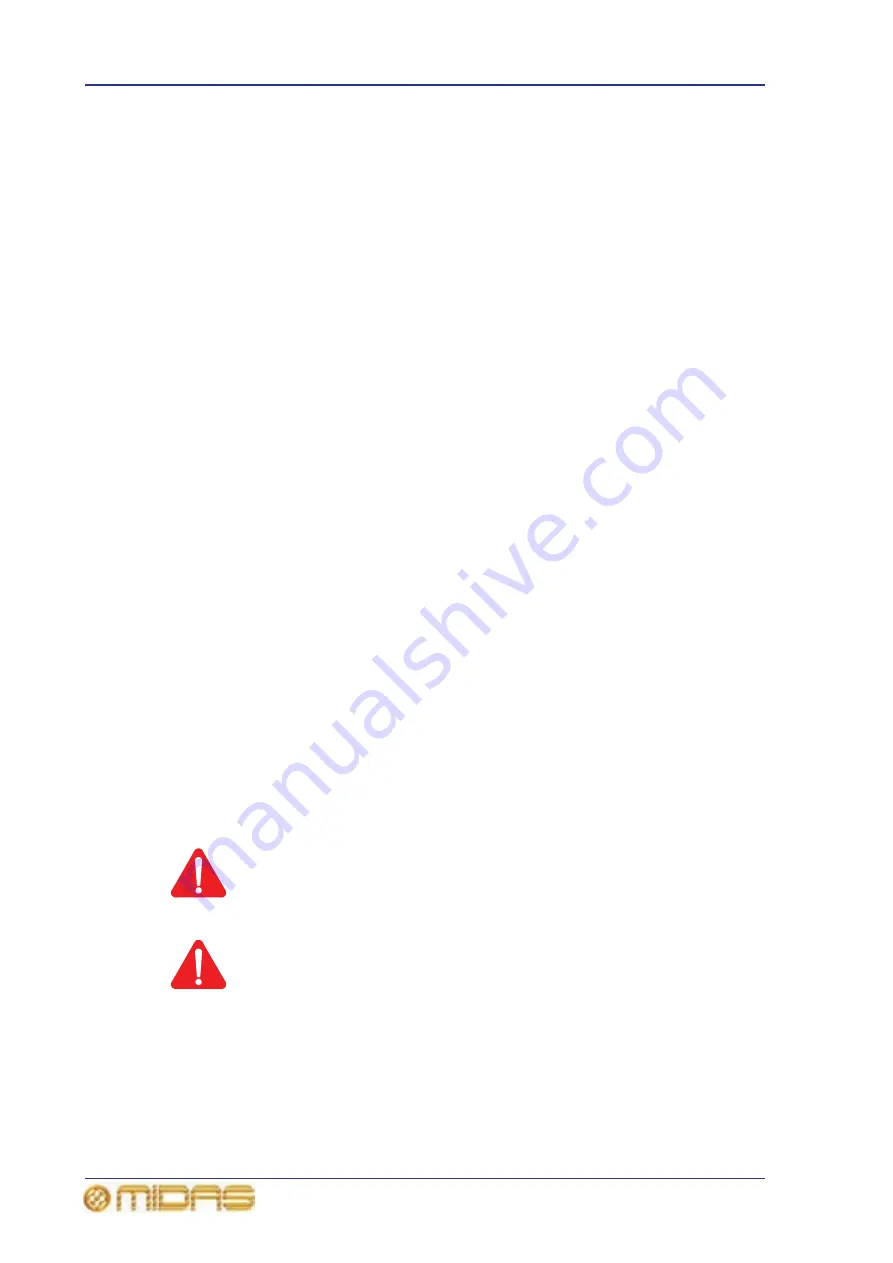
370
Appendix H: Updating The PRO6 Host Software
PRO6 Live Audio System
Owner’s Manual
Using the PRO6 updater
This section shows you how to update your PRO6 Live Audio System. However, before
you begin there are a few things you will need and some things you must do.
What you will need
Before you begin, check that you have the following:
• USB memory stick The USB memory stick (flash drive) must have enough
memory to store any shows that you will need to backup, plus an additional 150MB
of memory for the update package (that is, the file with a .tar extension). It should
also preferably be of USB 2.0 specification.
• Stable mains supply If the power drops at a critical point during the update, it is
possible — although unlikely — that this could cause some of the system
components not to function. A warning window opens before you start the update
procedure to remind you of this.
Preparation
Before you begin, do the following:
• Backup your shows It is likely that any shows will be erased when you power
cycle the PRO6 following an update. We therefore recommend that you backup your
shows onto the USB memory stick (see “Saving your show files to a USB memory
stick” on page 103), and then copy them onto a PC.
• Check that everything is connected Make sure that everything on the system is
correctly connected, configured and functioning properly. Do this by checking the
Diagnostics screen (see “Diagnostics” on page 353).
• Switch off speakers During the update procedure the DSP and AES routing may
perform a number of resets during which the audio may not be in a controlled state.
We therefore recommend that you switch off any speakers connected to the system.
• Make sure you have enough time The update procedure may take quite a while
to complete, so make sure you have at least about half an hour free before you
start. We do not recommend carrying out an update just before a performance.
• Configure the USB memory stick Create a folder at the top level (root directory)
of your USB memory stick called “DL3Upgrades”. Then, copy the latest update file
(DL3xxx.tar) into it.
Updating your system
WARNING!
UPGRADING YOUR SYSTEM WILL CAUSE THE CONSOLE TO LOSE
SYNCHRONISATION, WHICH CAN RESULT IN LOUD NOISES FROM
THE SYSTEM. ALWAYS MUTE THE PA AT THE AMPLIFIER/SPEAKER
BEFORE UPDATING YOUR SYSTEM.
Caution!
Do not switch off the power to any of the system devices while the
PRO6 is carrying out the installation of the host software.
The installation process is carried out with the PRO6 Control System fully powered up
and operational.
Summary of Contents for PRO6
Page 2: ......
Page 4: ......
Page 6: ......
Page 10: ......
Page 14: ...xvi Precautions PRO6 Live Audio System Owner s Manual...
Page 24: ...xxvi Contents PRO6 Live Audio System Owner s Manual...
Page 25: ...PRO6 Live Audio System Owner s Manual Volume 1 Overview...
Page 26: ......
Page 30: ...4 Chapter 1 Introduction PRO6 Live Audio System Owner s Manual...
Page 42: ...16 Chapter 2 PRO6 Live Audio System PRO6 Live Audio System Owner s Manual...
Page 50: ...24 Chapter 3 About The PRO6 Control Centre PRO6 Live Audio System Owner s Manual...
Page 51: ...PRO6 Live Audio System Owner s Manual Volume 1 Getting Started...
Page 52: ......
Page 59: ...PRO6 Live Audio System Owner s Manual Volume 2 Basic Operation Of The PRO6...
Page 60: ......
Page 64: ...38 Chapter 5 Before You Start PRO6 Live Audio System Owner s Manual...
Page 104: ...78 Chapter 8 Patching PRO6 Live Audio System Owner s Manual...
Page 131: ...PRO6 Live Audio System Owner s Manual Volume 3 Advanced Operation And Features...
Page 132: ......
Page 136: ...110 Chapter 10 Stereo Linking PRO6 Live Audio System Owner s Manual...
Page 144: ...118 Chapter 11 Panning PRO6 Live Audio System Owner s Manual...
Page 148: ...122 Chapter 12 Soloing PRO6 Live Audio System Owner s Manual...
Page 150: ...124 Chapter 13 Muting PRO6 Live Audio System Owner s Manual...
Page 192: ...166 Chapter 18 Copy And Paste PRO6 Live Audio System Owner s Manual...
Page 242: ...216 Chapter 24 User Libraries Presets PRO6 Live Audio System Owner s Manual...
Page 246: ...220 Chapter 25 File Management PRO6 Live Audio System Owner s Manual...
Page 250: ...224 Chapter 26 Using Other Devices With The PRO6 PRO6 Live Audio System Owner s Manual...
Page 267: ...PRO6 Live Audio System Owner s Manual Volume 4 Description...
Page 268: ......
Page 335: ...PRO6 Live Audio System Owner s Manual Volume 5 Appendices...
Page 336: ......
Page 365: ...Audio signal path 339 PRO6 Live Audio System Owner s Manual Audio signal path...
Page 366: ...340 Appendix C Klark Teknik DN370 GEQ PRO6 Live Audio System Owner s Manual...
Page 372: ...346 Appendix D Klark Teknik DN780 Reverb PRO6 Live Audio System Owner s Manual...
Page 376: ...350 Appendix E I O Modules PRO6 Live Audio System Owner s Manual...
Page 400: ...374 Appendix I Documentation PRO6 Live Audio System Owner s Manual...
Page 511: ...Return 485 XL8 Live Performance System Owner s Manual Gate Not applicable EQ Not applicable...
Page 612: ...586 Glossary PRO6 Live Audio System Owner s Manual...






























