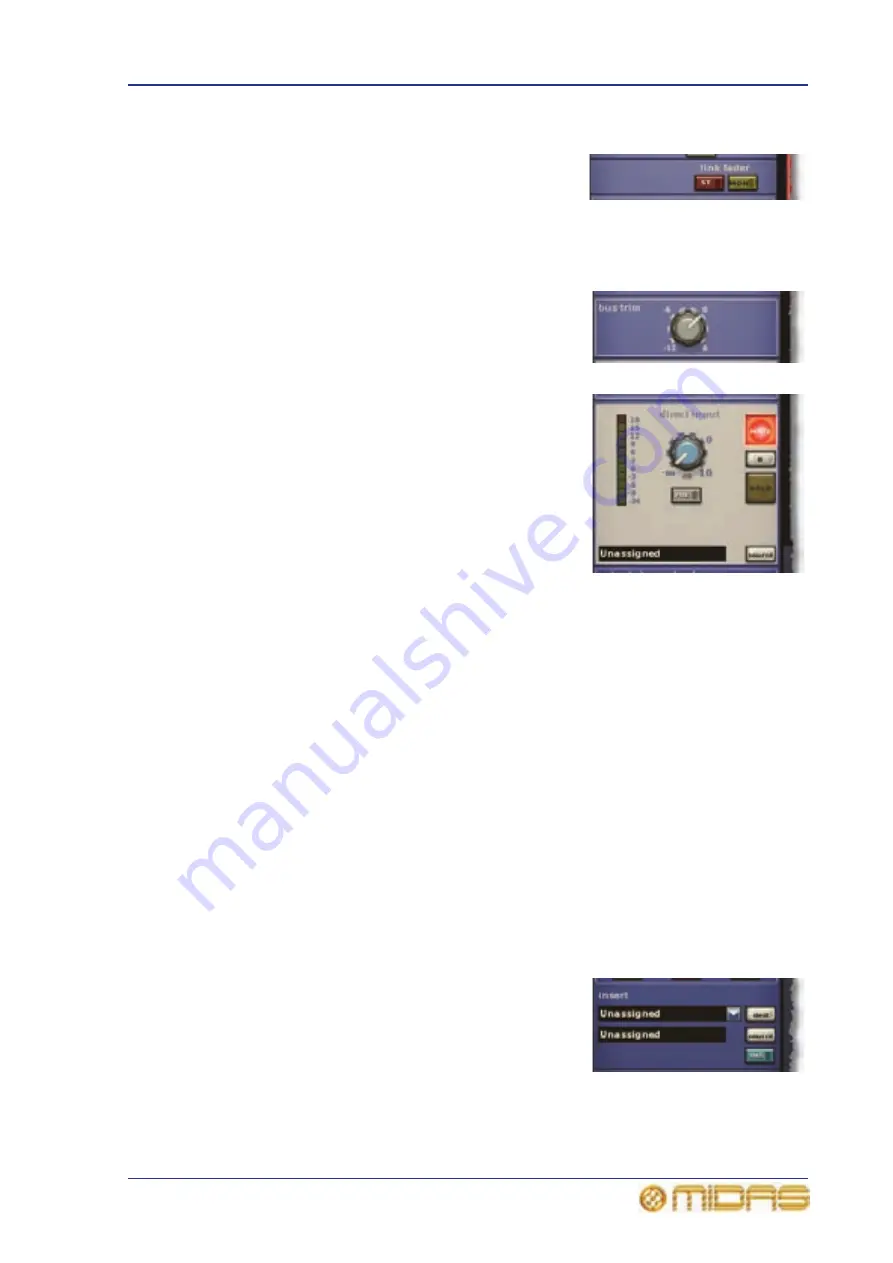
Output channel configuration controls
303
PRO6 Live Audio System
Owner’s Manual
Fader linking (GUI only)
The link fader section (matrix only), has an ST and
a MON button for linking the matrix channel fader
to the stereo or mono master faders, respectively.
Control of the stereo master faders reverts to the
highest fader.
Bus trim (GUI only)
The bus trim section (all output channels except
return) has a control for fine adjustment of the
gain, in the range -12 dB to +6 dB.
Direct input (GUI only)
The direct input section (all output channels
except return) provides an internal connection to
effects etc. or an external input into the output
from an effect or line I/O unit. It allows you to take
a signal directly out of a defined point in the input
channel’s signal path and route it to either an
internal assignable effect or to one of the physical
outputs (a physical connection at one of the line I/O
boxes). This function is optional and assigned on a
channel-by-channel basis.
This section is deliberately distanced from main
channel panel controls because it is a limited resource and unused on many channels.
Selection of signal path source can only be carried out via the GUI.
This section has similar functionality to the direct output section on each input
channel, see “Direct input (GUI only)” on page 303.
For routing information, see Table 22 “Navigating to the Patching screen” on page 376.
Safes
Each output channel (except return) has six types of output channel safes that each
each protects a specific control/area from the automation system.
The safes on the return channel are input channel types, of which there are only five
available (there is no dynamics).
You can only operate the safe switches via the channel strips (control surface and GUI),
which also provide on/off status information. The status of some of the safes is
displayed via LEDs in the output fast strips and master strips on the control surface.
For more information on what areas are protected by each safe, see Table 35 “Channel
and group safe areas” on page 415.
Insert (GUI only)
You can configure the send and return points of the
aux, matrix and master outputs in the insert
section of the configuration processing area. The
returns have a separate insert processing area,
which has the same function.
For routing information, see Table 22 “Navigating to
the Patching screen” on page 376.
Summary of Contents for PRO6
Page 2: ......
Page 4: ......
Page 6: ......
Page 10: ......
Page 14: ...xvi Precautions PRO6 Live Audio System Owner s Manual...
Page 24: ...xxvi Contents PRO6 Live Audio System Owner s Manual...
Page 25: ...PRO6 Live Audio System Owner s Manual Volume 1 Overview...
Page 26: ......
Page 30: ...4 Chapter 1 Introduction PRO6 Live Audio System Owner s Manual...
Page 42: ...16 Chapter 2 PRO6 Live Audio System PRO6 Live Audio System Owner s Manual...
Page 50: ...24 Chapter 3 About The PRO6 Control Centre PRO6 Live Audio System Owner s Manual...
Page 51: ...PRO6 Live Audio System Owner s Manual Volume 1 Getting Started...
Page 52: ......
Page 59: ...PRO6 Live Audio System Owner s Manual Volume 2 Basic Operation Of The PRO6...
Page 60: ......
Page 64: ...38 Chapter 5 Before You Start PRO6 Live Audio System Owner s Manual...
Page 104: ...78 Chapter 8 Patching PRO6 Live Audio System Owner s Manual...
Page 131: ...PRO6 Live Audio System Owner s Manual Volume 3 Advanced Operation And Features...
Page 132: ......
Page 136: ...110 Chapter 10 Stereo Linking PRO6 Live Audio System Owner s Manual...
Page 144: ...118 Chapter 11 Panning PRO6 Live Audio System Owner s Manual...
Page 148: ...122 Chapter 12 Soloing PRO6 Live Audio System Owner s Manual...
Page 150: ...124 Chapter 13 Muting PRO6 Live Audio System Owner s Manual...
Page 192: ...166 Chapter 18 Copy And Paste PRO6 Live Audio System Owner s Manual...
Page 242: ...216 Chapter 24 User Libraries Presets PRO6 Live Audio System Owner s Manual...
Page 246: ...220 Chapter 25 File Management PRO6 Live Audio System Owner s Manual...
Page 250: ...224 Chapter 26 Using Other Devices With The PRO6 PRO6 Live Audio System Owner s Manual...
Page 267: ...PRO6 Live Audio System Owner s Manual Volume 4 Description...
Page 268: ......
Page 335: ...PRO6 Live Audio System Owner s Manual Volume 5 Appendices...
Page 336: ......
Page 365: ...Audio signal path 339 PRO6 Live Audio System Owner s Manual Audio signal path...
Page 366: ...340 Appendix C Klark Teknik DN370 GEQ PRO6 Live Audio System Owner s Manual...
Page 372: ...346 Appendix D Klark Teknik DN780 Reverb PRO6 Live Audio System Owner s Manual...
Page 376: ...350 Appendix E I O Modules PRO6 Live Audio System Owner s Manual...
Page 400: ...374 Appendix I Documentation PRO6 Live Audio System Owner s Manual...
Page 511: ...Return 485 XL8 Live Performance System Owner s Manual Gate Not applicable EQ Not applicable...
Page 612: ...586 Glossary PRO6 Live Audio System Owner s Manual...






























