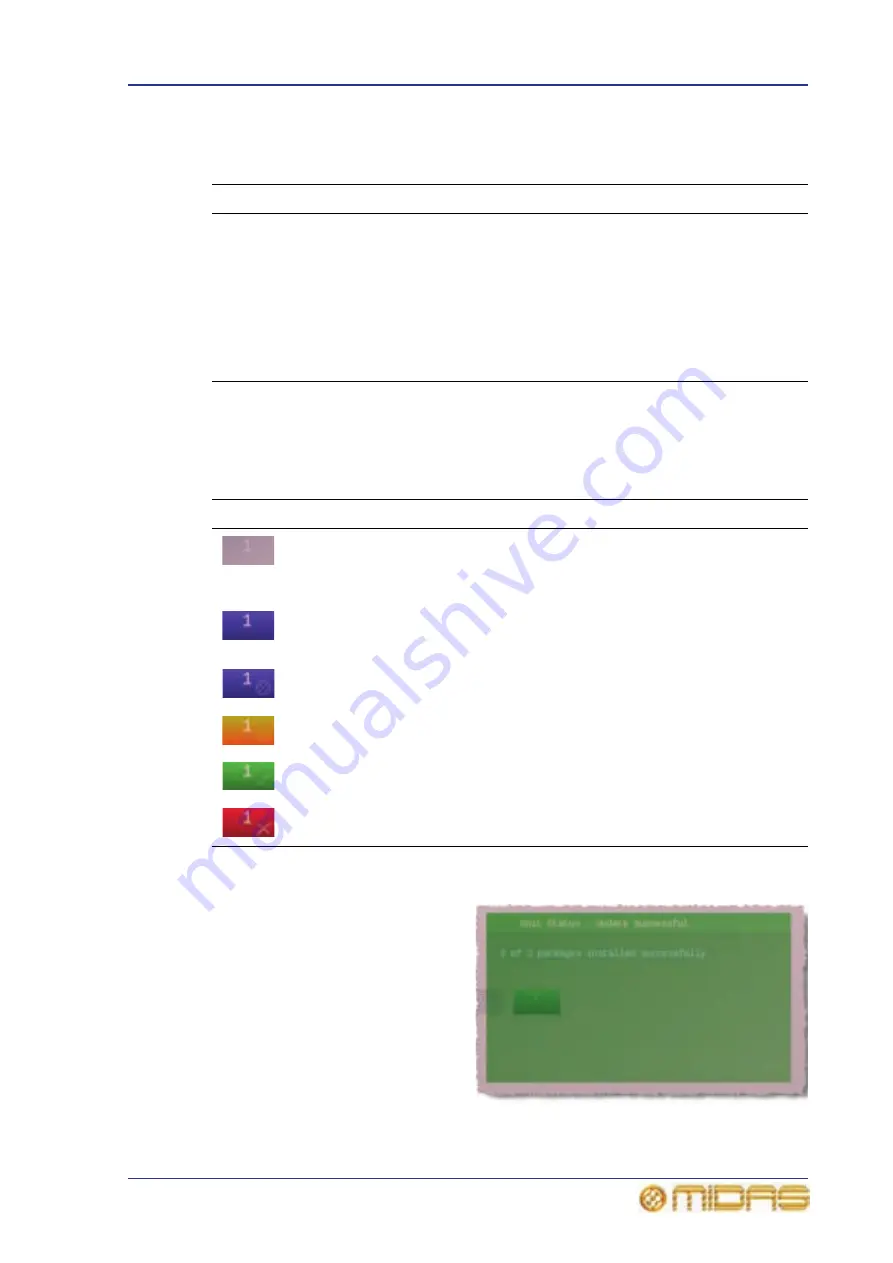
About the updater screen
369
PRO6 Live Audio System
Owner’s Manual
Updater menu
The following table gives a description of the updater menu commands.
Device blocks
Each device block represents a possible or actual device connected in the system. The
device block number is referenced to the device’s ID. The colour of each device block
indicates the update status of the device, which in shown in the following table.
Unit Status window
You can get more detailed information
on the update progress of a device by
moving the pointer over it. A
translucent window (a typical one is
shown right) will open towards the
upper-right corner of the screen. The
window has a title bar at the top and
an information panel below that
contains textual information.
The colour of the window matches the
colour of its associated device block,
and gives an indication of its update
status. For details, see “Device
blocks” on page 369.
Command
Function
Quit
Exits the updater. Returns you to the operating condition you
were in when the updater command was selected from the GUI
menu.
Select All
Selects all Midas devices connected (and detected) in the PRO6
Live Audio System.
Remove All
Deselects all Midas devices connected (and detected) in the PRO6
Live Audio System.
Update Now
Starts the update procedure.
State
Description
Grey background — appears during the updater’s ‘triggering upgrade
client’ procedure. If this appearance doesn’t change throughout the
update procedure, either there is no device connected in this position or
one has not been detected.
Blue background without roundel — appears after the updater’s
‘triggering upgrade client’ procedure has finished to show you that there
is a device connected in this position.
Blue background with roundel — appears after this device has been
selected for update.
Gold background — this device is currently being updated.
Green background — this device has successfully been updated.
Red background — this device’s update has failed.
Summary of Contents for PRO6
Page 2: ......
Page 4: ......
Page 6: ......
Page 10: ......
Page 14: ...xvi Precautions PRO6 Live Audio System Owner s Manual...
Page 24: ...xxvi Contents PRO6 Live Audio System Owner s Manual...
Page 25: ...PRO6 Live Audio System Owner s Manual Volume 1 Overview...
Page 26: ......
Page 30: ...4 Chapter 1 Introduction PRO6 Live Audio System Owner s Manual...
Page 42: ...16 Chapter 2 PRO6 Live Audio System PRO6 Live Audio System Owner s Manual...
Page 50: ...24 Chapter 3 About The PRO6 Control Centre PRO6 Live Audio System Owner s Manual...
Page 51: ...PRO6 Live Audio System Owner s Manual Volume 1 Getting Started...
Page 52: ......
Page 59: ...PRO6 Live Audio System Owner s Manual Volume 2 Basic Operation Of The PRO6...
Page 60: ......
Page 64: ...38 Chapter 5 Before You Start PRO6 Live Audio System Owner s Manual...
Page 104: ...78 Chapter 8 Patching PRO6 Live Audio System Owner s Manual...
Page 131: ...PRO6 Live Audio System Owner s Manual Volume 3 Advanced Operation And Features...
Page 132: ......
Page 136: ...110 Chapter 10 Stereo Linking PRO6 Live Audio System Owner s Manual...
Page 144: ...118 Chapter 11 Panning PRO6 Live Audio System Owner s Manual...
Page 148: ...122 Chapter 12 Soloing PRO6 Live Audio System Owner s Manual...
Page 150: ...124 Chapter 13 Muting PRO6 Live Audio System Owner s Manual...
Page 192: ...166 Chapter 18 Copy And Paste PRO6 Live Audio System Owner s Manual...
Page 242: ...216 Chapter 24 User Libraries Presets PRO6 Live Audio System Owner s Manual...
Page 246: ...220 Chapter 25 File Management PRO6 Live Audio System Owner s Manual...
Page 250: ...224 Chapter 26 Using Other Devices With The PRO6 PRO6 Live Audio System Owner s Manual...
Page 267: ...PRO6 Live Audio System Owner s Manual Volume 4 Description...
Page 268: ......
Page 335: ...PRO6 Live Audio System Owner s Manual Volume 5 Appendices...
Page 336: ......
Page 365: ...Audio signal path 339 PRO6 Live Audio System Owner s Manual Audio signal path...
Page 366: ...340 Appendix C Klark Teknik DN370 GEQ PRO6 Live Audio System Owner s Manual...
Page 372: ...346 Appendix D Klark Teknik DN780 Reverb PRO6 Live Audio System Owner s Manual...
Page 376: ...350 Appendix E I O Modules PRO6 Live Audio System Owner s Manual...
Page 400: ...374 Appendix I Documentation PRO6 Live Audio System Owner s Manual...
Page 511: ...Return 485 XL8 Live Performance System Owner s Manual Gate Not applicable EQ Not applicable...
Page 612: ...586 Glossary PRO6 Live Audio System Owner s Manual...






























