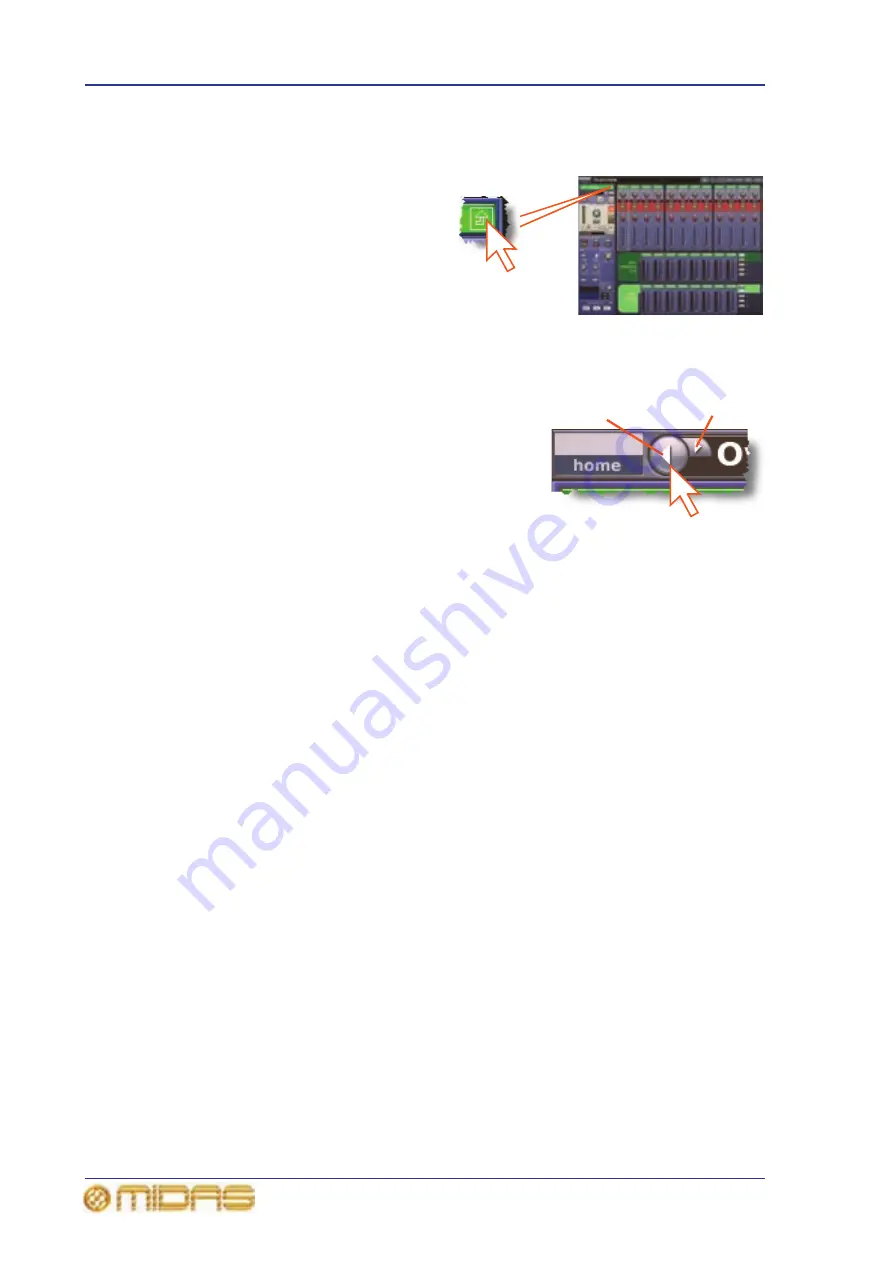
50
Chapter 7: Navigation
PRO6 Live Audio System
Owner’s Manual
>> To navigate back to the overview display from a processing area in the GUI
channel strip
Click the up arrow, as shown right.
>> To find a GUI screen that you recently opened
Use the back/forward browser buttons to do one of the following:
• To return to the GUI screen you just opened, click
the back button (as shown right).
• To open one of the GUI screens you have recently
visited, click the back/forward buttons. The back
button will take you back through your browser
history, while the forward button goes the opposite
way.
The back/forward buttons, which are always to the
right of the home button, are similar to those on standard browsers found on any PC.
About the navigation ‘select’ sections
The ‘select’ sections in the mix and master bays (see Figure 9 on page 52) are used for
navigating the channels and mixes, and also show you which ones are currently
selected. They have the following functions:
• channel select (upper) section — scrolls either the input or output fast strips
(depending on selected channel type) channel-by-channel. Current channel
selection follows the scroll, which is shown on the section’s display, along with the
channel type.
• input select section — scrolls the inputs in banks (of four). Shows you which banks
of inputs currently populate the control surface by illuminating the appropriate bank
LEDs. When using VCA/POP groups, an LED will flash if its bank contains a
channel(s) that are members of the selected group, but don’t currently populate the
control surface. This section also has an ALIGN button and a B button (master bay
only).
• mix section — scrolls the mix buses singly or in banks of eight. Shows you the
number and type (aux or matrix) of the currently select mix bus. The quick access
button assigns the currently selected mix bus to the channel strip.
• channel select (lower) and channel type sections — see Table 1 “Description of
the navigational controls” on page 48.
Back button
Forward button
Summary of Contents for PRO6
Page 2: ......
Page 4: ......
Page 6: ......
Page 10: ......
Page 14: ...xvi Precautions PRO6 Live Audio System Owner s Manual...
Page 24: ...xxvi Contents PRO6 Live Audio System Owner s Manual...
Page 25: ...PRO6 Live Audio System Owner s Manual Volume 1 Overview...
Page 26: ......
Page 30: ...4 Chapter 1 Introduction PRO6 Live Audio System Owner s Manual...
Page 42: ...16 Chapter 2 PRO6 Live Audio System PRO6 Live Audio System Owner s Manual...
Page 50: ...24 Chapter 3 About The PRO6 Control Centre PRO6 Live Audio System Owner s Manual...
Page 51: ...PRO6 Live Audio System Owner s Manual Volume 1 Getting Started...
Page 52: ......
Page 59: ...PRO6 Live Audio System Owner s Manual Volume 2 Basic Operation Of The PRO6...
Page 60: ......
Page 64: ...38 Chapter 5 Before You Start PRO6 Live Audio System Owner s Manual...
Page 104: ...78 Chapter 8 Patching PRO6 Live Audio System Owner s Manual...
Page 131: ...PRO6 Live Audio System Owner s Manual Volume 3 Advanced Operation And Features...
Page 132: ......
Page 136: ...110 Chapter 10 Stereo Linking PRO6 Live Audio System Owner s Manual...
Page 144: ...118 Chapter 11 Panning PRO6 Live Audio System Owner s Manual...
Page 148: ...122 Chapter 12 Soloing PRO6 Live Audio System Owner s Manual...
Page 150: ...124 Chapter 13 Muting PRO6 Live Audio System Owner s Manual...
Page 192: ...166 Chapter 18 Copy And Paste PRO6 Live Audio System Owner s Manual...
Page 242: ...216 Chapter 24 User Libraries Presets PRO6 Live Audio System Owner s Manual...
Page 246: ...220 Chapter 25 File Management PRO6 Live Audio System Owner s Manual...
Page 250: ...224 Chapter 26 Using Other Devices With The PRO6 PRO6 Live Audio System Owner s Manual...
Page 267: ...PRO6 Live Audio System Owner s Manual Volume 4 Description...
Page 268: ......
Page 335: ...PRO6 Live Audio System Owner s Manual Volume 5 Appendices...
Page 336: ......
Page 365: ...Audio signal path 339 PRO6 Live Audio System Owner s Manual Audio signal path...
Page 366: ...340 Appendix C Klark Teknik DN370 GEQ PRO6 Live Audio System Owner s Manual...
Page 372: ...346 Appendix D Klark Teknik DN780 Reverb PRO6 Live Audio System Owner s Manual...
Page 376: ...350 Appendix E I O Modules PRO6 Live Audio System Owner s Manual...
Page 400: ...374 Appendix I Documentation PRO6 Live Audio System Owner s Manual...
Page 511: ...Return 485 XL8 Live Performance System Owner s Manual Gate Not applicable EQ Not applicable...
Page 612: ...586 Glossary PRO6 Live Audio System Owner s Manual...






























