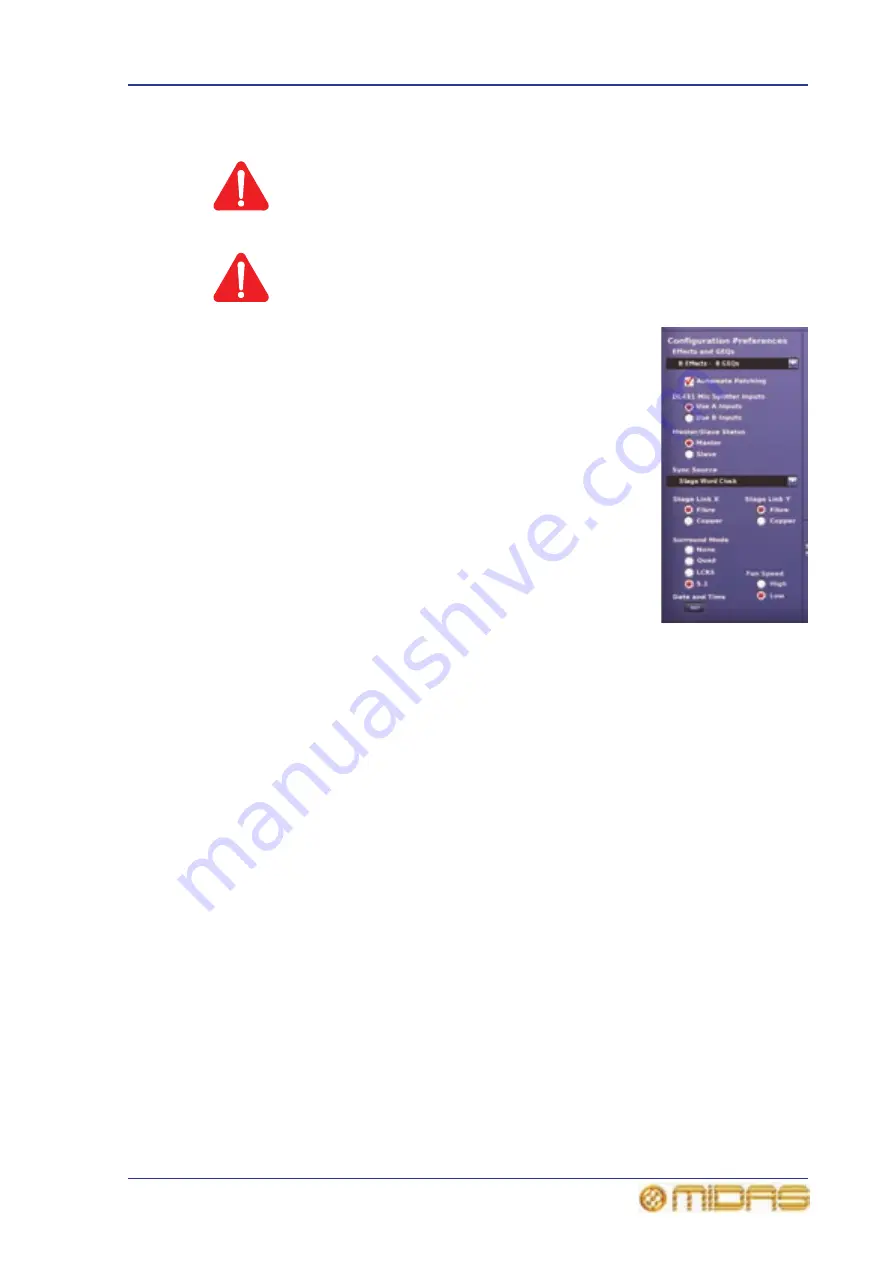
Setting the configuration preferences
227
PRO6 Live Audio System
Owner’s Manual
Setting the configuration preferences
WARNING!
CHANGING THE SYNCHRONISATION CAN RESULT IN LOUD NOISES
FROM THE SYSTEM. ALWAYS MUTE THE PA AT THE
AMPLIFIER/SPEAKER BEFORE CHANGING THE SYNCHRONISATION
SOURCE OR MASTER/SLAVE STATUS.
Caution:
The Automate Patching option switches on per-scene automatic
routing, and must be used with caution. To alert you to the drastic
consequences of using this option, a WARNING window appears.
The Configuration Preferences section of the Preferences
screen lets you configure the system as follows:
• Effects and GEQs — drop-down list from which you can
select the combination of effects and GEQs you want (see
Chapter 15 "Graphic Equaliser (GEQ)" on page 137).
• Automate Patching — ticking this option allows you to
change audio patching in automation (see “Using patching in
automation” on page 188).
• DL431 Mic Splitter Inputs — if you are linking two PRO6
Control Centres (for example, for FOH and MON operation)
this option allows you to select the type of inputs (A or B)
you want for this PRO6. The other PRO6 must be set with
the alternate option. For example, if you select Use B
Inputs at this control centre, the other one will have to be
set for Use A Inputs.
• Master/Slave Status — selects the synchronisation source
of the PRO6’s digital audio, which can be either internal or
external. For configuration details when connecting two PRO6’s, see “Using multiple
digital consoles” on page 321.
If you choose Master (internal), all system units must be configured for external
sync source.
If you want an external sync source, choose Slave. Then, select the sync source
from the Sync Source drop-down list (below). On the sync source itself, for
example, a line I/O or mic splitter, configure its sync source as internal.
• Sync Source — drop-down list from which you can select the synchronisation
source.
• Stage Link X and Stage Link Y — select the snake type for each network. This
must be done before operating the PRO6, otherwise it will not work.
• Surround Mode — select the type of surround mode you want. Otherwise, select
None for no surround mode.
• Fan Speed — select the speed of the internal cooling fan of the PRO6 as High (fast)
or Low (slow). If you are operating the PRO6 in a warm or hot environment, we
recommend that you select the High option. If the noise of the fan operation is
causing a problem, select the Low option.
• Date and Time — click the SET button to set the date and time (see “Setting the
Summary of Contents for PRO6
Page 2: ......
Page 4: ......
Page 6: ......
Page 10: ......
Page 14: ...xvi Precautions PRO6 Live Audio System Owner s Manual...
Page 24: ...xxvi Contents PRO6 Live Audio System Owner s Manual...
Page 25: ...PRO6 Live Audio System Owner s Manual Volume 1 Overview...
Page 26: ......
Page 30: ...4 Chapter 1 Introduction PRO6 Live Audio System Owner s Manual...
Page 42: ...16 Chapter 2 PRO6 Live Audio System PRO6 Live Audio System Owner s Manual...
Page 50: ...24 Chapter 3 About The PRO6 Control Centre PRO6 Live Audio System Owner s Manual...
Page 51: ...PRO6 Live Audio System Owner s Manual Volume 1 Getting Started...
Page 52: ......
Page 59: ...PRO6 Live Audio System Owner s Manual Volume 2 Basic Operation Of The PRO6...
Page 60: ......
Page 64: ...38 Chapter 5 Before You Start PRO6 Live Audio System Owner s Manual...
Page 104: ...78 Chapter 8 Patching PRO6 Live Audio System Owner s Manual...
Page 131: ...PRO6 Live Audio System Owner s Manual Volume 3 Advanced Operation And Features...
Page 132: ......
Page 136: ...110 Chapter 10 Stereo Linking PRO6 Live Audio System Owner s Manual...
Page 144: ...118 Chapter 11 Panning PRO6 Live Audio System Owner s Manual...
Page 148: ...122 Chapter 12 Soloing PRO6 Live Audio System Owner s Manual...
Page 150: ...124 Chapter 13 Muting PRO6 Live Audio System Owner s Manual...
Page 192: ...166 Chapter 18 Copy And Paste PRO6 Live Audio System Owner s Manual...
Page 242: ...216 Chapter 24 User Libraries Presets PRO6 Live Audio System Owner s Manual...
Page 246: ...220 Chapter 25 File Management PRO6 Live Audio System Owner s Manual...
Page 250: ...224 Chapter 26 Using Other Devices With The PRO6 PRO6 Live Audio System Owner s Manual...
Page 267: ...PRO6 Live Audio System Owner s Manual Volume 4 Description...
Page 268: ......
Page 335: ...PRO6 Live Audio System Owner s Manual Volume 5 Appendices...
Page 336: ......
Page 365: ...Audio signal path 339 PRO6 Live Audio System Owner s Manual Audio signal path...
Page 366: ...340 Appendix C Klark Teknik DN370 GEQ PRO6 Live Audio System Owner s Manual...
Page 372: ...346 Appendix D Klark Teknik DN780 Reverb PRO6 Live Audio System Owner s Manual...
Page 376: ...350 Appendix E I O Modules PRO6 Live Audio System Owner s Manual...
Page 400: ...374 Appendix I Documentation PRO6 Live Audio System Owner s Manual...
Page 511: ...Return 485 XL8 Live Performance System Owner s Manual Gate Not applicable EQ Not applicable...
Page 612: ...586 Glossary PRO6 Live Audio System Owner s Manual...






























