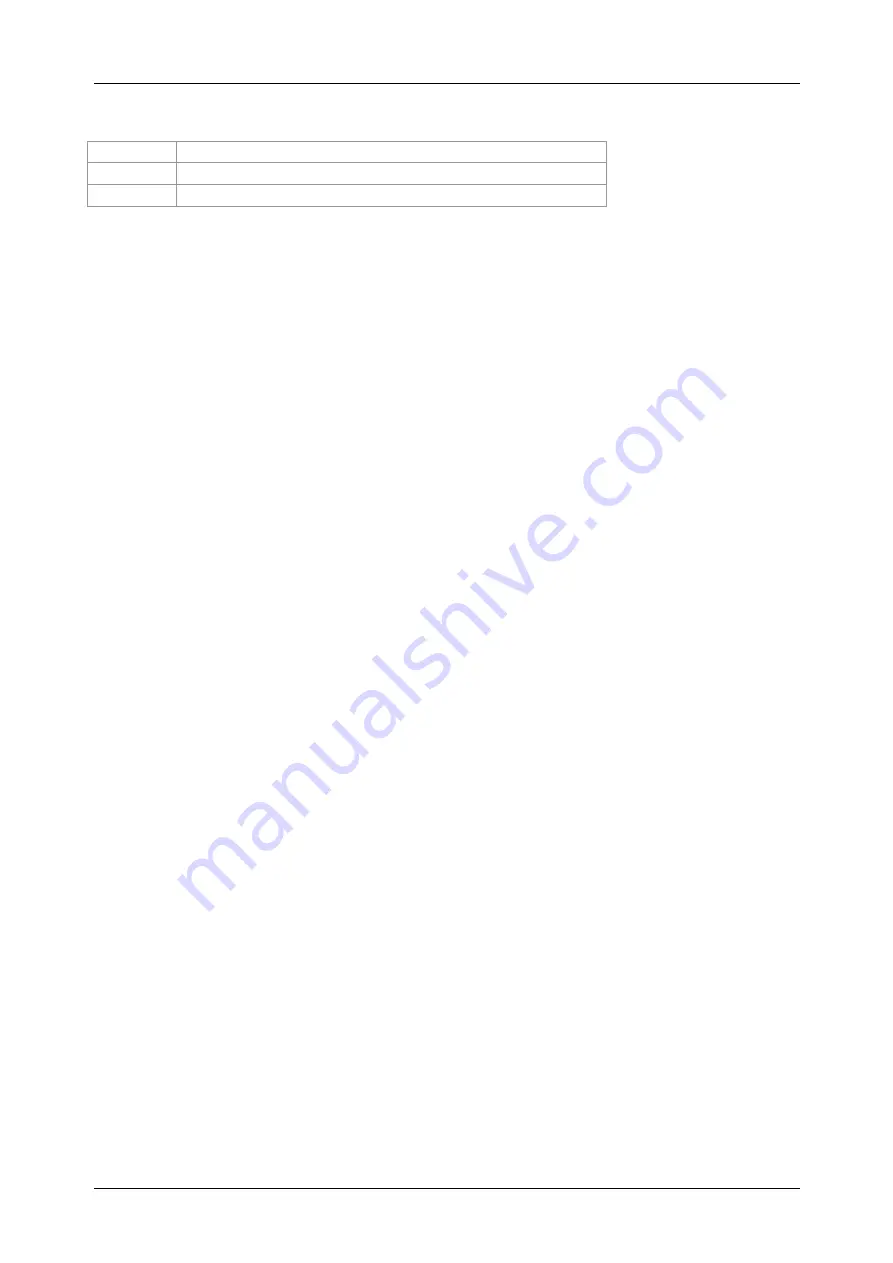
MI 3321 MultiservicerXA
Autotest sequences
90
Keys:
/
Select the option.
ENTER
Opens menu for selected option.
ESC
Returns to Barcode/tag menu.
If no test results were stored in RFID tag, the
View results
option won’t be displayed.
The following actions can be performed now:
- New reading from RFID tag,
- View autotest sequence,
- View autotest results,
- Start autotest sequence.
Viewing autotest sequence from RFID tag
Select View autotest in TAG menu and press ENTER key to confirm. Refer to chapter
7.2.2 Viewing/modifying and saving of existing custom autotest
.
Starting autotest sequence from RFID tag
Select
Start new autotest
in
TAG menu
and press ENTER key. Refer to chapter
7.5
Performing autotest sequences - appliances
.
Viewing autotest results from RFID tag
Select
View results
in
TAG menu
and press ENTER key to confirm. Refer to chapter
8.2 Recalling results
.
Sending an autotest sequence to RFID tag
From the
Autotest custom menu
press the SEND (F5) key. Selected autotest
sequence is loaded to the RFID tag using RFID reader/writer.
See RFID reader/writer Instruction manual for more information.
Sending an autotest sequence/results to RFID tag
Autotest sequence/results can be sent to RFID TAG from the Save results or Recall
memory menu. Press the SEND (F3) key. When sending data from Recall results menu
select TAG reader/writer option first and press ENTER key to confirm. Selected data
from the instrument are loaded to the RFID tag using RFID reader/writer.
See RFID reader/writer Instruction manual for more information.
7.4.2
Working with barcode reader
The instrument supports the following functions:
- Reading 24 pre-defined autotest shortcut codes from barcode labels,
- Reading DUT numbers from barcode labels.
Two Barcode systems are supported. Refer to Appendix B for detailed information.
Connect barcode reader to the DB-9 female BARCODE connector first.






























