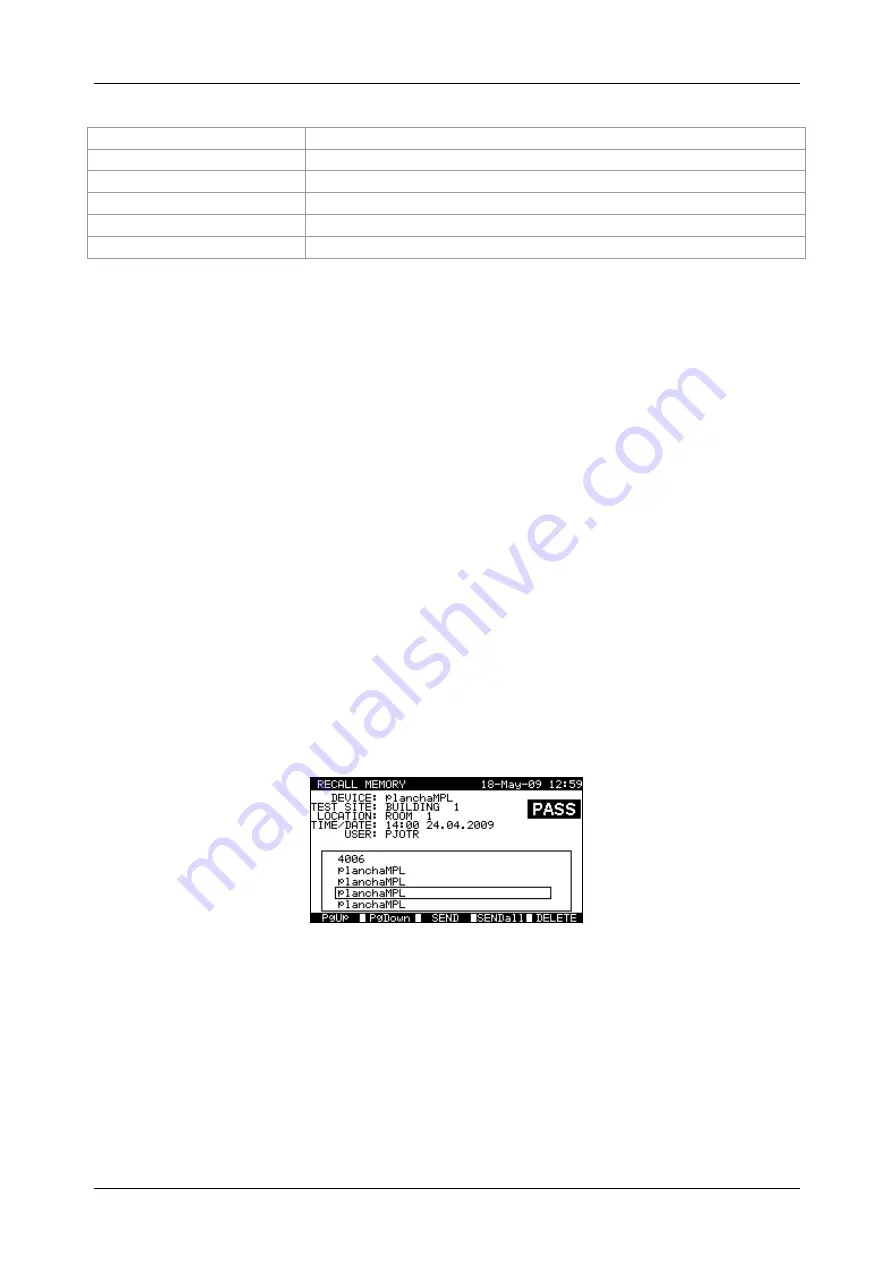
MI 3321 MultiservicerXA
Working with autotest results
105
Keys:
/
Selects parameter line.
/
,
Alphanumeric
Edits parameter line.
FIND
(F1)
Starts search after filters are set correctly.
UNDO
(F2)
Undo latest change.
TYPE
(F3)
Selects parameter line type.
ESC
Returns to Main menu.
Notes:
To change the selected parameter line type, press the F3 function key and the
»parameter type« will become highlighted (e.g. DEVICE). The cursor keys
and
can then be used to change the parameter type and by pressing
ENTER
key the
choice can be confirmed. Once the parameter types have been set up, the data
required to filter the results can be inserted. Filter information can be inserted via
the alphanumeric keypad or, in some filter fields such as user, can also be selected
from a predefined list by pressing the F4 function key. The device number field can
also be read using a barcode reader.
By placing a »*« (shift + “2”) in a particular field, tells the instrument not to search
the associated filter field. When searching, the instrument will therefore ignore data
in this parameter and go on to find all the DUTs that conform to data placed in the
other filter fields.
To find all stored results, enter »*« in the all fields (excluding DATE where the
correct from and to dates must be entered).
When the search filters have been correctly set up, a search can be performed by
pressing the F1 function key. If the search filters are set up correctly and the DUTs exist
in the units memory, the
Recall memory menu
will be displayed.
While recalling stored results, the instrument shows a bargraph and a ratio of files found
compared to files stored in memory (e.g. 7/11 implies 7 results have been found to meet
the filter criteria out of a potential 11 results stored in the flash memory).
Recall memory menu
Once the DUTs have been found, the
and
cursor keys and F1 and F2 function
keys can be used to scroll through the list of DUTs.
More information relating to a DUT can be viewed by pressing the
ENTER
key on the
appropriate DUT. The information can be scrolled using the F1 and F2 function keys
and the F5 function key can be used to switch between different DUT data views.






























